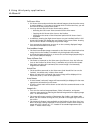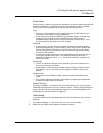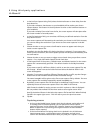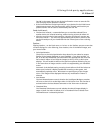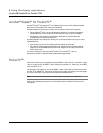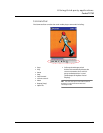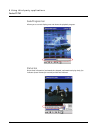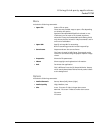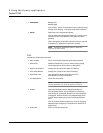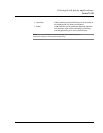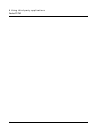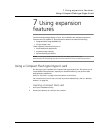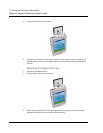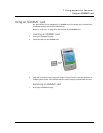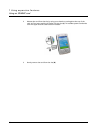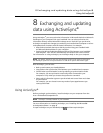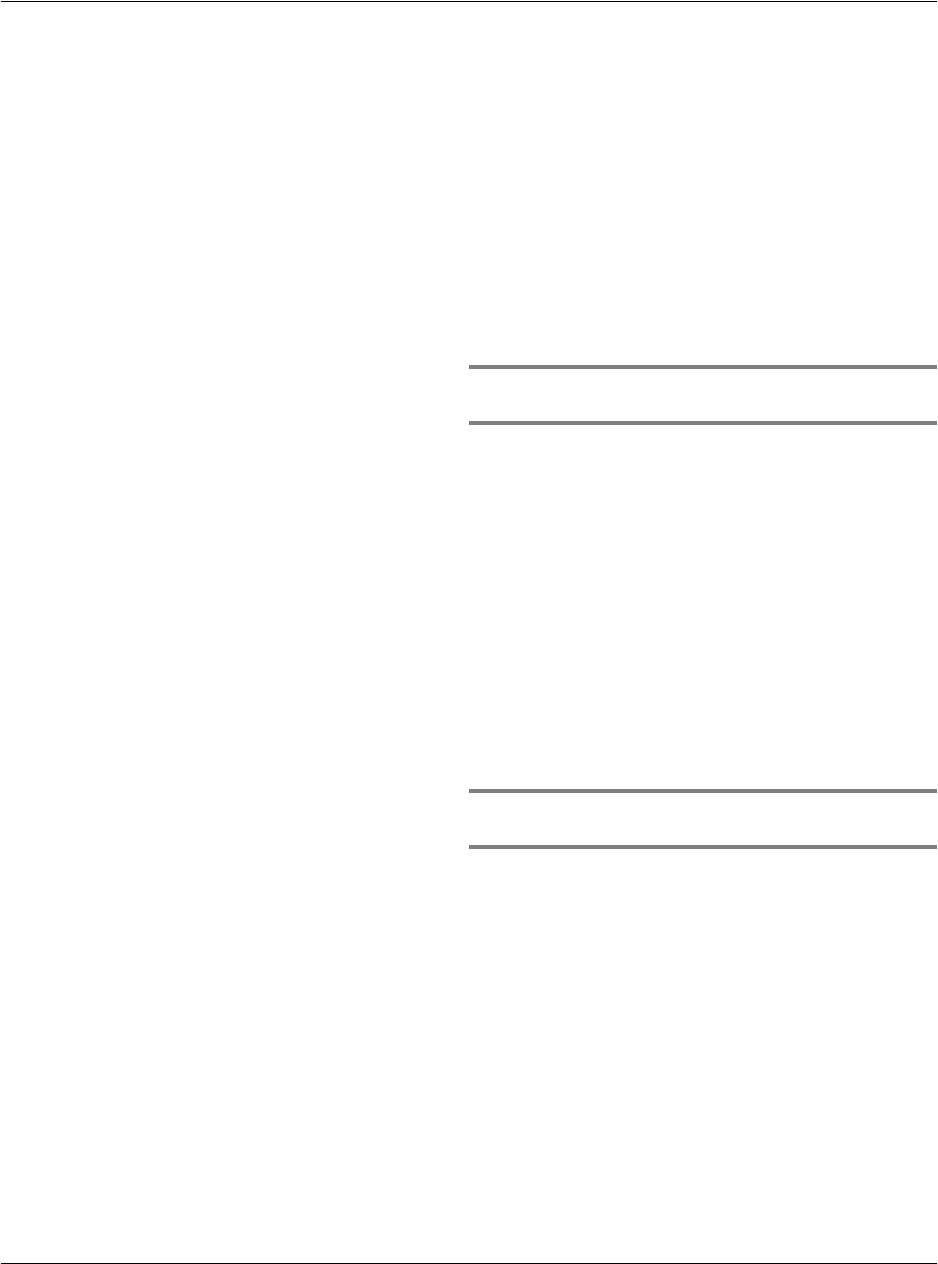
6 Using third-party applications
PocketTVTM
80
Files
Includes the following commands:
• Fullscreen 90 deg Left
90 deg Right
Auto at Play - switch to Fullscreen when it starts playing
Always when Playing - links play mode with Fullscreen
• Color Opens the Color Adjustment dialog.
You can adjust the Brightness (Gamma), Contrast, Color
(saturation) and color balance (red, green and blue
gamma).
There are options to set each individual value to neutral
or default (i.e. adjusted for optimum quality).
NOTE: The Default and Neutral options in the Colors
menu act on all the values.
• Play at Open File is in automatic playback mode when opened.
• Microdrive Additional buffering is use to reduce battery usage
when playing from a hard drive or Microdrive.
• Open with tGetFile Change the format of the Open File dialog.
• Save with tGatFile Change the format of the Save File dialog.
• Remember Last Last opened file before exiting PocketTV is
automatically on the next session.
• File Association Check file association.
NOTE: If PocketTV file association was modified by
another application, you have the option to restore it.
• Button Open the Hardware Button Mapping dialog box.
Any hardware button can be mapped to commonly
used PocketTV commands. Buttons can be individually
unmapped. Buttons that are not mapped keep their
normal shell mapping (e.g. start Contact application
etc.).
You can restore default mapping or clear all mapping.
Normal button mapping is restored when PocketTV is
deactivated
• Status Bar Show or hide the Status bar.