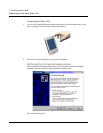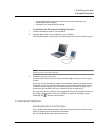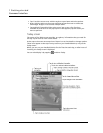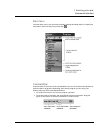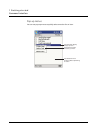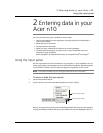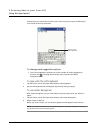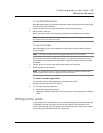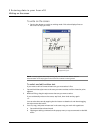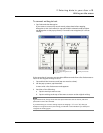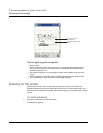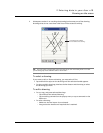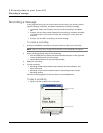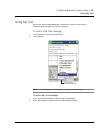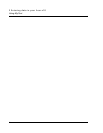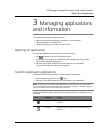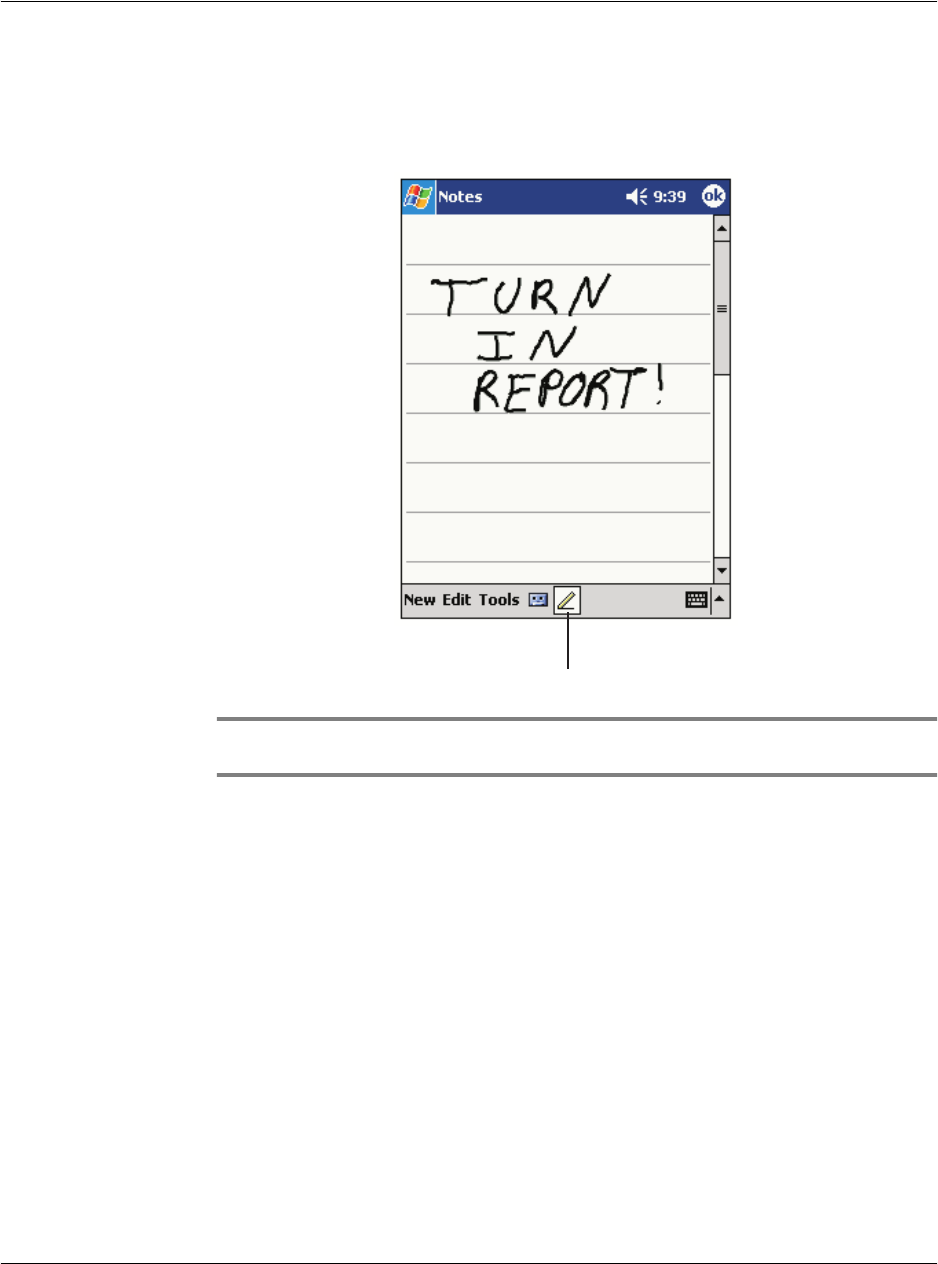
2 Entering data in your Acer n10
Writing on the screen
18
To write on the screen
• Tap the Pen button to switch to writing mode. This action displays lines on
the screen to help you write.
NOTE: Some programs that accept writing may not have the Pen button. See the
documentation for that program to find out how to switch to writing mode.
To select and edit written text
If you want to edit or format written text, you must select it first.
1 Tap and hold the stylus next to the text you want to select until the insertion point
appears.
2 Without lifting, drag the stylus across the text you want to select.
If you accidentally write on the screen, tap Tools, then Undo and try again.
-or-
You can also select text by tapping the Pen button to deselect it and then dragging
the stylus across the screen.
3 You cut, copy, and paste written text in the same way you work with typed text:
a Tap and hold the selected words
b Tapping an editing command on the pop-up menu, or tap a command on the Edit
menu.
Tap the Pen button and us
e
your stylus like a pen.