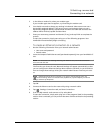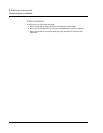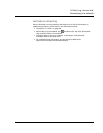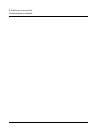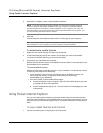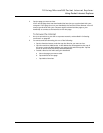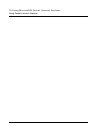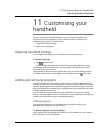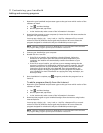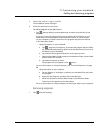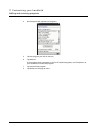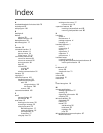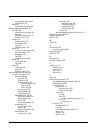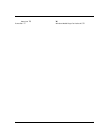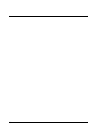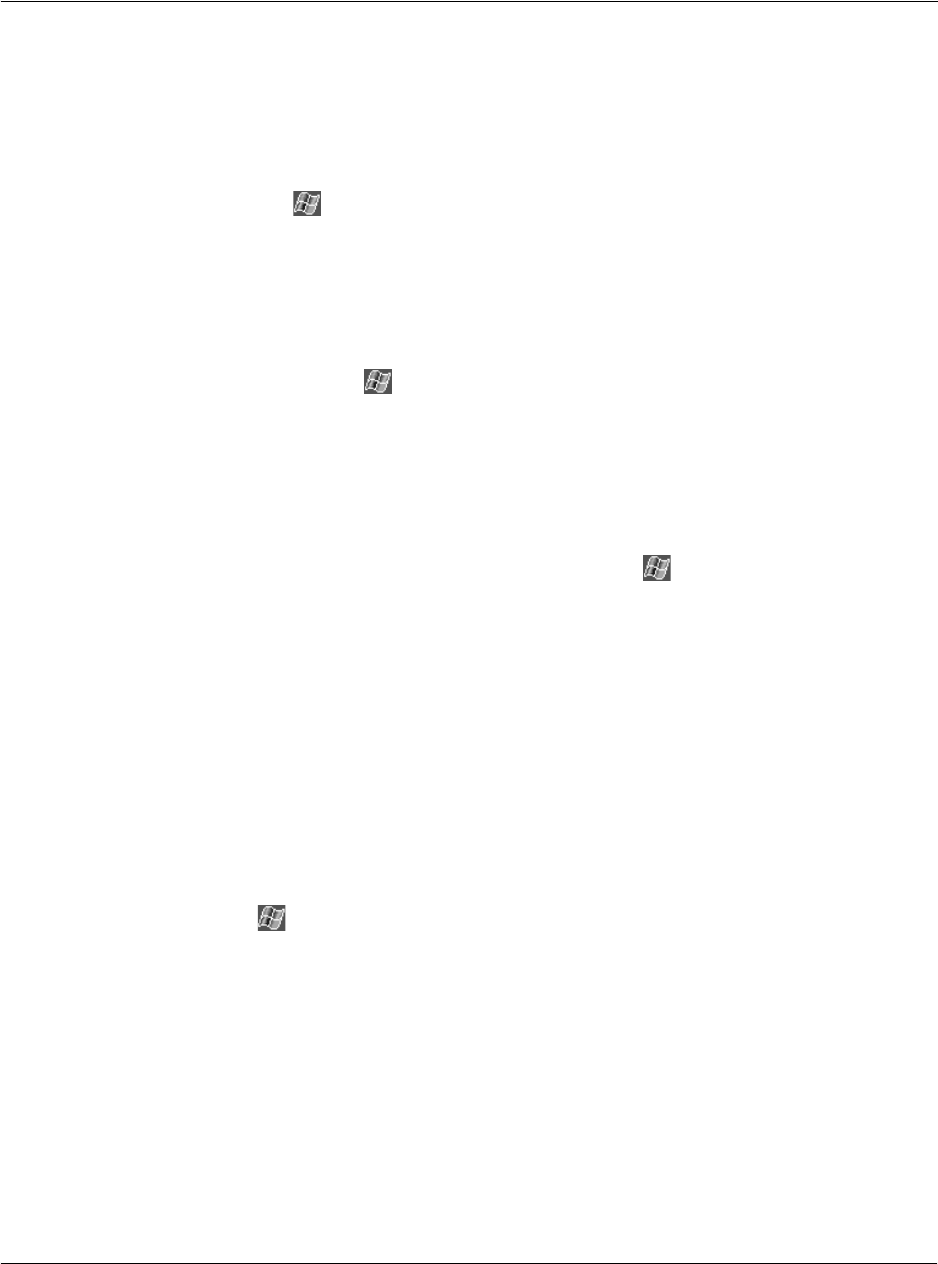
11 Customising your handheld
Adding and removing programs
103
3 Tap the file, such as a *.xip or *.exe file.
The installation wizard will begin.
4 Follow the directions on the screen.
To add a program to the Start menu
• Tap , Settings, Menus, the Start Menu tab, and then the check box for the
program.
If you do not see the program listed, you can either use File Explorer on your
handheld to move the program to the Start Menu folder, or use ActiveSync
on your computer to create a shortcut to the program and place the shortcut
in the Start Menu folder.
– Using File Explorer on your handheld
a Tap , Programs, File Explorer, and locate the program (tap the folder
list, labeled My Documents by default, and then My Device to see a list of
all folders on your handheld).
b Tap and hold the program and tap Cut on the pop-up menu.
c Open the Start Menu folder located in the Windows folder, tap and hold
a blank area of the window.
d Tap Paste on the pop-up menu.
The program will now appear on the menu.
For more information on using File Explorer, see "To use File Explorer" on page
28.
– Using ActiveSync on your computer
a Use the Explorer in ActiveSync to explore your handheld files and locate
the program.
b Right-click the program, and then click Create Shortcut.
c Move the shortcut to the Start Menu folder in the Windows folder.
The shortcut now appears on the Start Menu.
For more information on using ActiveSync, see ActiveSync Help on your computer.
Removing programs
1 Tap and then Settings.