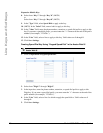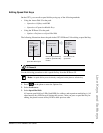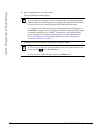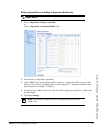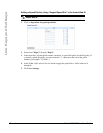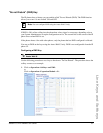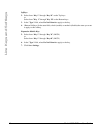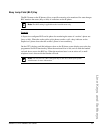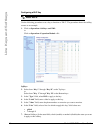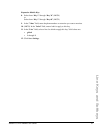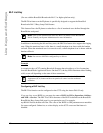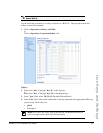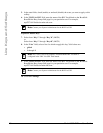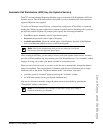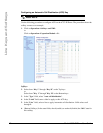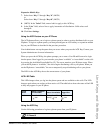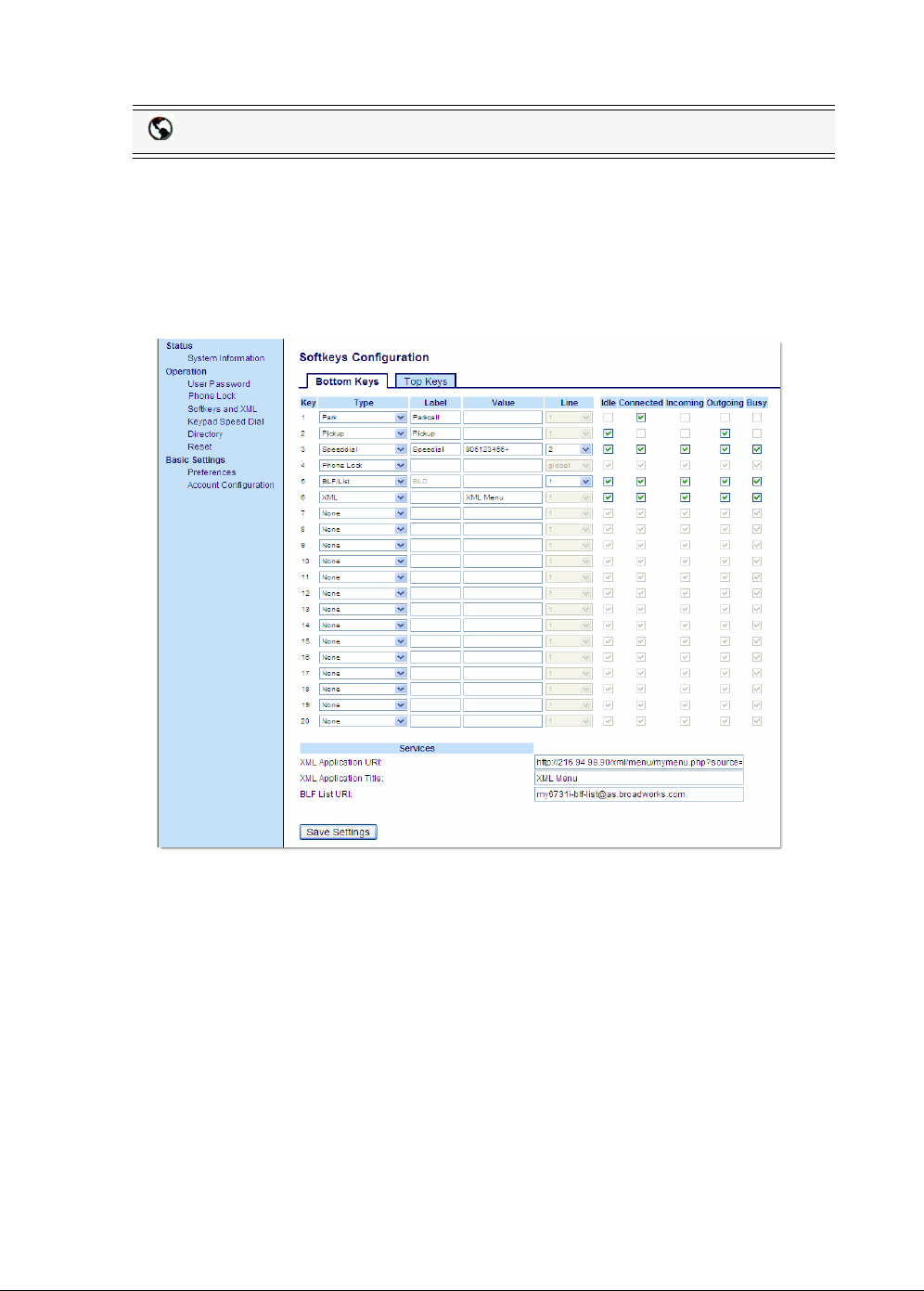
86 Model 6757i IP Phone User Guide
Line Keys and Softkeys
Configuring a BLF Key
Use the following procedure to set a key to function as "BLF". The procedure shows the softkey
screens as an example.
1. Click on Operation->Softkeys and XML.
or
Click on Operation->Expansion Module <N>.
Softkeys
2. Select from “Key 1” through “Key 10” on the Top keys.
or
Select from "Key 1" through "Key 20" on the Bottom keys.
3. In the "Type" field, select BLF to apply to the key.
4. In the "Label" field, enter a label to apply to this key.
5. In the "Value" field, enter the phone number or extension you want to monitor.
6. In the "Line" field, select a line for which to apply this key. Valid values are:
•global
• 1 through 9
7. (Bottom Softkeys) In the state fields, check (enable) or uncheck (disable) the states you want
to apply to this softkey.
Aastra Web UI