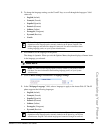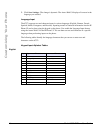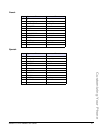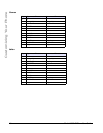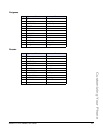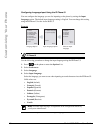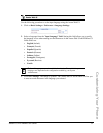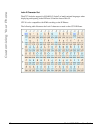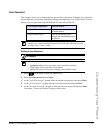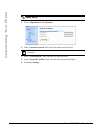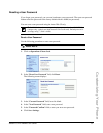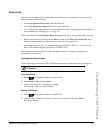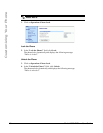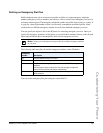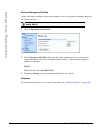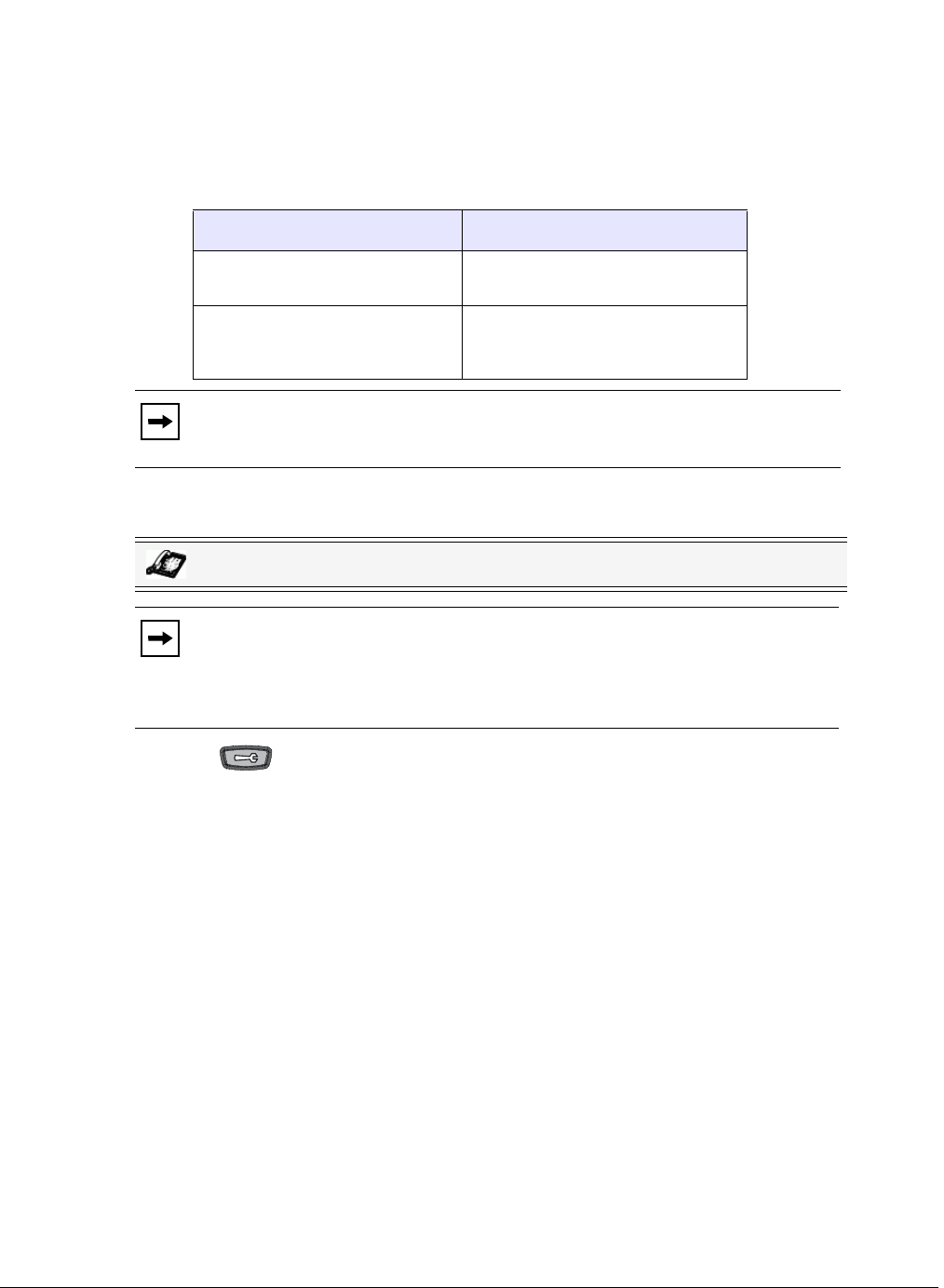
Model 6757i IP Phone User Guide 53
Customizing Your Phone
User Password
This category allows you to change the user password for your phone. Changing your password
ensures that only you can alter your phone settings, and helps keep your system secure. You can
change your user password using the IP Phone UI or the Aastra Web UI.
Setting a User Password
1. Press on the phone to enter the Options List.
2. Select User Password and press Select.
3. At the "Current Password:" prompt, enter the current user password and press Enter.
4. At the "New Password:" prompt, enter the new user password and press Enter.
5. At the "Re-enter Password:" prompt, re-enter the new user password and press Enter.
A message, "Password Changed" displays on the screen.
If you change the password Then you need to:
using the IP Phone UI, use that new password to log into
the Aastra Web UI.
using the Aastra Web UI, use that new password when
changing the user password via the
IP Phone UI.
Note: Valid values when creating or changing a password are 0 to 4294967295
(integers only; symbols and alpha characters are not allowed). Default password is
an empty string "" (field is blank).
IP Phone UI
Note: If required, use the following keys while entering a password:
• Backspace softkey moves cursor back a space and deletes characters
• Clear softkey clears entire field of all characters
• Quit softkey cancels the password changing process without saving.