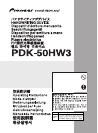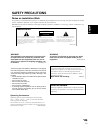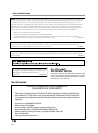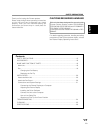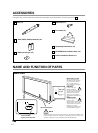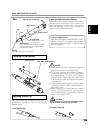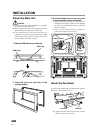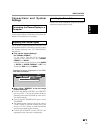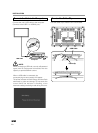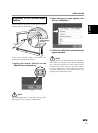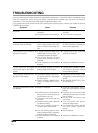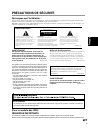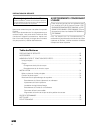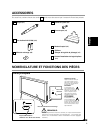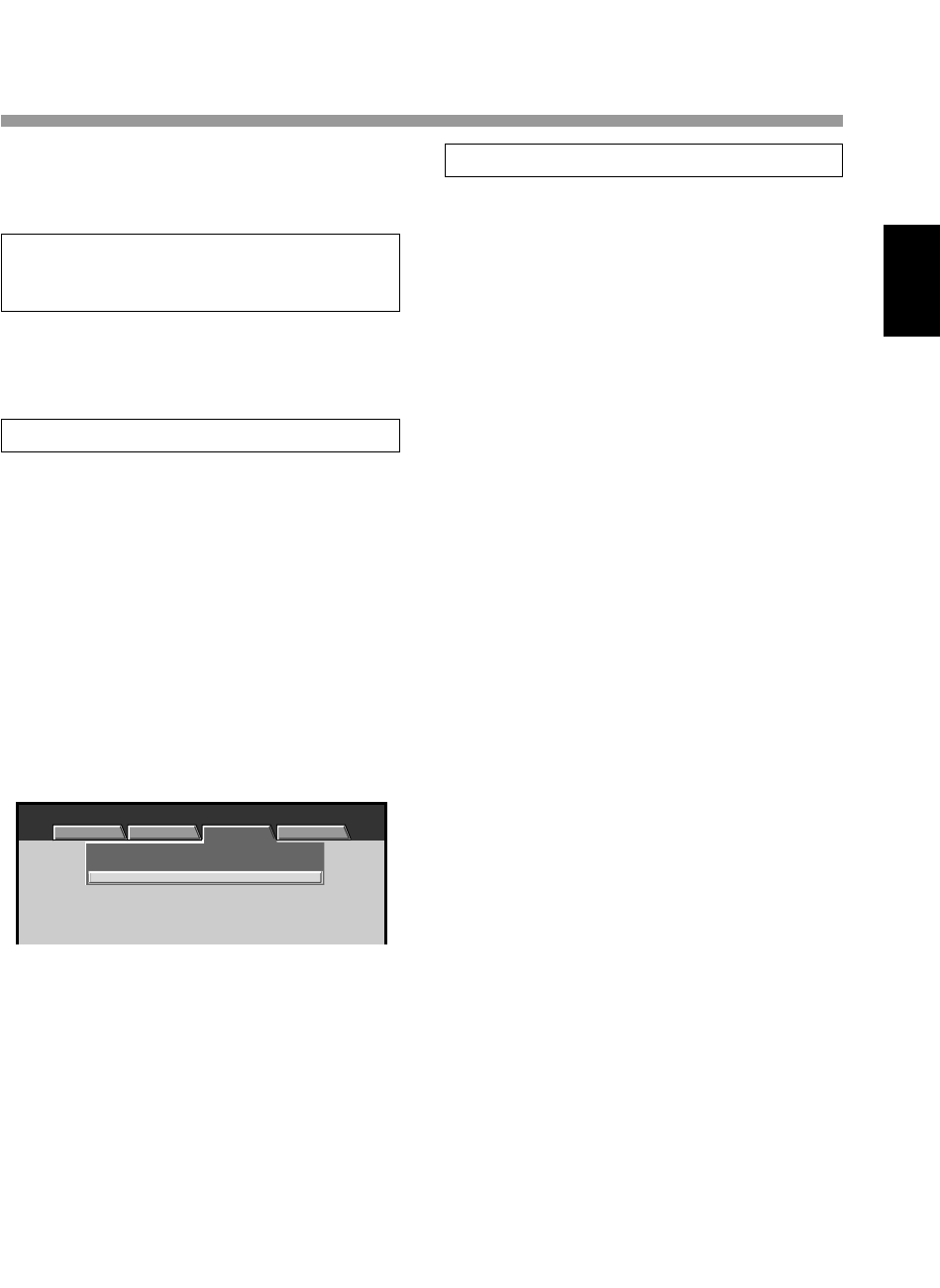
21
En
English
Français
Deutsch
Italiano
Nederlands
Español
Chinese
INSTALLATION
Connections and System
Settings
Connecting the Plasma Display to a
Computer
Consult the section "Installation and Connections"
of the plasma display's Operating Instructions for
details on connections to a computer.
7 Next, adjust “SCREEN” to set the image
position and clock.
÷ Confirm that "MASK CONTROL" and "ORBITER"
are set to "OFF". Consult the plasma display's
Operating Instructions for details on how to con-
firm these settings.
÷ Confirm that the "ENERGY SAVE" item is set to
"STANDARD".
÷ The proper screen settings cannot be made if
"POINT ZOOM" is used to enlarge part of the
screen, or if SPLIT button is used to divide the
screen into multiple smaller screens.
÷ If "AUTO SET UP MODE" is set to "ACTIVE", the
displayed screen may require recalibration.
:
XGA
:
:
SIGNAL FORMAT
CLAMP POSITION
:
AUTO
POWER MANAGEMENT
OFF
MENU INPUT1
PICTURE SCREEN SETUP OPTION
Adjusting the Plasma Display
Turn on power to plasma display and computer. Look
at the plasma display's Operating Instruction items
for "System Settings" and "PICTURE/SCREEN
Adjustment".
7 First, set the “System Settings”.
Set “SIGNAL FORMAT”.
To use 1280 x 768 (60 Hz/70 Hz) screen
resolution and refresh rate, set “SIGNAL
FORMAT” to "WXGA."
With the screen image turned on, select MENU
= SETUP = SIGNAL FORMAT = SET, and
change the XGA setting to WXGA.
Example of menu displayed on the PDP-
504CMX/PDP-50MXE1
Installing the Driver Software
Consult the Driver Installation Guide for the driver
software (provided with this unit).