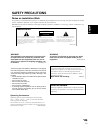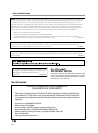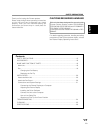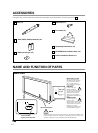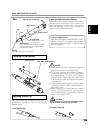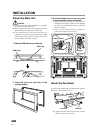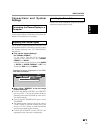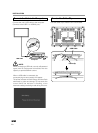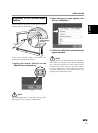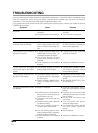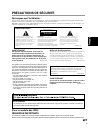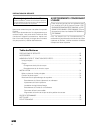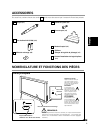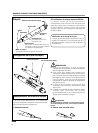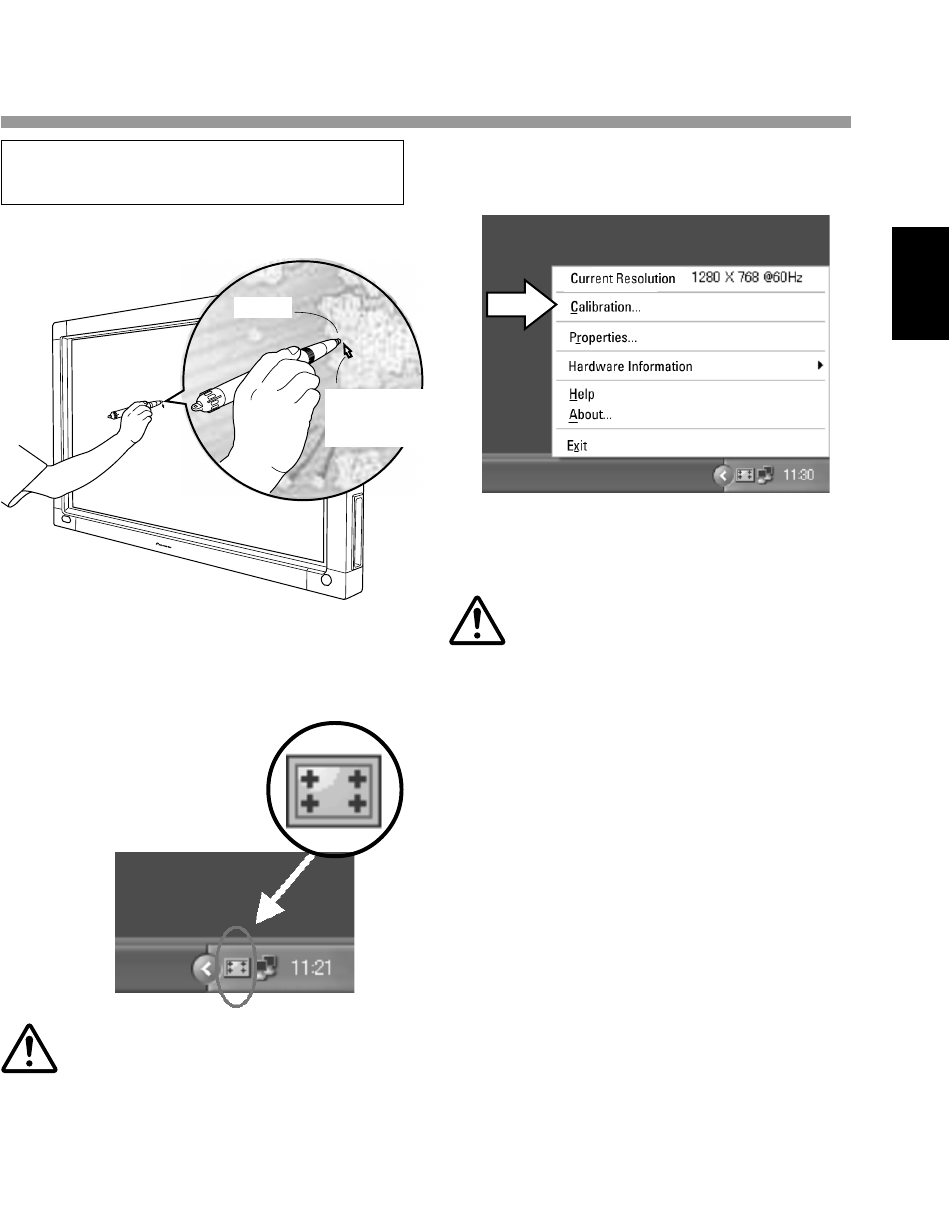
23
En
English
Français
Deutsch
Italiano
Nederlands
Español
Chinese
Alignment of Pen Tip and Cursor
Position
Confirm that the onscreen cursor aligns properly
with the position of the pen tip.
If the cursor position differs from that of the
physical pen tip, adjust as follows:
1. Using your mouse, left-click on the
CBdrvU icon in the task tray.
NOTE:
The actual appearance of your task tray may differ
depending on your computer configuration.
2. When the pop-up menu appears, left-
click on "Calibration..."
3. Follow the calibration instructions that
appear onscreen.
NOTE:
Input to the unit can be performed with a finger or
other object in addition to the special dedicated
pen; mechanical pencils or other sharp objects
should not be used, however, since the screen
may be scratched as a result. When performing
onscreen operations, the dedicated pen or a
fingertip should always be used.
INSTALLATION
Mouse cursor
(screen display
position)
Pen tip