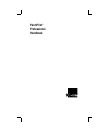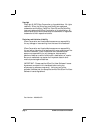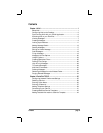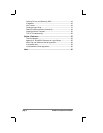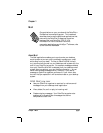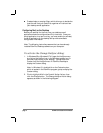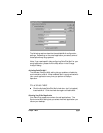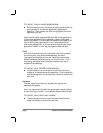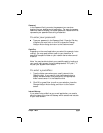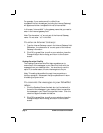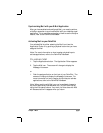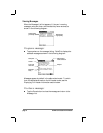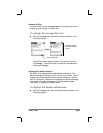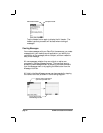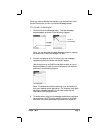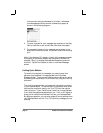page 2 PalmPilot Professional Handbook
■ Create simple or complex filters, which allow you to decide the
type of e-mail that your PalmPilot organizer will retrieve from
your desktop e-mail application.
Configuring Mail on the Desktop
Before you use Mail for the first time, your desktop e-mail
application should be configured and fully functional. Once your
e-mail application is up and running, you must enable (or activate)
the Mail application on the desktop and provide some basic
configuration information.
Note: The following instructions assume that you have already
installed PalmPilot Desktop software on your computer.
To activate the Change HotSync dialog:
1. In Windows 95 or Windows NT 4.0, open the HotSync menu
by clicking the HotSync icon in the Windows system tray (in
the lower right corner of your display). You can also click
Custom from the HotSync menu in PalmPilot Desktop to
display the Custom dialog.
Note: In Windows 3.1, double-click on the Customize icon,
which is located in the PalmPilot program group to display the
Custom dialog.
2. Click to highlight Mail in the Conduit/Action list box, then
click the Change button. The Change HotSync Action dialog
appears, as shown in the following diagram: