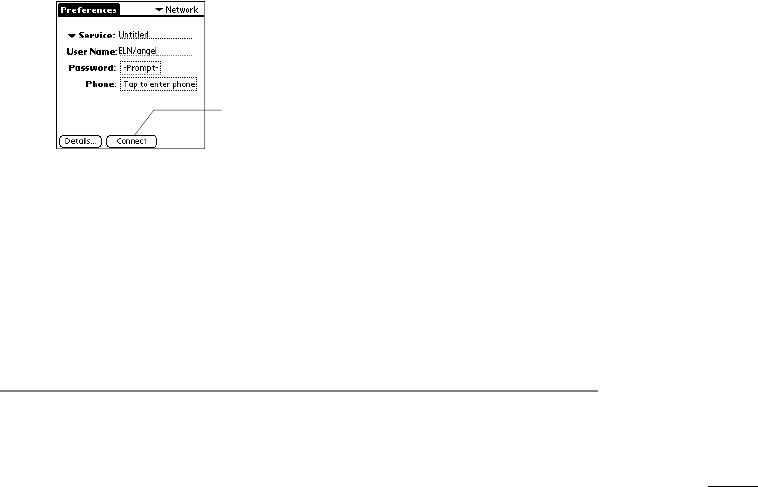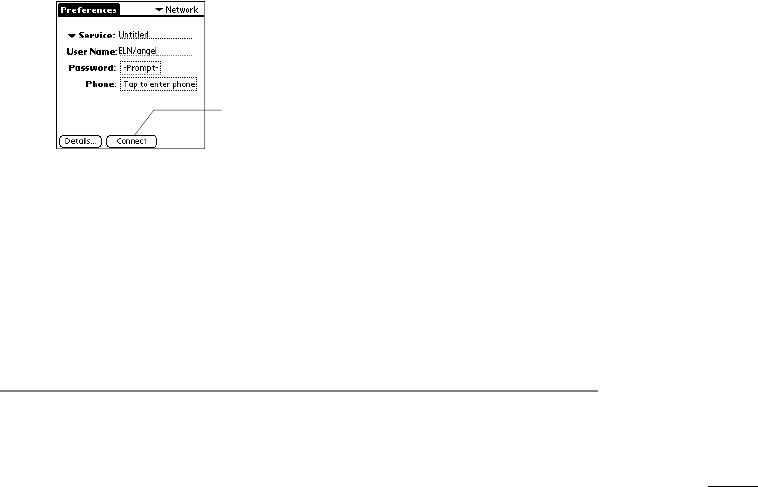
page 44 PalmPilot Professional Handbook
2. Tap at the beginning of the Use Calling Card field to insert the
cursor, then use the stylus to write Graffiti character strokes
(or the on-screen keyboard) to enter your calling card
number.
Note: It’s a good idea to add at least three commas at the
beginning of your calling card number to compensate for the
cue delay.
3. If you are finished, tap OK to confirm your selection and
return to the Network Preferences screen.
Connecting to your Service
Establishing a connection to your ISP or dial-in server is easy; you
just tap the Connect button. Remember that you need a third-party
application, such as a web browser or news reader, to take
advantage of this connection.
Note: Check the PalmPilot website (http://www.palmpilot.com)
for the latest information about third-party applications that
support PalmPilot TCP/IP.
To establish a connection:
1. From the Network Preferences screen, tap the Connect
button, as shown in the following diagram:
Tap here to
connect
2. Your PalmPilot will immediately dial the ISP currently
selected. The screen will change to display Service
Connection Progress messages.
Tip To see expanded Service Connection Progress messages,
press the Scroll Down button.