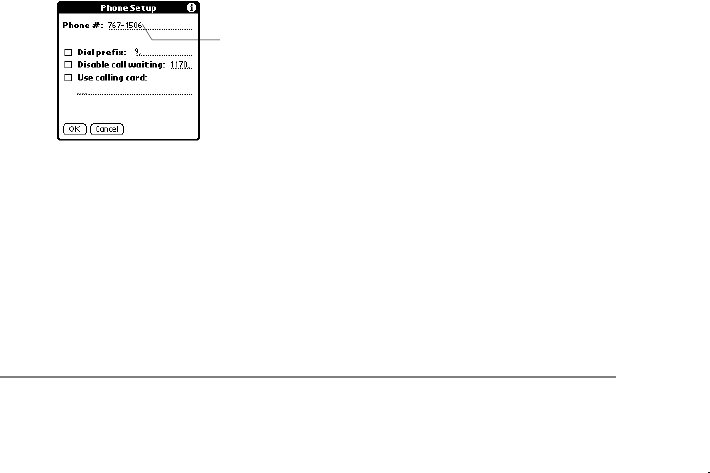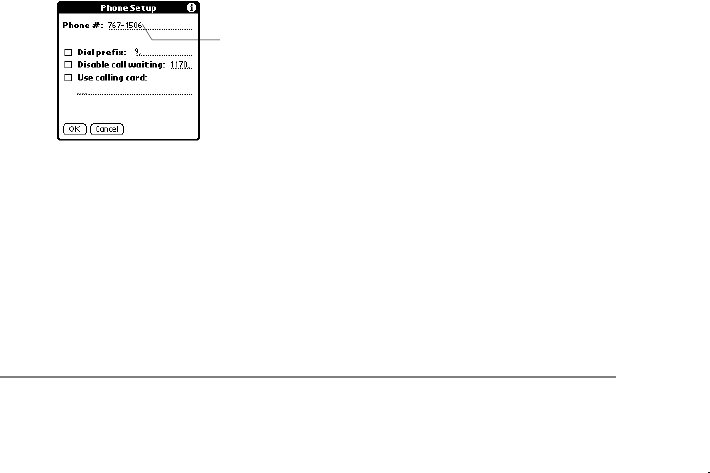
Chapter 3: Reference page 41
2. A cursor is displayed at the beginning of the field,
representing the point where new text will appear. Use the
stylus to write Graffiti character strokes (or the on-screen
keyboard) to enter the password you use to login to your
server.
3. Tap OK to confirm your entry and return to the Network
Preferences screen. The Password field is updated to display
the word, “Assigned.”
Adding Telephone Settings
When you select the Phone field, your PalmPilot displays a dialog
where you define the telephone number you use to connect with
your ISP or dial-in server. In addition, you use this dialog to define
a prefix, disable call waiting, and give special instructions for using
a calling card.
Note: The phone setup dialog works correctly for AT&T and
Sprint long distance services. However, because MCI works
differently, MCI customers need to put the calling card number in
the Phone field, and the phone number in the Calling Card field.
To enter your server phone number:
1. Tap in the Phone field. The Phone Setup dialog appears, as
shown in the following diagram:
Enter your ISP
phone number here
2. A cursor is displayed at the beginning of the field, showing
where new text will appear. Use the stylus to write Graffiti
character strokes (or the on-line keyboard) to enter the phone
number you use to reach your ISP or dial-in server.