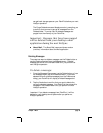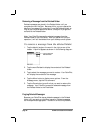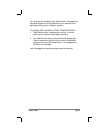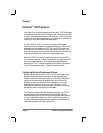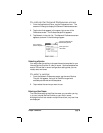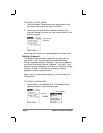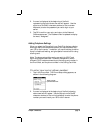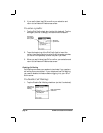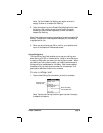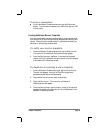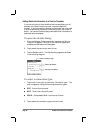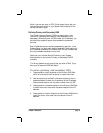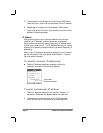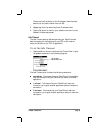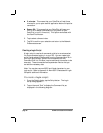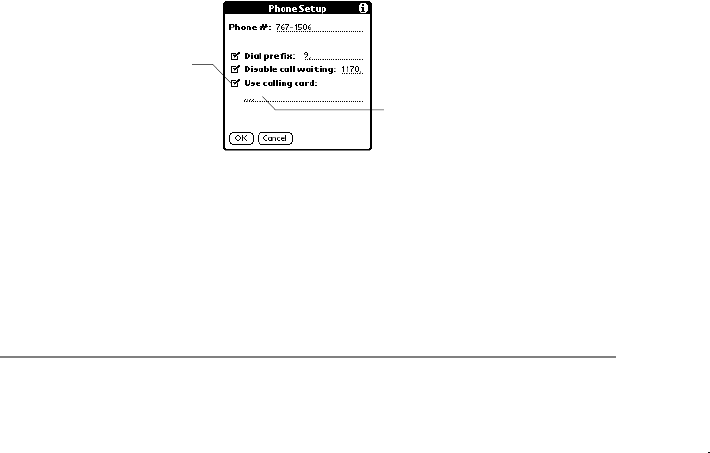
Chapter 3: Reference page 43
Note: Tap the Disable Call Waiting box again (so that it’s
empty) to allow or to enable Call Waiting.
2. Tap at the beginning of the Disable Call Waiting field to insert
the cursor, then use the stylus to write Graffiti character
strokes (or the on-screen keyboard) to enter the code to
disable Call Waiting.
Note: Each telephone company has assigned a code to disable Call
Waiting. Contact your local telephone company for the code that
is appropriate for you.
3. When you are finished, tap OK to confirm your selection and
return to the Network Preferences screen.
Using a Calling Card
The Use Calling Card field enables you to use your calling card
when dialing your ISP or Intranet server. Keep in mind that there
is usually a delay befor you enter your calling card number. When
you define your calling card number, you need to add commas at
the beginning to compensate for this delay. Each comma delays
transmission of your calling card number for two seconds; it’s a
good idea to add either three or four commas.
To use a calling card:
1. Tap the Use Calling Card checkbox (so that it’s checked).
Tap here to use
a calling card
Enter the calling
card number here
Note: Tap the Use Calling Card box again (so that it’s empty)
to disable this feature.