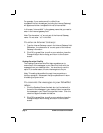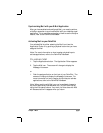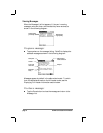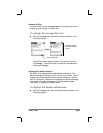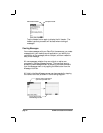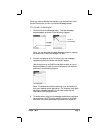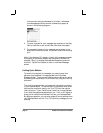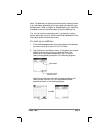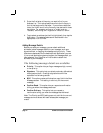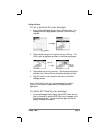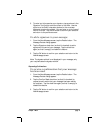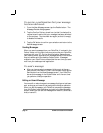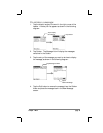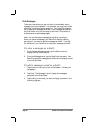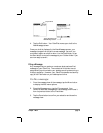page 14 PalmPilot Professional Handbook
3. Enter the first letter of the entry you want to find in your
Address List. The Lookup feature scrolls to the first entry in
the list that begins with that letter. If you write an additional
letter, the list will scroll to the first entry that starts with those
two letters. For example, writing an “s” might scroll to
“Sanders,” and writing “sm” might scroll further to “Smith.”
4. Tap to select an address (so that it’s highlighted), then tap the
Add button. The selected address will be entered in the
appropriate To or CC field.
Adding Message Details
Before you send your message, you can attach additional
attributes (called message details) to your message, such as a
signature block, or flagging the message as high priority. These
features are dependent on the desktop e-mail application you use.
If your e-mail application does not support the message detail you
have selected, your PalmPilot will not be able to attach that
attribute to your message.
The following message details are available:
■ Priority. This option lets you flag a message as high, normal,
or low priority.
■ Signature. This option lets you attach previously defined text
as a signature block. Creating a signature block will be
explained in a following section.
■ BCC. This option creates a blind carbon copy field in the New
Message screen. This setting is valid only for the current
message.
■ Confirm Read. This option lets you request a confirmation
telling you when the message was read.
■ Confirm Delivery. This option lets you request a
confirmation telling you when the message was delivered.
Note: The Priority and BCC settings are only valid for the current
message and must be set with each subsequent message you
create.