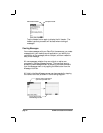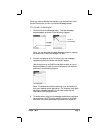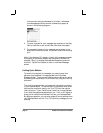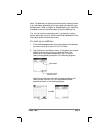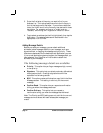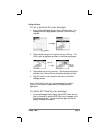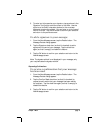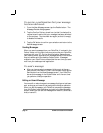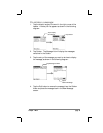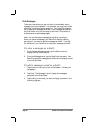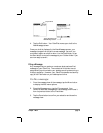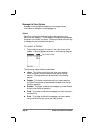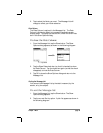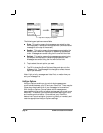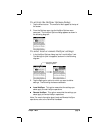page 18 PalmPilot Professional Handbook
To receive a confirmation that your message
has been delivered:
1. From the New Message screen, tap the Details button. The
Message Details dialog appears.
2. Tap the Confirm Delivery check box (so that it’s checked) to
request a confirmation that your message has been delivered
to the recipient. Tap the check box again (so that it’s empty)
to disable this feature.
3. Tap the OK button to confirm your selection and return to the
New Message screen.
Sending Messages
When you send a message from your PalmPilot, it is stored in the
Outbox folder until the next time you synchronize your PalmPilot
organizer with your PC. During synchronization, depending on
your desktop e-mail application, all messages stored in the Outbox
may be transferred to the desktop Outbox folder. Messages
created on your PalmPilot are transmitted the next time you send
mail from your desktop e-mail application.
To send a message:
■ After you have created a message (which must, at the very
least, contain information in the To and Subject fields) tap the
Send button from the New Message screen. Your PalmPilot
stores that message in the Outbox folder until the next time
you perform a HotSync operation.
Editing an Unsent Message
You can edit or make changes to a message that has not yet been
sent, as long as you have not yet performed a HotSync operation.
When you edit a message, your PalmPilot removes the message
from the Outbox folder and takes you back to the New Message
screen, where you can edit the message and resend it, save it as a
draft, or cancel it.