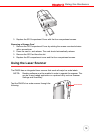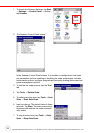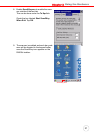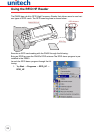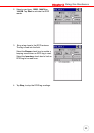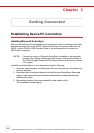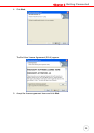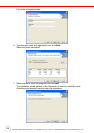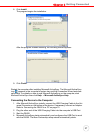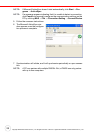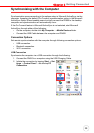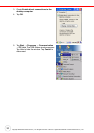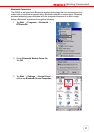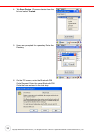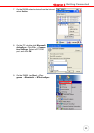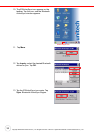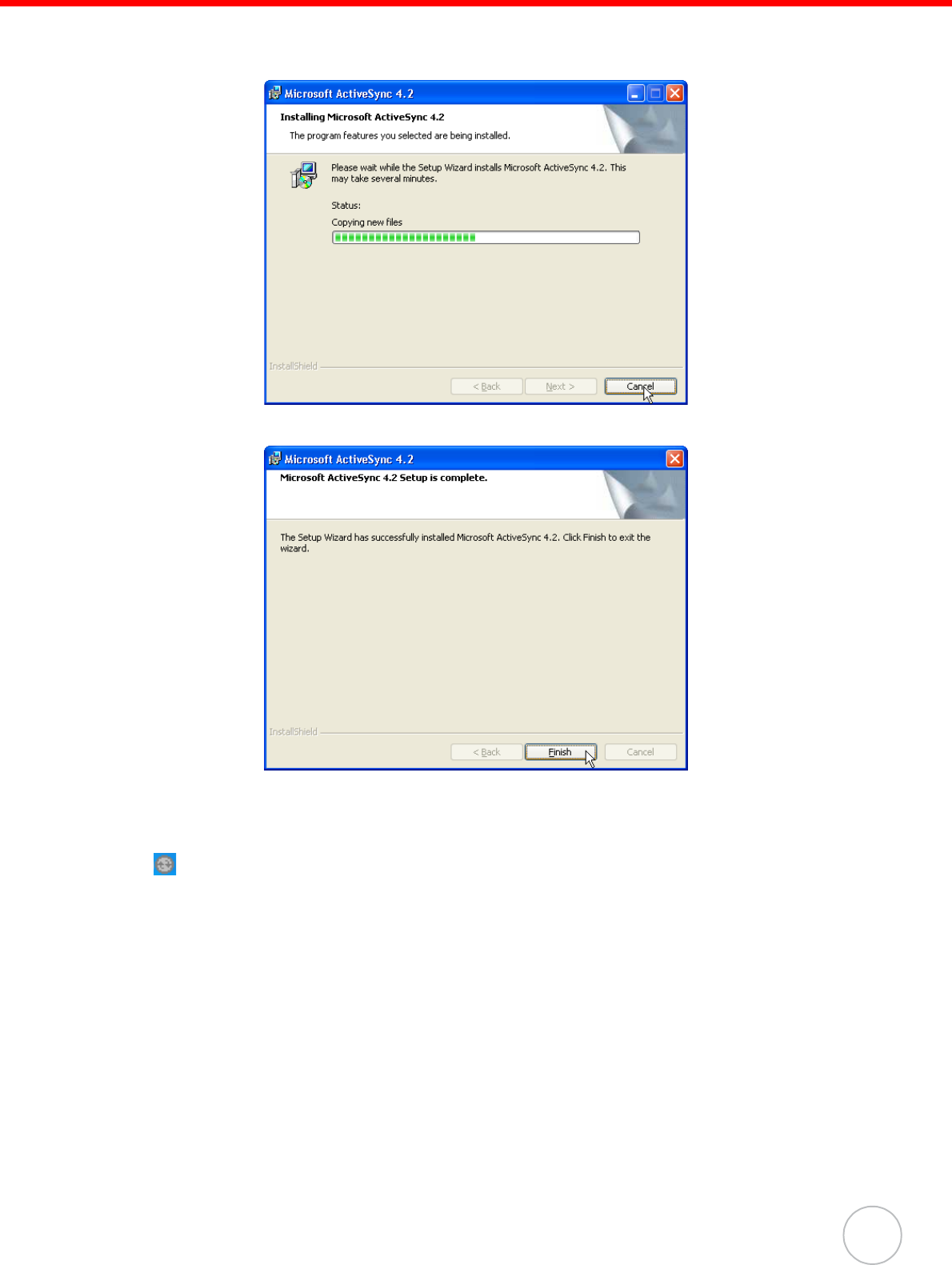
Chapter 3 Getting Connected
27
8. Click Install.
The program begins the installation.
After the program finishes installing, the following screen appears.
9. Click Finish.
Restart the computer after installing Microsoft ActiveSync. The Microsoft ActiveSync
icon appears in the computer's system tray and the Connection Wizard automati-
cally starts. For details on how to use Microsoft ActiveSync on the computer, start
Microsoft ActiveSync then click Help → Microsoft ActiveSync Help.
Connecting the Device to the Computer
1. After Microsoft ActiveSync installs, connect the USB Charging Cable to the Uni-
versal Connector on the bottom of the device. If necessary, connect an Adapter.
Refer to Connecting the PA600 to a PC on page 10.
2. Plug the other end of the USB Charging Cable into the computer’s USB Port.
3. Start the PA600.
4. Microsoft ActiveSync starts automatically and configures the USB Port to work
with the PA600. The New Partnership setup wizard automatically starts.