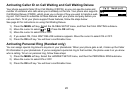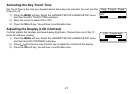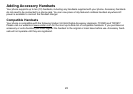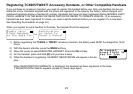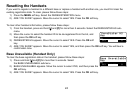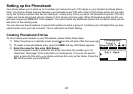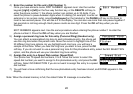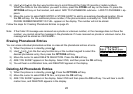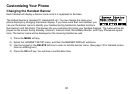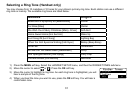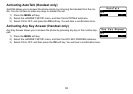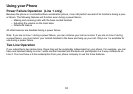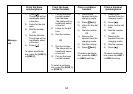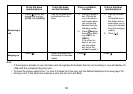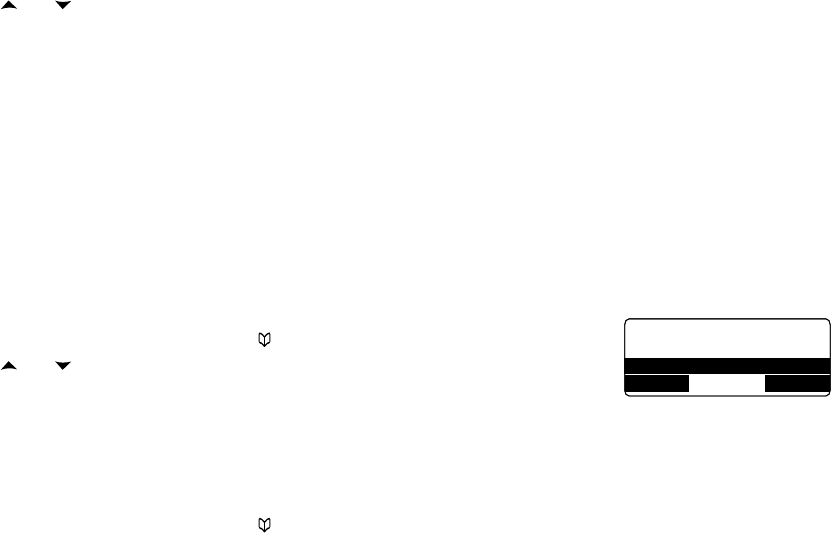
28
Use [ ] or [ ] on the four-way function key to scroll through the Caller ID records or redial numbers.
When you come to the information you want to store, press the
STORE soft key on the base. Or press the
OPTIONS soft key on the handset, and select ADD TO PHONEBOOK submenu. < ADD TO PHONEBK > ap-
pears.
Move the cursor to select NEW ENTRY or STORE & EDIT to add to an existing phonebook location. Press
the
OK soft key. For the additional phone number, if the phone location is already full, THIS PERSON’S
PHONE NUMBER MEMORY IS FULL. appears in the display. The number will not be stored.
Follow the steps for Creating Phonebook Entries on page 2
5.
Note: If the Caller ID message was received as a private or unknown number, or the message does not have the
number, you cannot store the message in the phonebook. If it was received as private or unknown name, the
message will be stored as <NO NAME>.
Erasing Phonebook Entries
You can erase individual phonebook entries or erase all the phonebook entries at once.
When the phone is in standby, press
[ ].
Use
[ ] or [ ] on the four-way function key or the number keypad to select the
desired phonebook entry, then press the
OPTIONS soft key.
Move the cursor to select DELETE SELECTION. Press the
OK soft key.
ARE YOU SURE? appears in the display. Select YES, and then press the
OK soft key.
You will hear a conrmation tone, and DELETED! appears in the display.
Deleting All Phonebook Entries
When the phone is in standby, press [ ]. Press the OPTIONS soft key.
Move the cursor to select DELETE ALL, and press the
OK soft key.
ARE YOU SURE? appears in the display. Select YES and then press the
OK soft key. You will hear a conr-
mation tone, and DELETED! appears in the display.
2)
3)
1)
2)
3)
4)
5)
1)
2)
3)
<Options>
Edit Selection
BACK DELETE OK
Delete Selection
<Options>
Edit Selection
BACK DELETE OK
Delete Selection