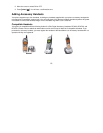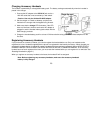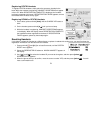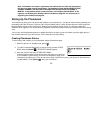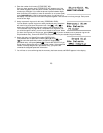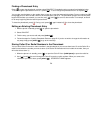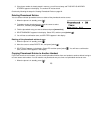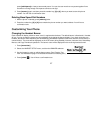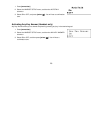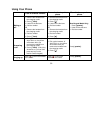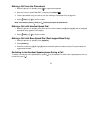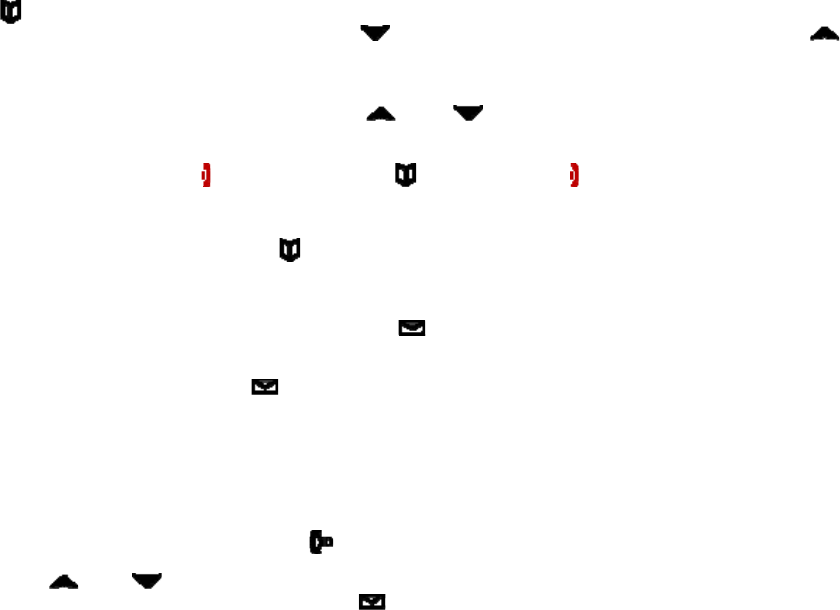
24
Finding a Phonebook Entry
Press [ ] to open the phonebook, and then select DIAL/EDIT. Phonebook entries are stored in alphabetical order.
To scroll through the phonebook from A to Z, press [
]. To scroll trough the phonebook from Z to A press [ ].
You can also use the letters on the number keys to jump to a name that starts with that letter. Press a number key ([2]
through [0]) once for the first letter, twice for the second letter, and so on. The phonebook jumps to the first entry that
begins with the letter you entered; you can then use [
] and [ ] to scroll to other entries. For example, to search
for an entry beginning with the letter M, press 6 once.
To close the phonebook, press [
]. During a call, press [ ] again instead of [ ] to close the phonebook.
Editing an Existing Phonebook Entry
1. With the phone in standby, press [ ] to open the phonebook.
2. Select DIAL/EDIT.
3. Find the entry you want to edit and press [select/
].
4. Follow the steps for Creating Phonebook Entries on page 22. If you do not wish to change the information at
any step, simply press [select/ ] to go to the next step.
Storing Caller ID or Redial Numbers in the Phonebook
You can store Caller ID records or redial numbers in the phonebook so you can use them later. Go to the Caller ID or
redial list and select the number you want to store. (If the Caller ID information did not include the number, then you
will not be able to store it.)
1. When the phone is in standby, press [
] to open the Caller ID list or [redial/pause] to open the redial list.
2. Use [ ] and [ ] to scroll through the Caller ID records or redial numbers. When you come to the
information you want to store, press [select/
]. STORE/EDIT NAME appears.