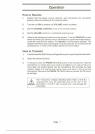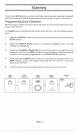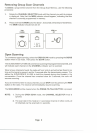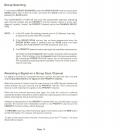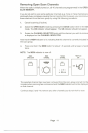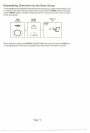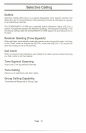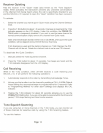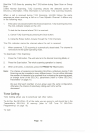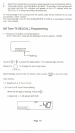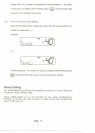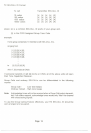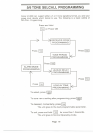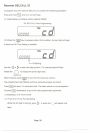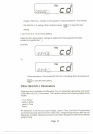Receiver Quieting
Puts the receiver in the "Ouiet" mode (also known as the "Tone Squelch"
mode). When activated, the transceiver prevents any unwanted conversations
in the channel from being heard unless the call is specifically directed to you
and the SELCALL ID required to open the "Ouiet" condition has been received.
To activate:
1.
Select the channel you want to put in Quiet mode using the Channel Selector
knob.
2.
Press the T.SO button for about 1.5 seconds. One beep is heard and the T.Sa
indicator appears on the LCD display. Under this condition, the PRESS- TO-
TALK button is temporarily disabled. If you wish to use the same channel for
normal communication simply remove the channel from Quiet mode.
Note: Channels that are stored in either OS or GS (MEM), when put inthe Quiet
condition, will be skipped during OS/GS Memory Scanning
If GS Scanning is used and the starting channel is a T.SO Channel, the PRI
Channel will not be set. Rotate the channel knob to set a new PRI channel.
To deactivate the Quiet Condition:
1.
Manually select the Tone Squelched Channel.
2.
Press the T.Sa button for about 1.5 seconds. Two beeps are heard and the
T.SO indicator disappears from the LCD display.
Call Receiving
While in the T.SO condition, when UH-099 receives a code matching your
SELCALL ID, it will perform the following operations:
1.
Automatically responds to the caller by transmitting Acknowledge Tones.
2.
Informs you that a caller is on the channel by emitting a CALL ALARM (Default
Alarm Setting: four successive beeps in a regular interval for 10 seconds. Refer
to "Programming Method" for other alarm settings) and displays the CAL
indicator.
3.
Flashes the T.SO indicator for about 20 seconds allowing you to use the
PRESS-TO-TALK button. Ifyou arenotbeableto respondwithinthe20second
period,T.SO stops flashing and Quiet mode resumes.
Tone Squelch Scanning
If you are using two or more channels in the T.SO mode, you can monitor all
of these channels for selective calls by using the T.SO Scanning feature.
To use this feature:
Page 14