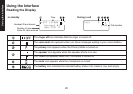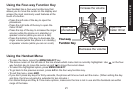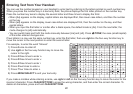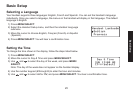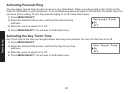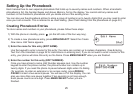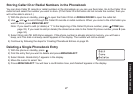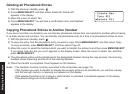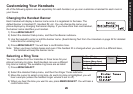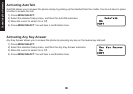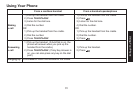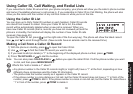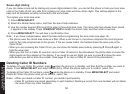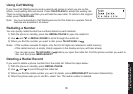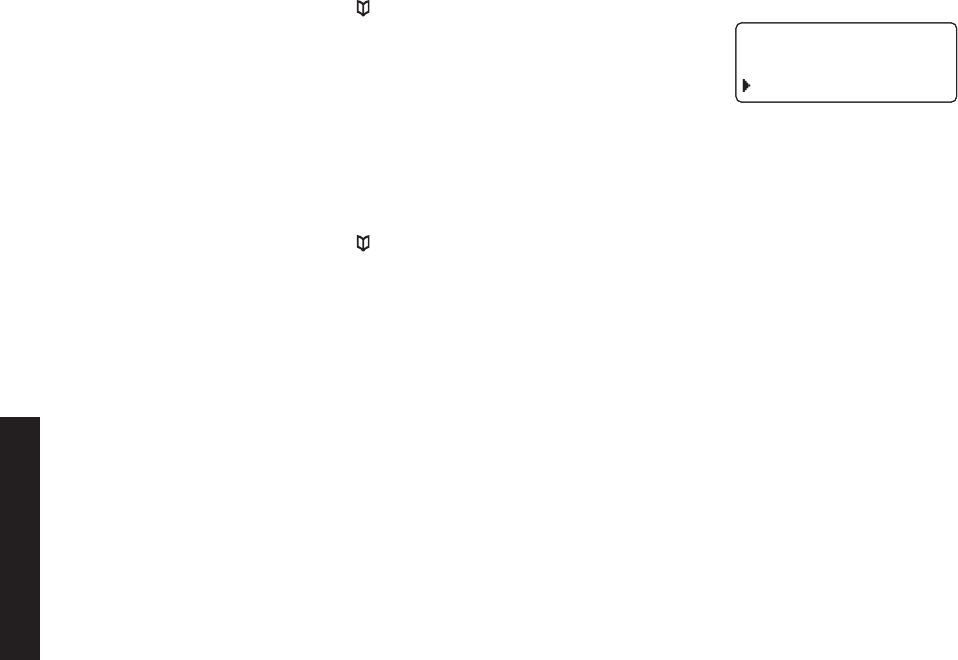
28
Deleting all Phonebook Entries
With the phone in standby, press .
Press MENU/SELECT, and then select Delete All. Delete All?
appears in the display.
Move the cursor to select Yes.
Press MENU/SELECT. You will hear a conrmation tone, and Deleted!
appears in the display.
Copying Phonebook Entries to Another Handset
If you have more than one handset, you can transfer phonebook entries from one handset to another without having
to re-enter names and numbers. You can transfer one phonebook entry at a time or all phonebook entries at once.
With the phone in standby, press .
To copy one entry, nd the phonebook entry you want to copy. Press MENU/SELECT, and then select Copy.
To copy all entries, press MENU/SELECT, and then select Copy All.
Move the cursor to select the handset which you want to transfer the entries to and then press MENU/SELECT.
If you select Copy All, Are you sure? appears on the display screen. Move the cursor to select Yes, and then
press MENU/SELECT.
The phonebook entries will be transferred to the designated handset. During the copy process, the receiving
handset shows Receiving and the ID of the sending handset.
When the transfer is completed, Done! appears on the handset.
Notes: • The handsets must be currently connected to the same base (see page 15).
• If the handset you want to transfer to already has seventy entries in its phonebook, you will hear a beep,
and Not enough memory in receiving unit appears on the display.
• If the selected handset is out of range or data transfer is cancelled, Unavailable appears in the display.
Phonebook listings will not be transferred.
1)
2)
3)
4)
1)
2)
3)
4)
5)
%TGCVG0GY
%QR[#NN
&GNGVG#NN
%TGCVG0GY
%QR[#NN
&GNGVG#NN
Setting Up the Phonebook