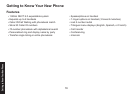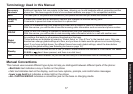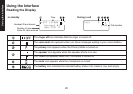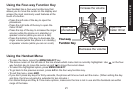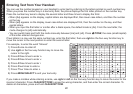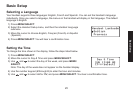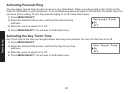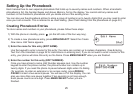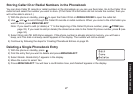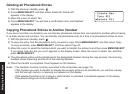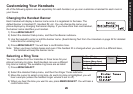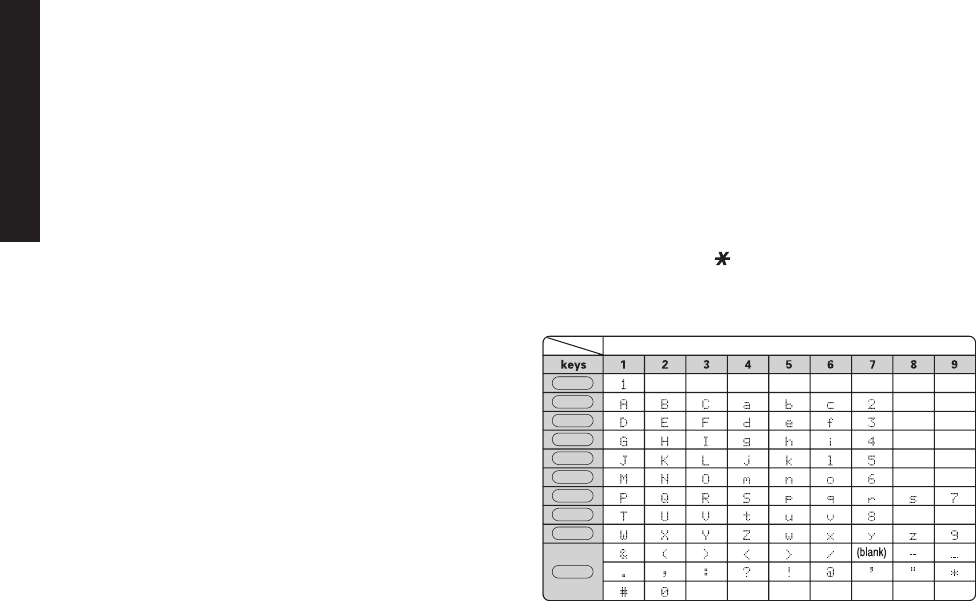
22
Using the Interface
Entering Text from Your Handset
You can use the number keypad on your handset to enter text by referring to the letters printed on each number key.
When you press the number key in a text entry eld, the phone displays the rst letter printed on the number key.
Press the number key twice to display the second letter and three times to display the third.
When [Aa] appears on the display, capital letters are displayed rst, then lower case letters, and then the number
on the key.
When [aA] appears on the display, lower case letters are displayed rst, then the number on the key, and then
capital letters.
When you input the rst letter or a letter after a blank space, the default mode is [Aa]. From the next letter, the
mode changes to [aA] automatically.
You can switch back and forth the mode manually between [Aa] and [aA]. Press /TONE; the case (small/capital)
of the letter entered changes also.
If two letters in a row use the same number key, enter the rst letter, then use right on the four-way function key to
move the cursor to the next position to enter the second letter.
For example, to enter the word “Movies”:
Press 6 once to enter M.
Use right on the four-way function key to move the
cursor to the right.
Press 6 three times to enter o.
Press 8 three times to enter v.
Press 4 three times to enter i.
Press 3 two times to enter e.
Press 7 four times to enter s.
Press MENU/SELECT to end your text entry.
If you make a mistake while entering a name, use right or left on the four-way function key to move the cursor to the
incorrect character. Press CLEAR/INT’COM to erase the wrong character, and then enter the correct character. To
delete all characters, press and hold CLEAR/INT’COM.
•
•
•
•
1)
2)
3)
4)
5)
6)
7)
8)
Number of times key is pressed (when [Aa] appears on the display)
1
2 ABC
3 DEF
4 GHI
5 JKL
6 MNO
7 PQRS
8 TUV
9 WXYZ
0 OPER
Number of times key is pressed (when [Aa] appears on the display)
1
2 ABC
3 DEF
4 GHI
5 JKL
6 MNO
7 PQRS
8 TUV
9 WXYZ
0 OPER