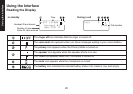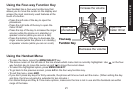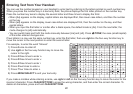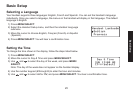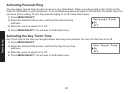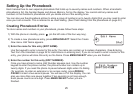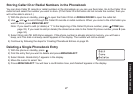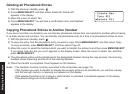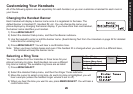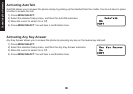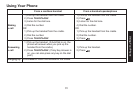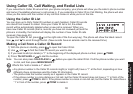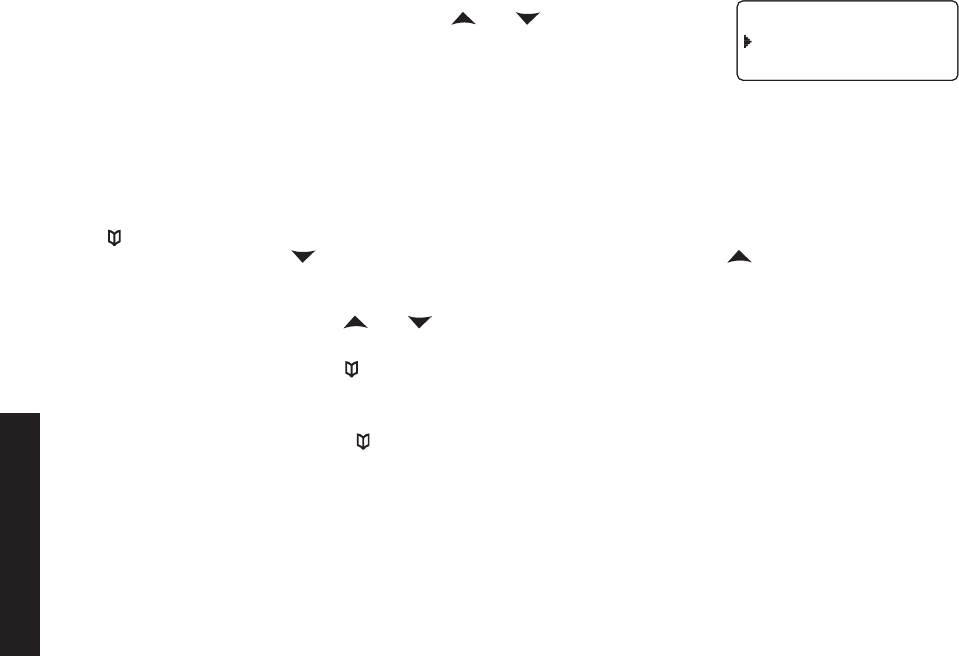
26
27
Assign a personal ring tone for this entry (PERSONAL RING).
You can attach a special ring tone to each phonebook entry; the phone will
use this ring tone when this person calls. Use and to select one of
the seven different ring tone options (see Selecting a Ring Tone on page 29
for a complete list of ring tones). As you scroll through the tones, you will
hear a sample of each tone (unless the handset ringer volume is set to off).
When you hear the ring tone you want to use, press MENU/SELECT. If you
do not want to use a personal ring tone for this phonebook entry, choose No
Selection; the phone will use your standard ring tone setting.
You will hear a tone conrming that the new entry has been stored, and Done! appears in the display.
Finding a Phonebook Entry
Press to open the phonebook. Phonebook entries are stored in alphabetical order. To scroll through the
phonebook from A to Z, press . To scroll through the phonebook from Z to A press .
You can also use the letters on the number keys to jump to a name that starts with that letter. For example, to search
for an entry beginning with the letter M, press 6 once. The phonebook jumps to the rst entry that begins with the
letter you entered; you can then use and to scroll to other entries.
To close the phonebook and return to standby, press END. If you are looking up a phonebook entry during a call and
want to close the phonebook, press again instead of END.
Editing an Existing Phonebook Entry
With the phone in standby, press to open the phonebook.
Find the entry you want to edit and press MENU/SELECT.
Select Edit. Follow the steps for Creating Phonebook Entries on page 25. If you do not wish to change the
information at any step, simply press MENU/SELECT to go to the next step.
5)
6)
1)
2)
3)
2GTUQPCN4KPI
0Q5GNGEVKQP
(NKEMGT
2GTUQPCN4KPI
0Q5GNGEVKQP
(NKEMGT
Setting Up the Phonebook