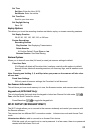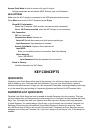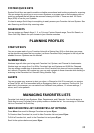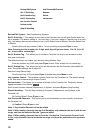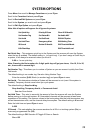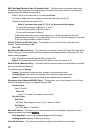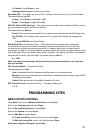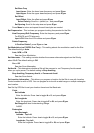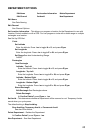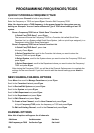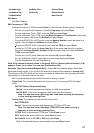40
Edit Fleet Map (Motorola Type I/lli systems Only) – This allows you to program a eet map
for Motorola Type I Systems. You must program a system eet map in order for the scanner to
properly track and display talk group IDs.
Block 0 Scroll to the size code (0-14) and press E/yes.
The next available block is prompted to select the next size code (0-14).
Repeat for each block as needed (0-7).
Note: If you select size code 12, 13, or 14, these restrictions apply:
12 can only be assigned to Blocks 0, 2, 4 or 6.
13 can only be assigned to Blocks 0 and 4.
14 can only be assigned to Block 0.
Since these size codes require multiple blocks, you will be prompted for the next
available block. Example: If you assign Block 0 as 12, the scanner prompts you for block
2, the next block available, instead of block 1.
Priority ID Scan (no P25 One Freq) – This allows you to use Priority Scan with IDs in the
System. The default setting is Off.
On or Off
Set Status Bit (Motorola Only) – This sets how your scanner works with Status Bits (also called
S-bits), letting you control how the scanner interprets and displays Motorola talk group IDs. The
default setting is Ignore.
Yes. The scanner treats all received IDs as unique IDs.
Ignore. The scanner rounds all received IDs down to the next interval of 16.
Set End Code (Motorola Only) – This sets how the scanner handles the transmission end code
sent by most Motorola Systems.
The default setting is Analog.
Analog. The scanner recognizes only analog end transmission codes.
Analog+Digital. The scanner recognizes both analog and digital end codes.
Ignore. The scanner waits for the carrier to drop before leaving a channel.
Emergency Alert (Motorola/EDACS Only) – This sets how your scanner alerts you to IDs that
have the emergency ag set. The default setting is Off.
Set Alert Tone
Alert 1-9 or Off.
Set Level
Level 1-15 or Auto (the master volume level).
Set Alert Light
Set Color
Off, Blue, Red, Magenta, Green, Cyan, Yellow, or White.
Set Pattern
On, Slow Blink, or Fast Blink.
Review ID Avoids – This allows you to review Avoided IDs in the System. Temporary Avoids
appear reversed in the display:
.
Stop Avoiding?. Scroll to ID and press E/yes to Stop Avoiding.
Nothing Avoided appears if nothing is Avoided.
Clear All ID Avoids – This allows you to Stop Avoiding all Avoided IDs in the System.