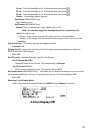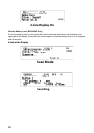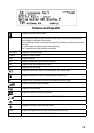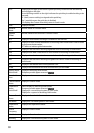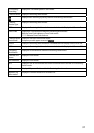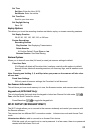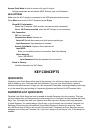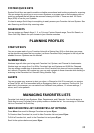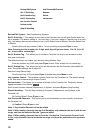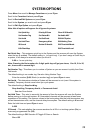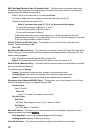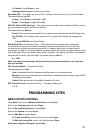35
SYSTEM QUICK KEYS
System Quick Keys are used to enable or disable conventional and trunking systems for scanning.
You can assign any quick key to one or more Systems, or program one or more systems with no
quick key assigned that will always be scanned unless you Avoid it. There are also 100 Quick
Keys (0-99) to use for your Systems.
It is best to assign Quick Keys to everything to easily access your Favorites List and System. See
also Scanning and Quick Key scanning order.
SEARCH KEYS
You can assign any Search Keys (1, 2, or 3) to any Custom Search range, Tone-Out Search, or
Close Call Only Search for quick access to your favorite searches.
PLANNING PROFILES
STARTUP KEYS
You can program each of your Favorites Lists with a Startup Key (0-9) so that when you power
up the scanner and press the key number, just those Favorites List(s) assigned to the key will be
enabled for scan. Systems are not affected.
NUMBER TAGS
Numbers tags will allow you to tag each Favorites List, System, and Channel to locate easier.
Number tags can range from 0 to 99 for Favorites Lists and Systems and 0-999 for Channels.
You can assign number tags to channels even if the Favorites List does not have a number tag
but, without a Favorites List number tag, you can only navigate to these channels while holding or
scanning in that Favorites List. See also Using Number Tags.
ALERTS
You can program your scanner to alert you when, a Channel or Unit ID is received, you receive
a Close Call hit, an ID is transmitted with an Emergency Alert or you receive a Tone-out hit. For
each alert in the scanner, you can select from 9 different tone patterns, 15 volume settings, 7
colors, and 3 color patterns.
MANAGING FAVORITES LISTS
Favorites Lists hold all your Systems, Sites, Departments, and Channels. You should assign a
Quick Key to every Favorites List to quickly enable or disable the list. You can assign a Favorites
List to a Favorites List Quick Key.
NEW FAVORITES LIST/ FAVORITES LIST OPTIONS
Press Menu then scroll to Manage Favorites and press E/yes.
To Create a New Favorites List, scroll to New Favorites List and press E/yes.
To Edit a Favorites List, scroll to the Favorites List and press E/yes.
Scroll to the options below and press E/yes.