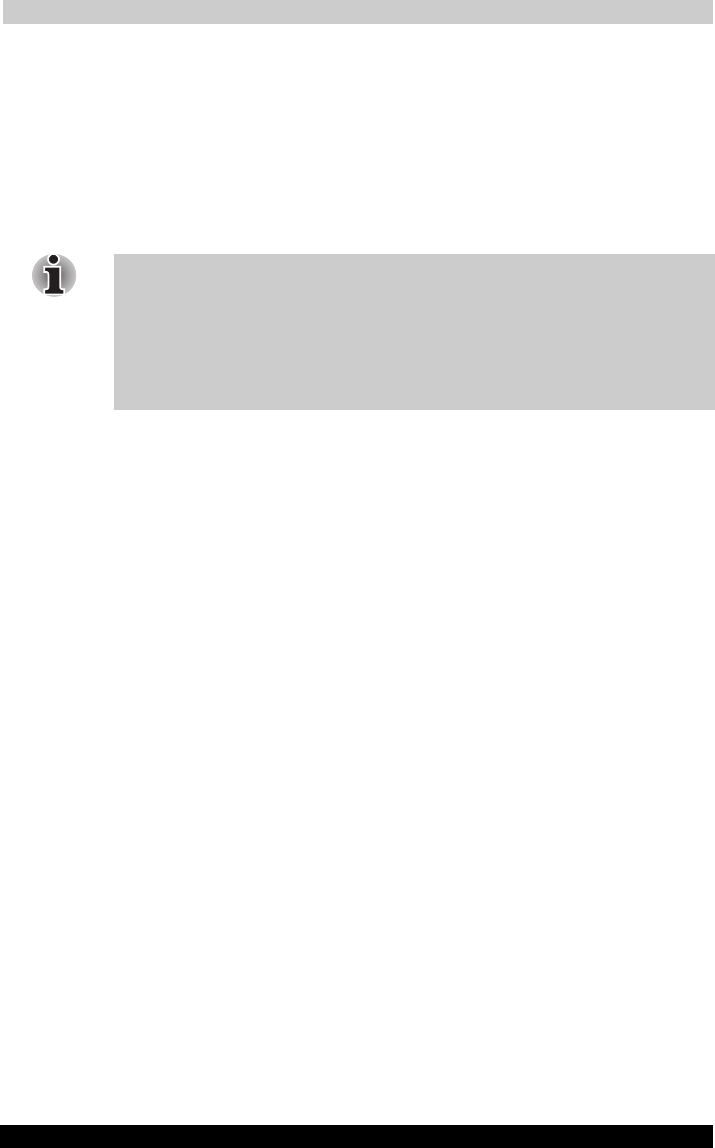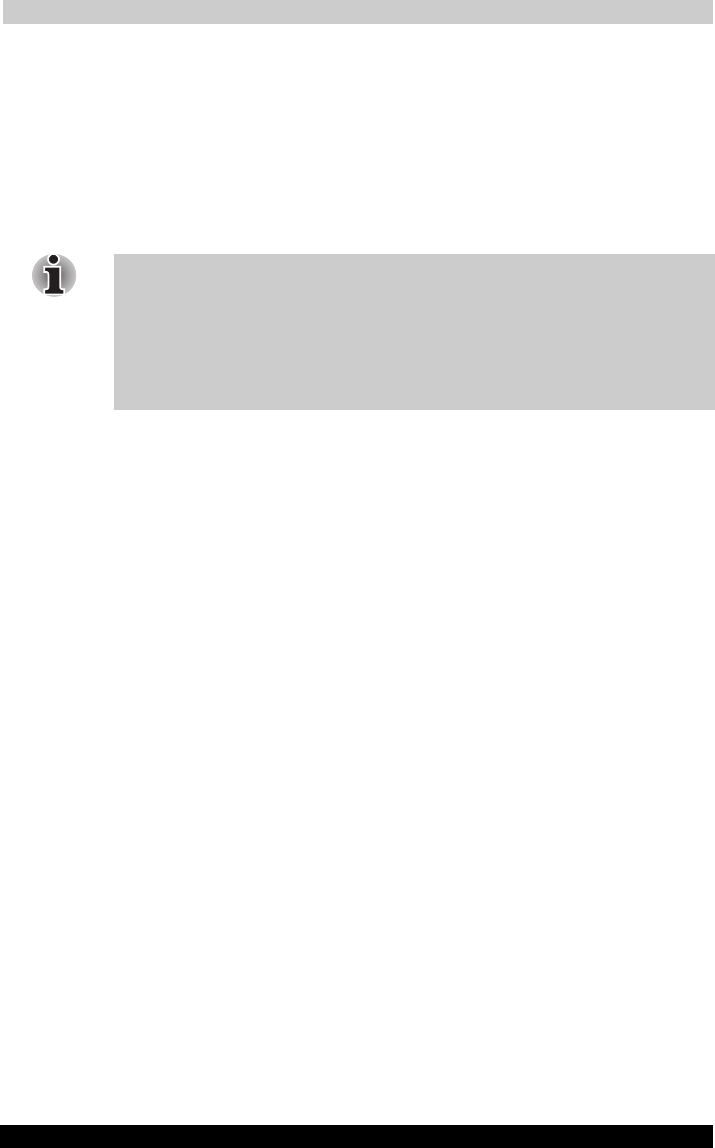
FAQ for Wi-Fi
User's Manual B-6
TOSHIBA Pocket PC e750
Version
1
Last Saved on 02/05/2003 17:16
ENGLISH using Euro_M.dot –– Printed on 02/05/2003 as HDA51PX1T80
D. Settings
D1: What is SSID? What should I set in the SSID field?
SSID stands for Service Set Identification, which is the ID to form the
Wireless Network. You can set up to 32 characters in the SSID field. For
the Infrastructure Mode, you should set the SSID the same as the Access
Point been connected with. To create a 802.11 Ad Hoc Network, the SSID
must be the same among stations to enable the wireless communication
within the local area network.
You need to choose a proper SSID and channel for the first 802.11 Ad
Hoc station. For other stations want to join the same SSID group, you
could only choose the same SSID as the first station, but the channel will
not take effect. The 802.11 Ad Hoc must enter the proper SSID. Blank
SSID for the 802.11 Ad Hoc Mode is not allowed. The stations want to
join the 802.11 Ad Hoc Network must have the same SSID and are
suggested to have the same IP Address in the Network group.
D2: Why can’t I choose the “Channel” field in “Infrastructure” Mode?
For the Infrastructure Mode, the Channel is decided by the Access Point.
You can only join the existing Access Point formed Wireless Network but
not create a new Wireless Network. That is the reason why you can’t set
the “Channel” setting.
D3: When should I set the IP address, Subnet mask and Default
gateway settings?
When the Wireless Network does not have the DHCP server, you should
set your own IP address, Subnet mask and Default gateway for Wireless
Network connection. Otherwise, the OS might set the different Network
group IP address for you, which will cause the disconnection for the
Wireless Network.
D4: How can I set the IP address, Subnet mask and Default gateway
settings?
Simply click Start > Settings > Connections > Network adaptor >
IEEE802.11b WLAN Adaptor > Properties > IP Address to set IP address,
Subnet mask and Default gateway settings.
D5: What Transmit Rate should I choose for Wireless Connection?
Suggest you to use the “Fully Auto” option in the “Transmission Rate”
field for full Transmission Data Rate range to automatically adjust the Best
Communication Data Rate and to be compatible with other Low speed
802.11 Wireless Device.