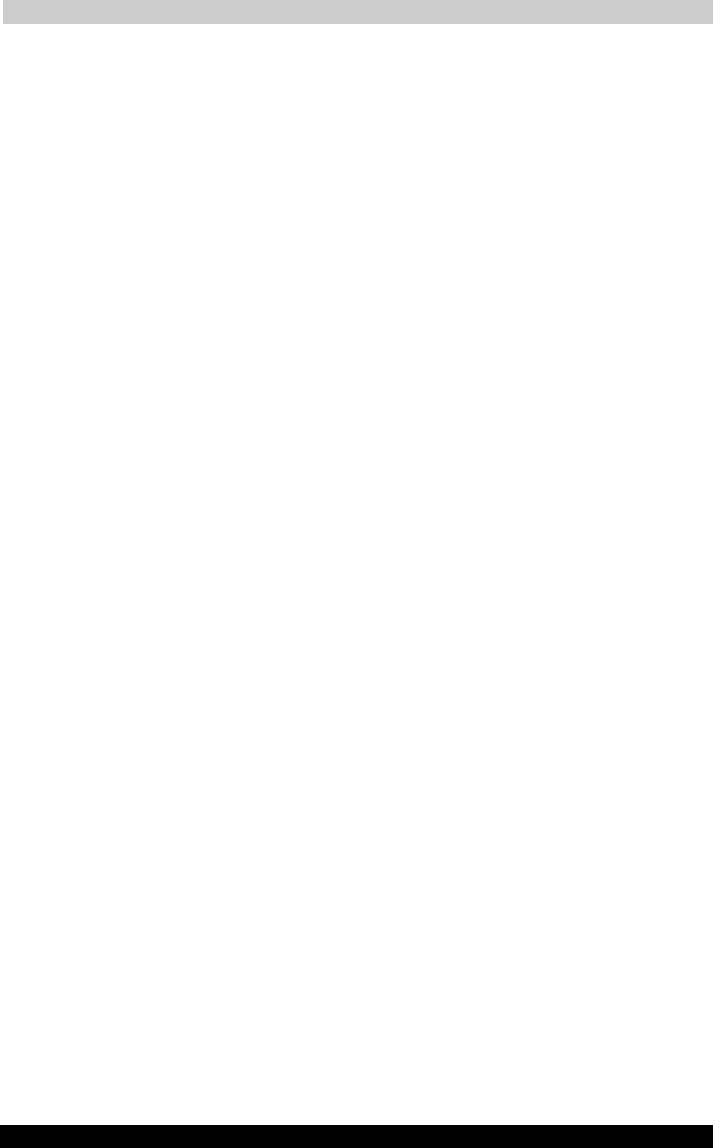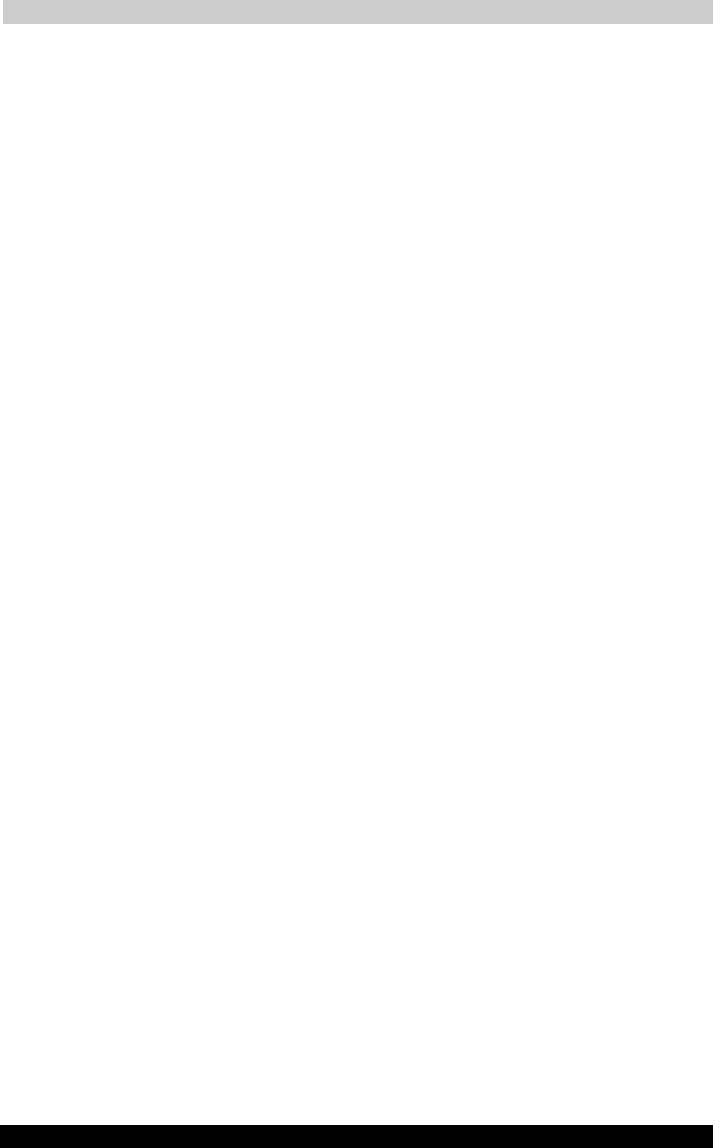
ATI Presentation Pack
User's Manual 11-8
TOSHIBA Pocket PC e750
Version
1
Last Saved on 02/05/2003 17:16
ENGLISH using Euro_M.dot –– Printed on 02/05/2003 as HDA51PX1T80
VGA Zoom Ratio
The VGA Zoom Ratio command opens a submenu of pre-defined “zoom
ratio” options. When you invoke VGA Zoom mode by selecting it on the
pop-up menu, the current setting on the VGA Zoom Ratio submenu will
be activated.
Screen
The Screen submenu contains commands that allow you to pause a Slide
Show (Pause Auto Play), project a blank screen (Blank), undo the most
recent Ink stroke (Clear Last Pen), or erase all Ink strokes (Clear All Pen).
Pause Auto Play
If you have specified that you want slides to advance automatically after a
specified number of seconds (using the Set Up Show... command on the
Tools Menu or the Set Up Show icon on the Toolbar), you can select
Pause Auto Play during the playing of a slide show to pause the show.
When ready to continue the automatic progress of a slide show, tap
Resume Auto Play.
Blank
When you select Blank, your LCD screen will become completely black,
and the black screen will also be projected to your VGA screen. (After you
have selected Blank, the command name changes to Restore. Tap
Restore when you are ready to return to the slide that was previously
displayed.)
Using the Blank Option with Pen Mode:
When the Blank option is active and IA Presenter is in Pen mode, you can
write or draw digital Ink on the screen, and it will be output to the VGA
device. In effect, this allows you to project an “electronic blackboard”
which you might find useful when giving a presentation to an audience.
Be aware that any Ink strokes you draw on the Blank screen will be lost
when you exit Blank mode. They cannot be retained.
When IA Presenter is in VGA Zoom mode or VGA Pointer mode, the
Blank option is not available.
Clear Last Pen
Erases the last individual Ink stroke. This command can be applied
repeatedly until there are no more Ink strokes in the current slide.
Clear All Pen
Erases all the pen strokes on the current slide.
Speaker Notes
This command displays the current slide’s Note text (if any) in a pop-up
window, with the slide number also shown, on top of the displayed slide.
To advance the slide or object when the Speaker Notes window is shown,
tap on the underlying slide. When you advance the slides, the Speaker
Notes window remains open and interactively displays the Note text of
the related slide. To close the Speaker Notes window, tap the “X” in the
upper right corner.