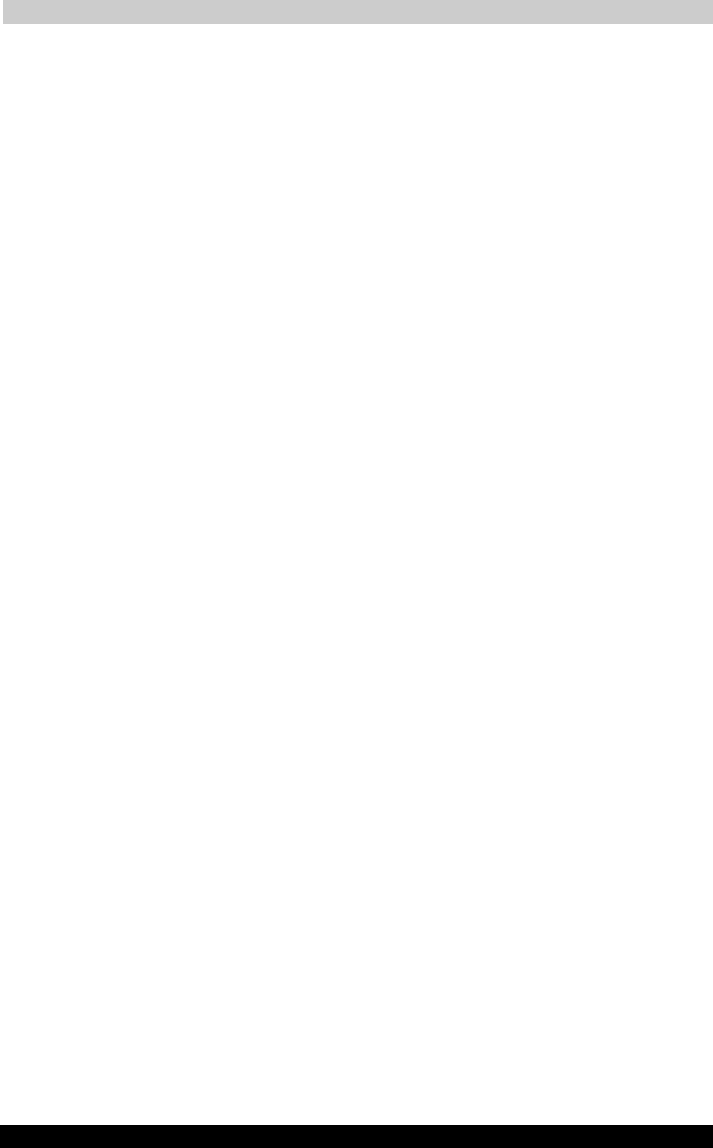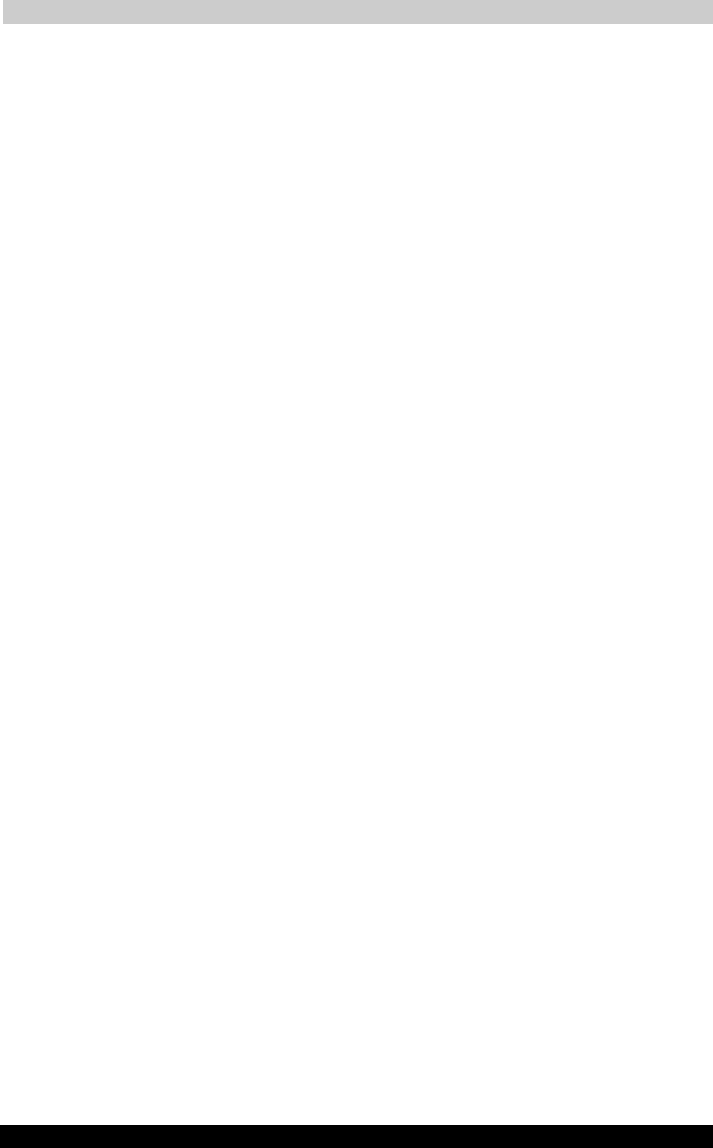
Bluetooth
User's Manual 9-14
TOSHIBA Pocket PC e750
Version
1
Last Saved on 02/05/2003 17:16
ENGLISH using Euro_M.dot –– Printed on 02/05/2003 as HDA51PX1T80
Sending a file
1. In the Local Device window, tap and hold on the folder or file that you
want to send.
A popup menu appears.
Tap on the file to start the associated application.
You can also send a file by dragging that file to the remote device
window.
Send: This sends the file to the remote device.
Execute: This starts the associated application.
New Folder: This creates a new folder in the Local Device window.
Delete: This deletes a folder or file.
Rename: This enables you to rename a folder or file.
2. Tap Send on the popup menu.
The message Sending... appears.
3. To exit, tap the Tools menu and Exit.
Receiving a file
1. In the remote device window, tap and hold on the folder or file that
you want to receive.
A popup menu appears.
When you tap the file that you want to receive, the message
Send/Execute Confirmation appears.
You can also receive a file by dragging that file to the Local Device
window.
Receive: This receives the file from the remote device.
Receive/Execute: This receives the file from the remote device and
starts the associated application.
New Folder: This creates a new folder in the remote device window.
Delete: This deletes a folder or file.
2. Tap Receive or Receive/Execute on the popup menu.
The message Receiving... appears.
When you tap Receive/Execute, Local Device receives the file from
the remote device and starts the associated application. If there is no
associated application, an error message appears.
3. To exit, tap the Tools menu and Exit.