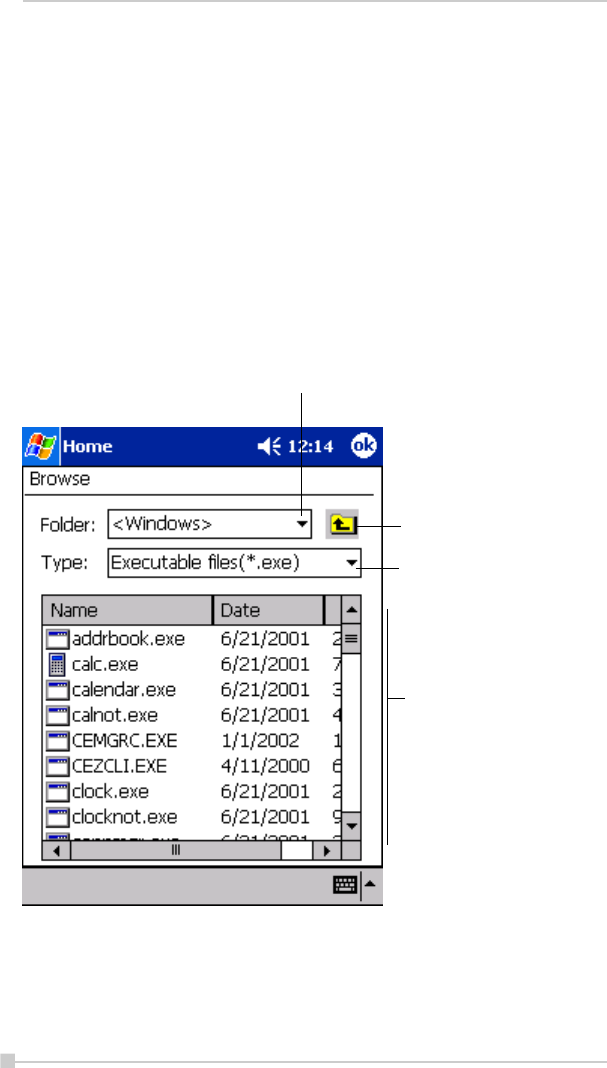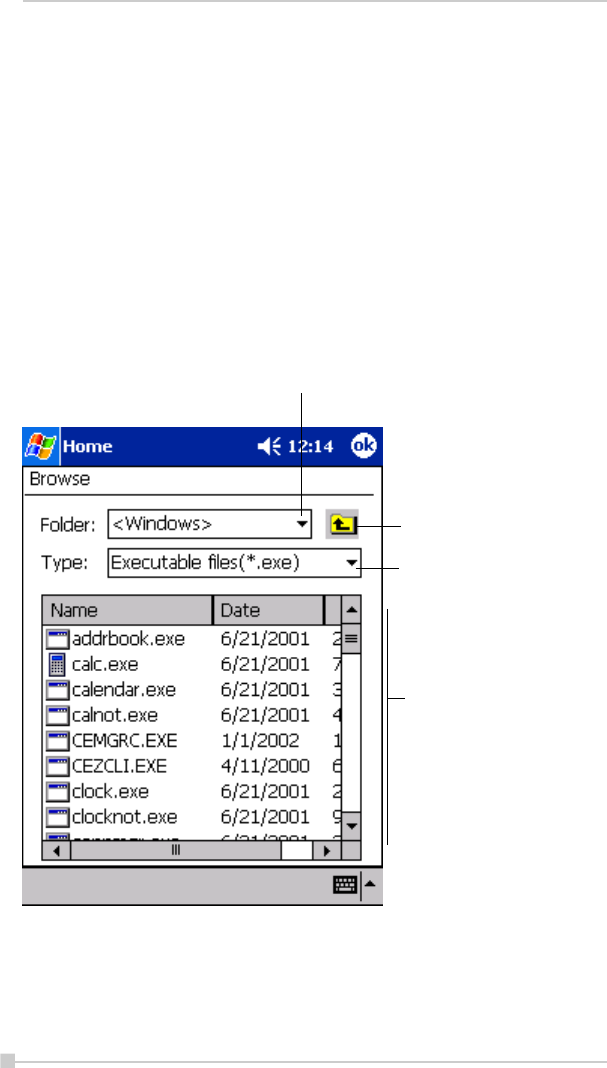
98
Toshiba Pocket PC e350/e355 User’s Guide
Adding an Icon
You can add the application and your file icons to the Home screen.
1. Tap Edit and then Add to display the Add Application screen.
You can also select Add from the pop-up menu displayed by tapping
and holding any portion other than the icon.
2. Tap T of Application file to show the file list. If there is no desired file
on the file list, you can find it by tapping Browse. To refer to all folders
and files, tap Browse to show the Browse Dialog screen. When the
file is selected, its name is displayed in the Application file box.
Tap to designate a folder you want to
browse. When a storage card is inserted,
files or folders contained in the storage
card are displayed from the top directory.
Tap to move up to a directory
folder one level above the
currently displayed one.
Tap to select kinds of
application or file to be
browsed.
If a file is selected from the
list, the screen returns to the
Add Application screen.