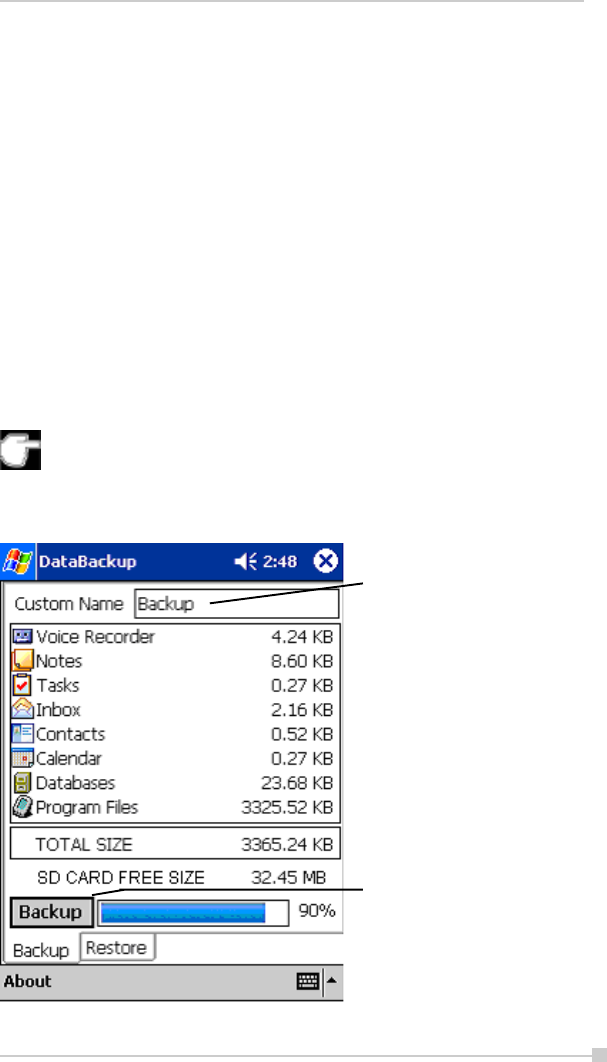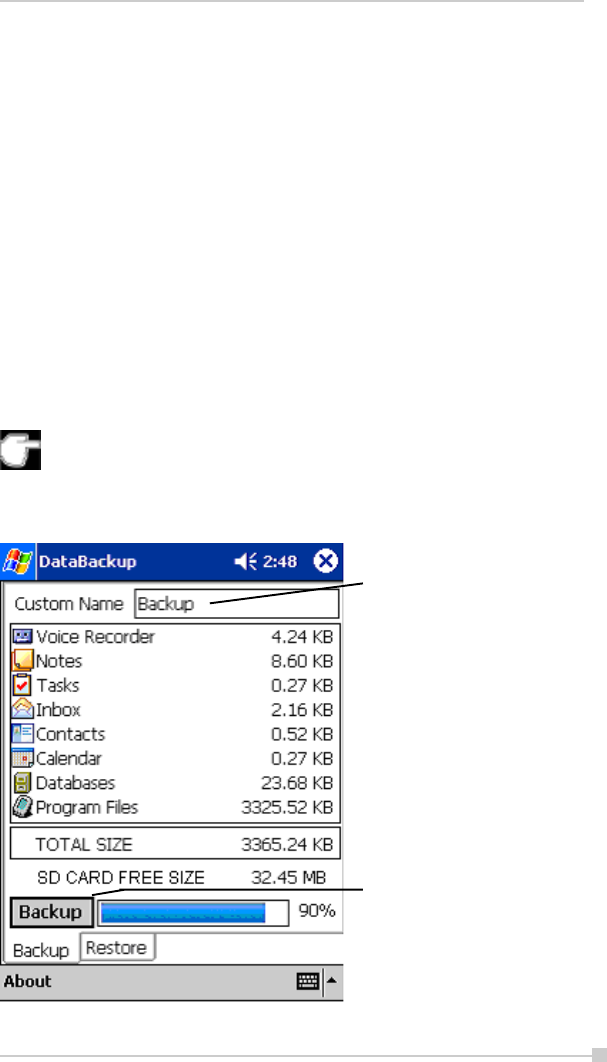
107
Chapter 8:Optional Functions
• Make sure the main unit’s power is off when loading and unloading
the SD card.
• Save current data in the main unit’s memory before backing it up on
the SD card.
1 To make a backup to the SD card, insert a SD Card. Make sure to do
so in the proper direction.
2. Tap Start, Programs, and then DataBackup to display the DataBackup
screen shown below.
3. Select a Custom Name.
4. Select and tap The storage device.
5. Tap the Backup button.
6. Tap Yes. A message is displayed during the backup process. When
the backup is completed, a backup finished message appears.
7. Tap OK to return to the previous screen.
If the available storage device capacity is inadequate to contain the
data from the e350/e355, the backup process stops. Check the
storage device capacity before starting the backup.
If the SD card is write protected, you cannot save the backup data.
Cancel the write protection before starting the backup.
Enter custom name. Default is
“Backup”. (See step 3 above)
Backup button. Push to begin
backup operation. (See step 5
above.)