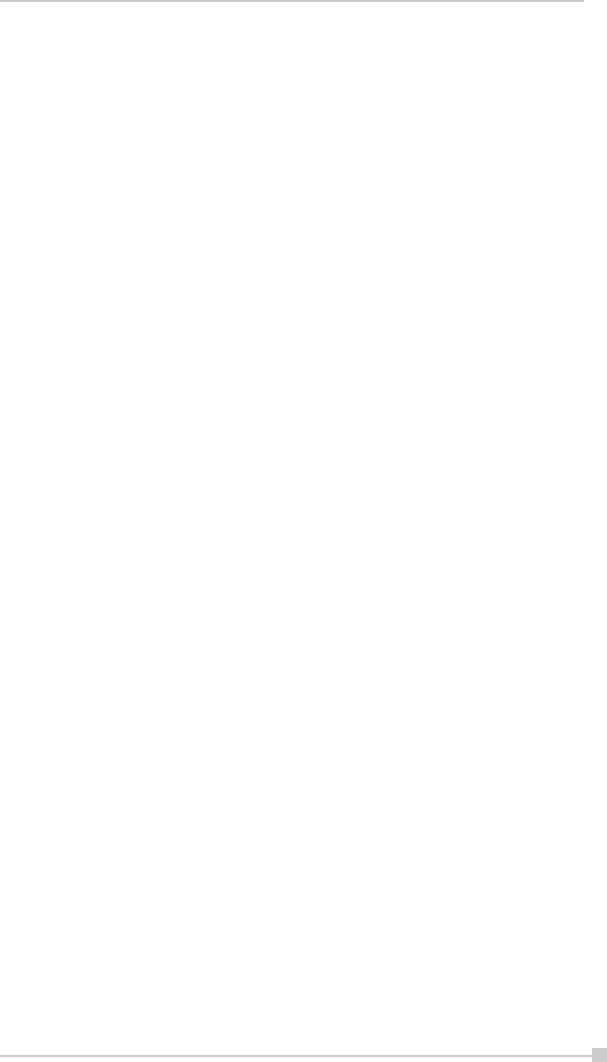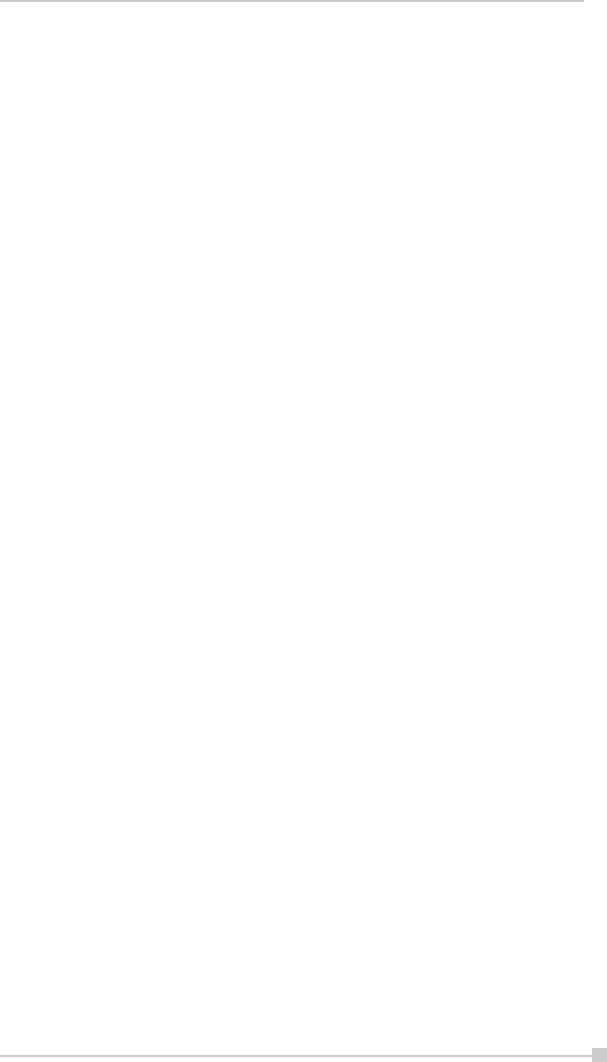
101
Chapter 8:Optional Functions
Home Help
Tapping an icon displayed at “Home” launches that application. In addi-
tion to applications, it is also possible to register icons for associated
files here. The Home screen is divided into tabs. There are 4 tab types as
default, and up to 10 types of tabs can be registered. As for the icons on
the tab, up to 18 icons per one tab can be registered.
An image can be used as the background for the tab screen.
”Running” tab
The names of currently running applications are displayed at the “Run-
ning” tab.
Applications can be switched or stopped here.
“Text Color” can be selected from the “View” menu, and “Tab Settings”
and “About” can be selected from the “Tools” menu.
• To activate applications, tap and hold the name of the application
you want to activate to, then tap “Activate” from the pop-up menu.
• To stop an application, tap and hold the name of the application
you want to stop, then choose “Stop” from the pop-up menu.
If “Stop all” is selected from the pop-up menu, all currently
running applications are stopped.
• “Stop all” can also be selected by tapping and holding on the
“Running” tab screen without selecting an application name.
Launching applications
When an icon on the tab screen is tapped, the application or associated
file registered at the icon is launched.
• Applications can also be launched by selecting them with the
cursor button then pressing on the center of the cursor button.
Switching the icon display
Tap on the “View” menu to display the current display settings. Current
display settings are indicated by a check mark at the left. To switch the
display, select “Large Icon” or “Small Icon”.