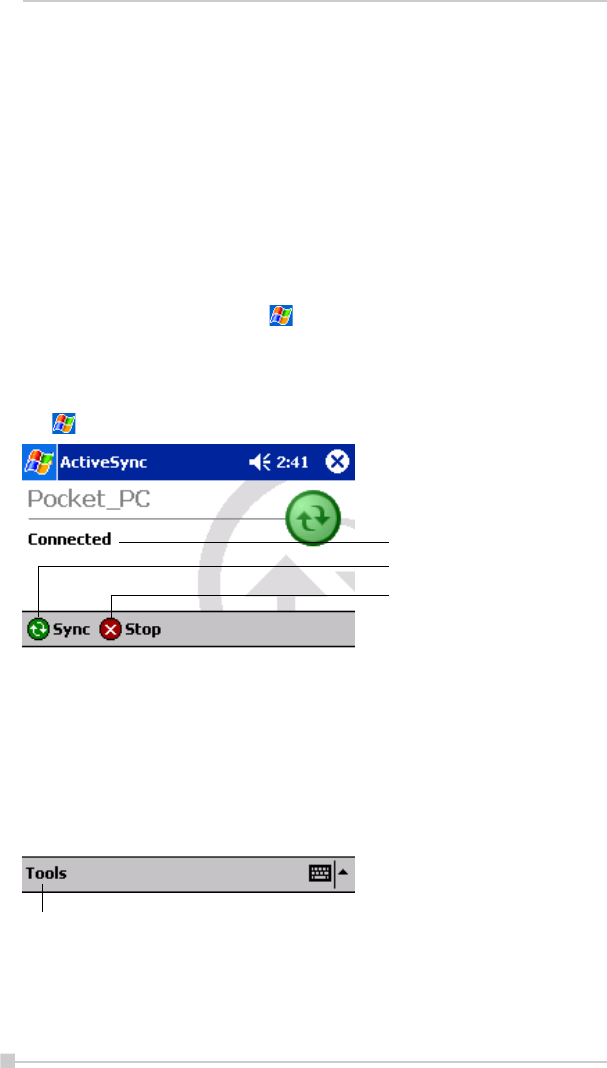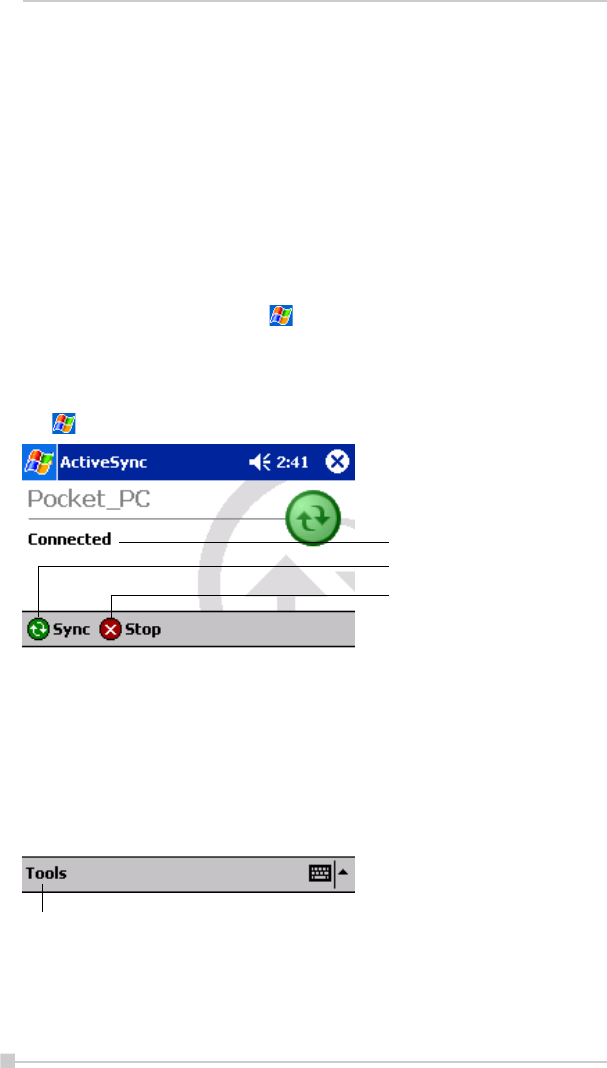
58
Toshiba Pocket PC e350/e355 User’s Guide
After installation is complete, the ActiveSync Setup Wizard helps you con-
nect your Pocket PC to your PC, set up a partnership so you can synchro-
nize information between your device and your computer, and customize
your synchronization settings. Your first synchronization process will au-
tomatically begin when you finish using the wizard.
After your first synchronization, take a look at Calendar, Contacts, and
Tasks on your device. You’ll notice that information you’ve stored in
Microsoft Outlook on your PC has been copied to your device, and you
didn’t have to type a word. Disconnect your device from your PC and
you’re ready to go!
Once you have set up ActiveSync and completed the first synchronization
process, you can initiate synchronization from your device. To switch to
ActiveSync on your device, tap
, and then tap ActiveSync.
For information about using ActiveSync on your PC, start ActiveSync on
your PC, and then see ActiveSync Help.
For more information about ActiveSync on your device, switch to ActiveSync,
tap
, and then tap Help.
View connection
status.
Tap to connect and
synchronize.
Tap to stop synchronization.
Tap to synchronize via IR or
change synchronization
settings.