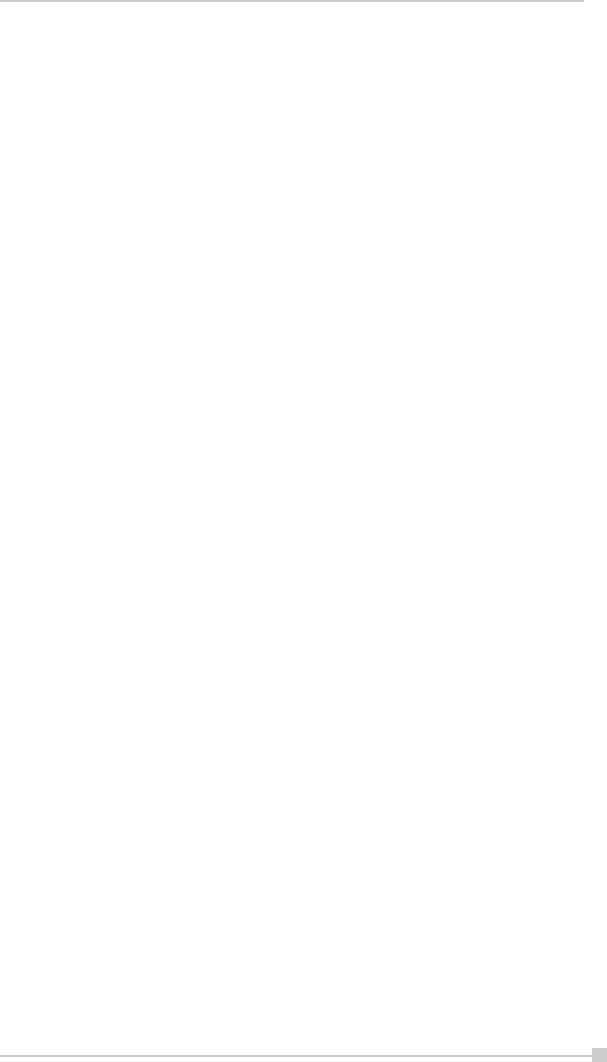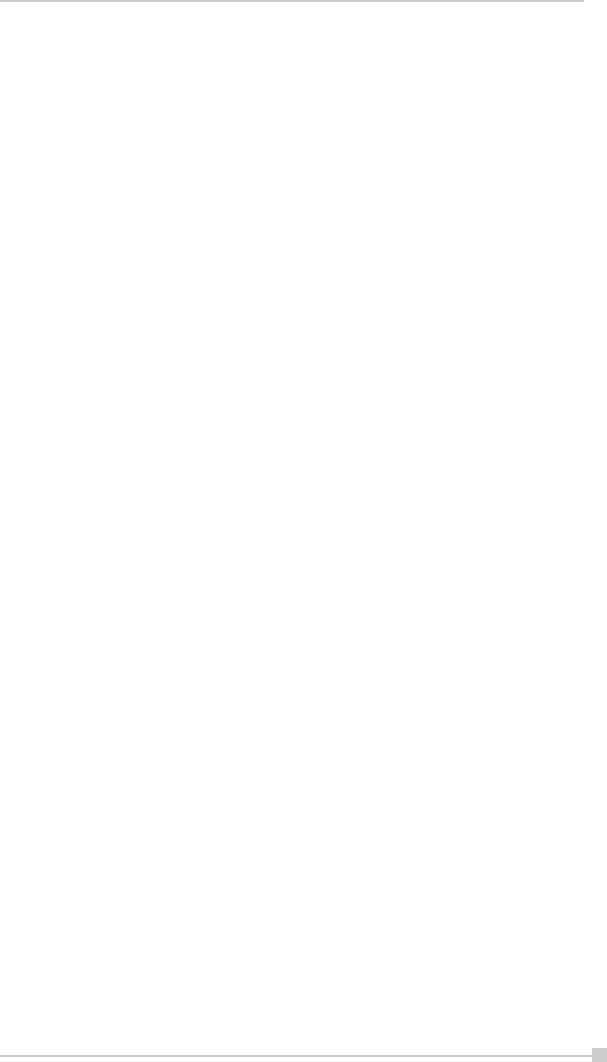
103
Chapter 8:Optional Functions
• Associated files can be specified for added icons.
• If either one of “Application file” or “Application name” is not filled
in, an icon can not be added.
4. Browse Dialog
1. Tap the “Folder” box to select the folder to be browsed.
2. Tap the “Type” box to select the type of file to be browsed.
3. The list of the files of the specified type and in the specified folder
appears on the screen. Select the desired application or file or
the image to be used as the background and tap it. The original
screen reappears.
• If a storage card is inserted into the main unit when adding icons,
icons of applications and files on the storage card are also dis-
played on the browse screen. The folders and files on the stor-
age card can be displayed in the “Folder” box, beginning at the
topmost level.
• If an icon on a storage card is added, that storage card must be
inserted when the icon is tapped or the file will not be launched.
Tab settings
1. Switching tabs
Tap on another tab to switch the tab screen.
Initially four tabs are registered: “Running”, “Main”, “Programs” and
“Games”.
2. Changing tab names
1. Select “Tab Settings” from the “Tools” menu. The “Tab Settings”
screen appears.
2. Tap the “Select Tab” box to select the tab to be changed.