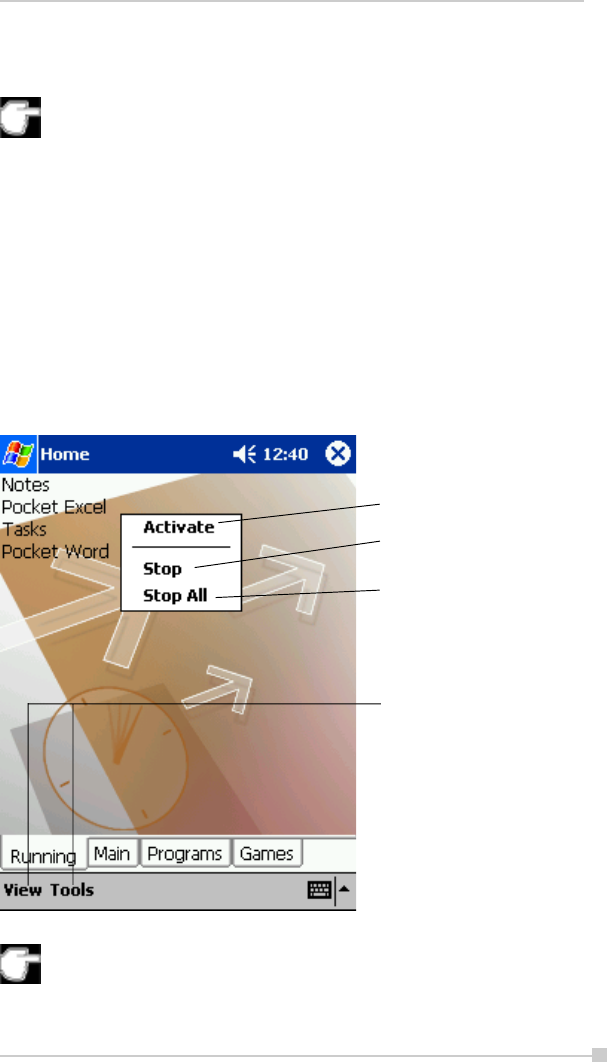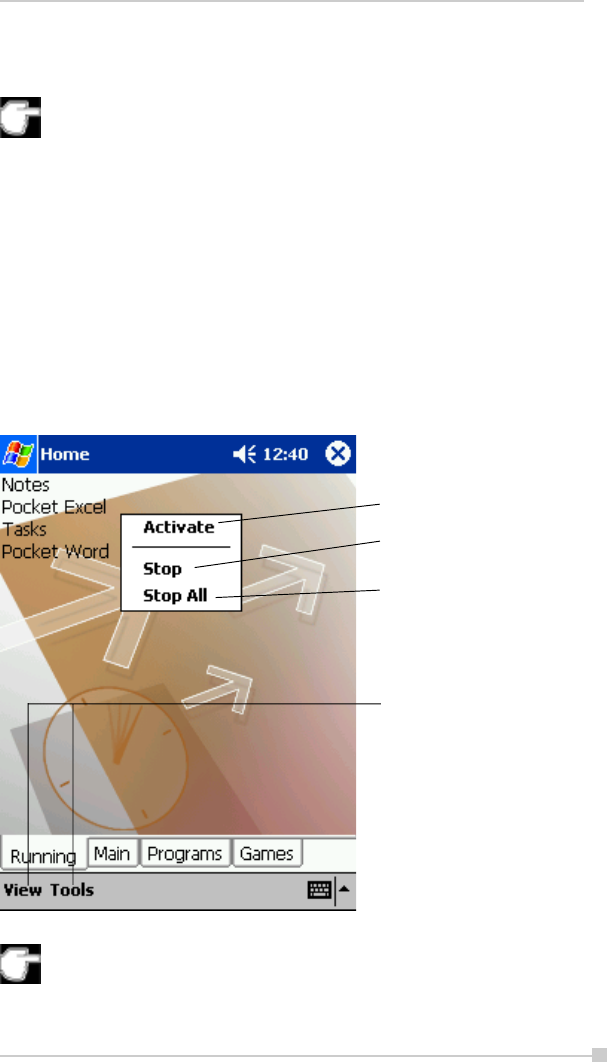
95
Chapter 8:Optional Functions
2. Tap the desired tab, and then tap the application icon you want to
launch. The selected application starts up.
Also, you can launch an application by moving the cursor button or
scroller to select and pressing the center of the cursor button to
confirm.
You can add tabs up to a maximum of 10 kinds and icons up to 18
in a tab.
About Running
In the Running tab, the active application names are displayed.
The icons do not appear.
Application Activate/Stop:
Tap the application name you want to activate. You can also activate the
application from the pop-up menu displayed by tapping and holding the
application name.
You can show a pop-up menu by tapping and holding any portion
other than the application names displayed in the Running tab. In
this case, only the Stop All is selectable.
Tap to activate the selected
application.
Tap to quit the selected
application. When finished, the
application name disappears.
Tap to quit all running
applications displayed in the
Running tab.
You can select the View menu
or the Tools menu on the
Running tab screen. You can
select Text color... from the
View menu, the Tab
Setting...or About from the
Tools menu respectively.