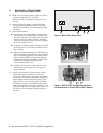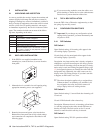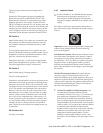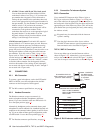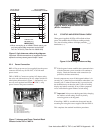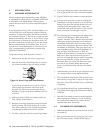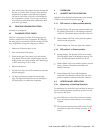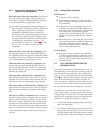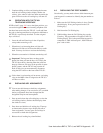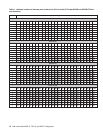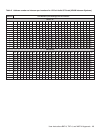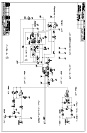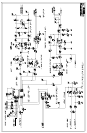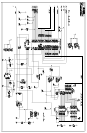
4.2.2 Intercom Key Operation for Different
Types of Key Assignments
Basic Talk and/or Listen Key Operation: The down po
-
sition activates talk (if assigned). The up position acti
-
vates listen (if assigned). Talk and listen may be latched
on or off independently by tapping up or down.
☞
The following paragraphs describe special types of
key assignments called special functions. These types
of key assignments can only be set up using the
ADAMedit or ZEUSedit software, and they are
described in detail in the software help file. To find
out if a key has a special function assignment, you
can display the key's assignment as described under
"Displaying Key Assignments" on page 17
. If a
special function is assigned to a listen key, you will
see AF, or AL, etc. when you display the key
assignment.
Talk+Auto-follow (AF) Listen Key Assignment: This
key assignment works the same as the basic talk/listen
key assignment: The down position activates talk, and the
up position activates listen. Talk and listen may be turned
on or off independently by pressing up or down.
Talk+Auto-listen (AL) Listen Key Assignment: The
down position activates both talk and listen. However,
only the talk LED will turn on. If talk is on, you cannot
turn off listen. If talk is off, you can turn listen on inde-
pendently by pressing up.
Talk+Auto-mute (AM) Listen Key Assignment: The
down position activates talk. And, if listen is on, it auto
-
matically turns off until talk is released. When talk is off,
listen may be turned on independently by pressing up.
Talk+Auto-reciprocal (AR) Listen Key Assignment: The
down position activates talk. Listen is always on and con
-
tinuously monitors whatever is assigned to the talk posi
-
tion.
All Call (AC) Talk Key Assignment: When a talk key is
assigned as an All Call key, it operates only as a switch to
turn on or off all talk keys to the left of the All Call key.
These other talk keys will then activate according to the
way they have been assigned. Note that will also affect
any listen keys that have been assigned with special func
-
tions. For example, an auto listen key will also activate if
its corresponding talk key has been activated by an All
Call key
4.2.3 Intercom Key Indications
Talk Indicator:
■
Solid green: Talk is activated.
■
Green flashing “incoming call” indication: The
person assigned to the key is calling. Activate the
key to talk back.
■
Continuous red “in use” indication: An “in-use”
indication is provided for an IFB or ISO key. It is
also provided for a key that talks to a remote inter
-
com system (when your intercom system is
equipped with optional trunking). The "in-use" in
-
dication warns you that someone else is currently
talking.
■
Red flashing "busy" indication: May occur when a
key is activated to talk to an IFB or a remote inter
-
com system. This indicates that some other
keypanel with a higher priority is currently talking
and you cannot talk at this time.
Listen Indicator:
■
Solid green: Listen is activated. (This indication
will only be provided when you manually turn lis
-
ten on by tapping or pressing upward on a key. It
will not occur if listen has been automatically acti-
vated during talk.)
4.3 CALL WAITING OPERATION FOR
INCOMING CALLS
As previously described, the talk indicator for a key will
flash when there is an incoming call to that key, and you
may activate that key to talk back. Also, if DIP switch 1
(page 10
) was set to the Open position, the caller's name
will appear in the call waiting window, and you may press
down on the call waiting key instead to talk back. If a
caller is not already assigned to an intercom key, the call
-
er's name will always appear in the call waiting window,
and you must use only the call waiting key to talk back.
If a second call is received in the call waiting window
while a caller's name is already displayed there, the call
waiting display will start to flash. Also, the topmost LED
next to the call waiting key will turn on. When there are
multiple calls, use the call waiting key as follows:
1. To talk to the currently displayed caller, press down
on the call waiting key.
2. To clear the currently displayed caller name, briefly
tap up on the call waiting key. The next caller's name
will then appear in the call waiting window, and you
may press down on the call waiting key to talk back.
16 User Instructions BKP-4, TKP-4, and WKP-4 Keypanels