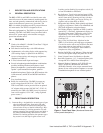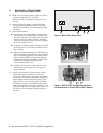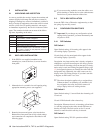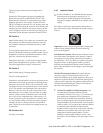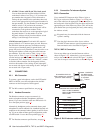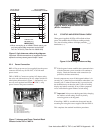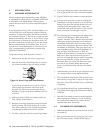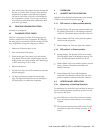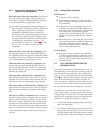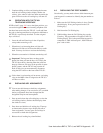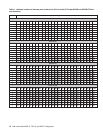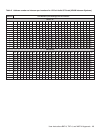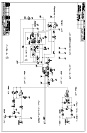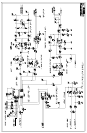3. Press and hold the Copy button, then tap the intercom
key that you want to clear. Tap up to clear the listen
assignment. Tap down to clear the talk assignment.
The talk or listen LED will flash to confirm that the
key assignment is cleared. You can tap several keys
in succession to clear them while continuing to hold
down the Copy button.
3.3 PRINTING DESIGNATION STRIPS
Currently in development.
3.4 CHANGING SETUP PAGES
There are 4 setup pages available. Each setup page can
contain a complete set of key assignments. By changing
the setup page you can therefore quickly change all of the
keys assignments. Change the setup page as follows:
1. Make sure all intercom keys are off.
2. Press and hold the Clear button.
3. While holding the Clear button, press and hold the
Copy button. The currently assigned setup page will
display in the call waiting window. PG 1 means Page
1; PG 2 means Page 2 and so forth.
4. Release both buttons.
5. Tap the Scroll Up or Scroll Down button to select the
desired setup page.
6. Tap the Copy button to assign the selected setup
page. The topmost LED next to the call waiting key
will flash briefly to confirm the assignment.
4 OPERATION
4.1 HEADSET BUTTON OPERATION
Operation of the Headset button depends on the position
of DIP switch 4 on the back panel (page 11
):
4.1.1 DIP switch 4 in Open position (default)
•
Startup Settings: The panel mic connector (Mic) and
the speaker will both be on. The Headset connector
will be off. The Headset button and LED will be off.
•
Headset Button Off: Talk with a panel microphone
and listen with the speaker.
•
Headset Button On: Talk and listen with a headset.
4.1.2 DIP switch 4 in Closed position
•
Startup Settings: The Speaker will be on at startup.
The microphone input of the Headset connector will
be on. The Headset button and LED will be off.
•
Headset Button Off: Listen with the speaker and talk
using a dynamic microphone connected to the
Headset connector.
•
Headset Button On: Listen with headphones
connected to the Headset connector and talk with a
panel microphone connected to the Mic connector.
4.2 INTERCOM KEY OPERATION
4.2.1 Momentary vs Latching Operation
For momentary key activation, press and hold an intercom
key. For latching operation, tap the key to turn it on, and
tap it again to turn it off.
☞
If the LED next to a key does not turn on when the
key it activated, this means the key is not currently
assigned.
☞
The electronic latching feature (DIP switch 5) must
be enabled in order to use latching. See page 11
for
details.
User Instructions BKP-4, TKP-4, and WKP-4 Keypanels 15