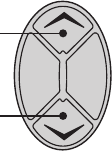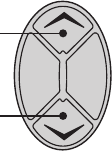
3 KEYPANEL SETUP
3.1 ASSIGNING INTERCOM KEYS
You can assign keypanel intercom keys using ZEUSedit
or ADAMedit. For help with key assignment in ZEUSedit
or ADAMedit, click the KP button on the program's
toolbar, then press the F1 key on the computer keyboard
for help.
If your keypanel has Copy, Clear, and Scroll buttons, you
can also assign keys at the keypanel, with the following
exceptions: 1) Special functions (auto follow, auto listen,
etc.) cannot be assigned. 2) You can only assign one desti
-
nation to each talk key (talk level 1). If you need to assign
special functions, or activate two destinations with a sin
-
gle talk key (talk level 1and talk level 2) you must assign
the key using ZEUSedit or ADAMedit. Note: If you as
-
sign talk level 1 from the keypanel, it will erase any talk
level 2 assignment that you previously assigned using
ZEUSedit or ADAMedit.
Assign intercom keys at the keypanel as follows:
1. Make sure the key that you want to assign is off.
2. Press the Scroll Up or Scroll Down key to view the
list of intercom names in the call waiting window.
If you start by pressing Scroll Up, the list will start
with all point-to-point names. On power up the
keypanel only displays the point-to-point names.
Examine or assign a name from a different scroll list
as follows:
1) Make sure that the CWW (call waiting window) is
clear. (Dashes should display.)
2) Hold the call waiting window key down and tap the
Scroll Up button. The CWW displays PL for party
lines. Click on the Scroll Up or Scroll Down button
to go through the different scroll lists available.
3) To select a particular scroll list, tap the Copy button.
4) You can go through the names in the selected scroll
lists by tapping the Scroll Up or Scroll Down button.
5) Tap the CWW key up to return to normal operation.
☞
You can scroll one name at a time by clicking and
immediately releasing the Scroll Up or Scroll Down
button. If you press and hold the button it will start
scrolling slowly through the names. After a few
seconds the scroll speed will increase. This is useful
when you need to scroll through a long list.
☞
The following types of names may not appear in the
scroll list: UPL Resources, IFB's, Relays (GPI
outputs), and ISO's. This is because the scroll enable
check boxes for these items may not be checked in
ADAMedit or ZEUSedit. If you don't know how to
activate these check boxes, proceed as follows: Run
ADAMedit (or ZEUSedit). Then, press the F1 key on
your computer for help. Click the Search button in
help, and type "UPL Resources" or "IFB", etc
(without the quote marks). From the list of available
help topics, select any topic that tells you how to
access or set up the item that you typed. For example,
there is a topic that tells you how to access UPL
Resources. Once you access UPL Resources, again
press the F1 key for help. Within the new help
screen, you should find help with the scroll enable
feature.
3. When the name you want to assign is displayed in the
call waiting window, release the Scroll button.
4. Press and hold the Copy button, then tap down on an
intercom key to assign talk, or tap up to assign listen.
The talk or listen LED will blink once to confirm the
assignment.
☞
To assign both talk and listen, continue holding the
Copy button while tapping the intercom key both up
and down.
5. Press the Clear button to return to normal operation
after assigning keys. Otherwise, if you do nothing,
the keypanel will automatically return to normal
operation after about 30 seconds.
3.2 CLEARING KEY ASSIGNMENTS
1. Make sure that the key or keys that you want to clear
are turned off.
2. Press up and release the call waiting key. This clears
the call waiting display. (Dashes should display.)
14 User Instructions BKP-4, TKP-4, and WKP-4 Keypanels
Clear
Copy
Scroll
Down
Scroll
Up
Figure 10. Scroll, Copy and Clear Buttons