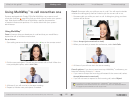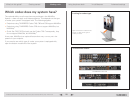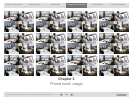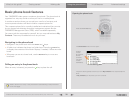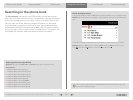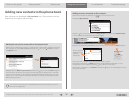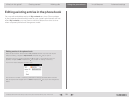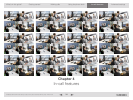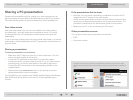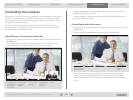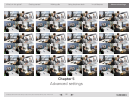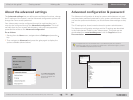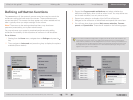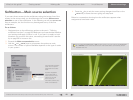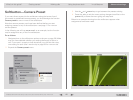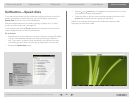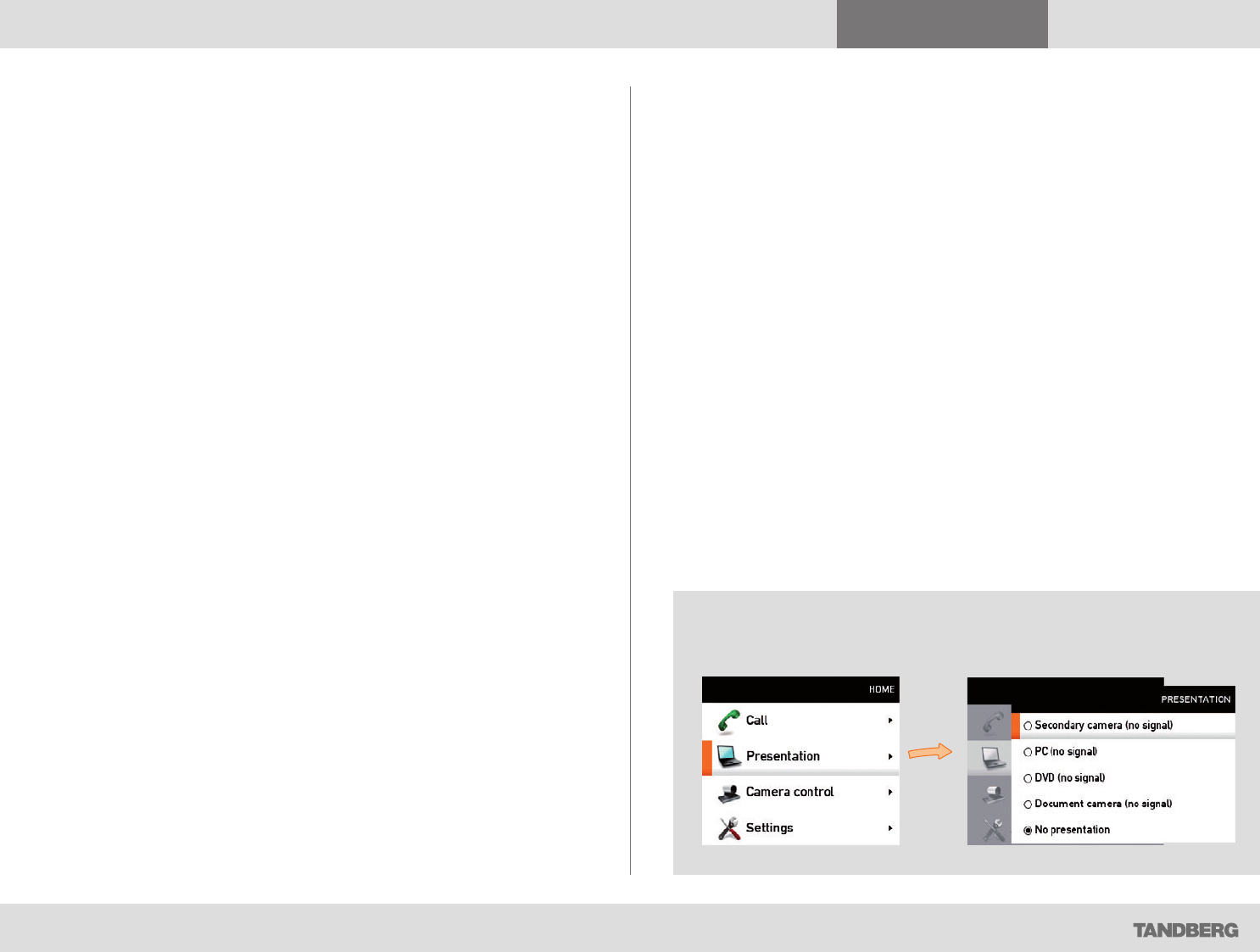
What’s in this guide? Getting started Making calls Using the phone book In-call features
Advanced settings
In-call features
35
D1458203 USER GUIDE Profile Series, Codec C Series, Quick Set C20 / C20 Plus (TC3)—March 2010
Sharing a PC presentation
General recommendations tips for making your video meeting room as
good as possible are described in the Administrator guide for this product.
The Administrator guide may be downloaded from www.tandberg.com.
Dual video stream
With dual video stream you can view two different live video streams
simultaneously—the main video and one additional source. This could
for example be both a PC presentation and the person who gives the
presentation.
If one of the video systems does not support dual video stream, no second
video stream will be established and the PC presentation will be shown as
the main video.
Sharing a presentation
To share a presentation, do as follows:
1. Make sure the PC does not cover any of the microphones. This will
reduce the audio quality at the far end.
2. Locate the DVI cable and connect the PC to the video system.
Connect the audio mini-jack output from the PC, or any other source—
including Ipod—to the mini-jack socket of the cable to get sound.
Connect the RCA connectors to the corresponding sockets on the
codec/endpoint.
3. When pressing the presentation button on the remote control the
default presentation source is activated.
The DVI/VGA input is compliant with VESA Extended Display Identification
Data (EDID) and will be able to notify the PC of the supported output
formats.
If the presentation fails to show
• Normally you must press a special key combination to switch the PC
image from the PC screen to the video screen.
• Check that the presentation source is correctly defined. Access to this
setting may be password protected by your system administrator. The
procedure is described in the Administrator guide for this product.
• Make sure your PC is set to activate your VGA output.
Other presentation sources
You can also connect other presentation sources like:
• DVD
• Document camera
To specify which source to serve for the presentation select it as shown here. Note
that the name of each source can be changed, consult your administrator for details on
this.