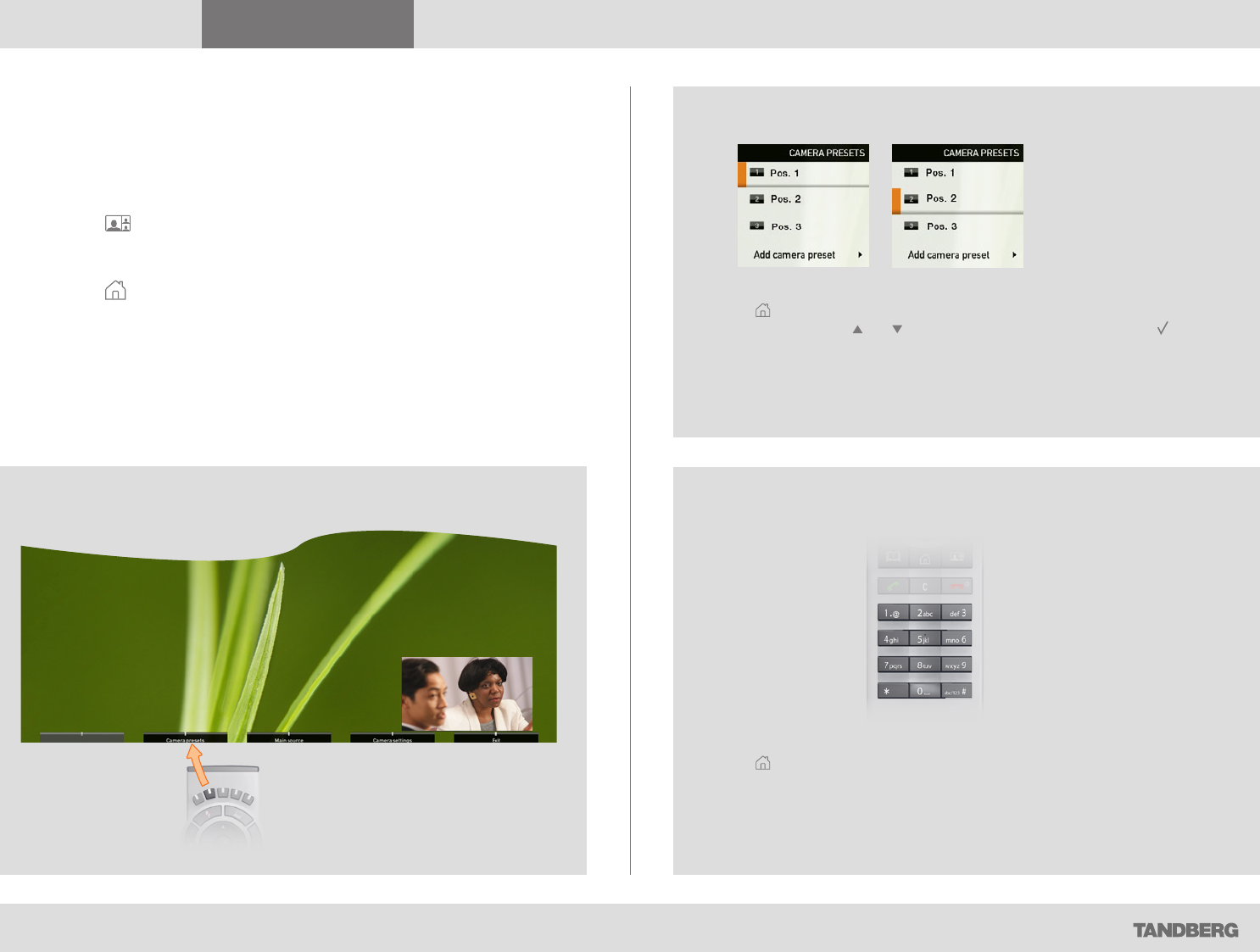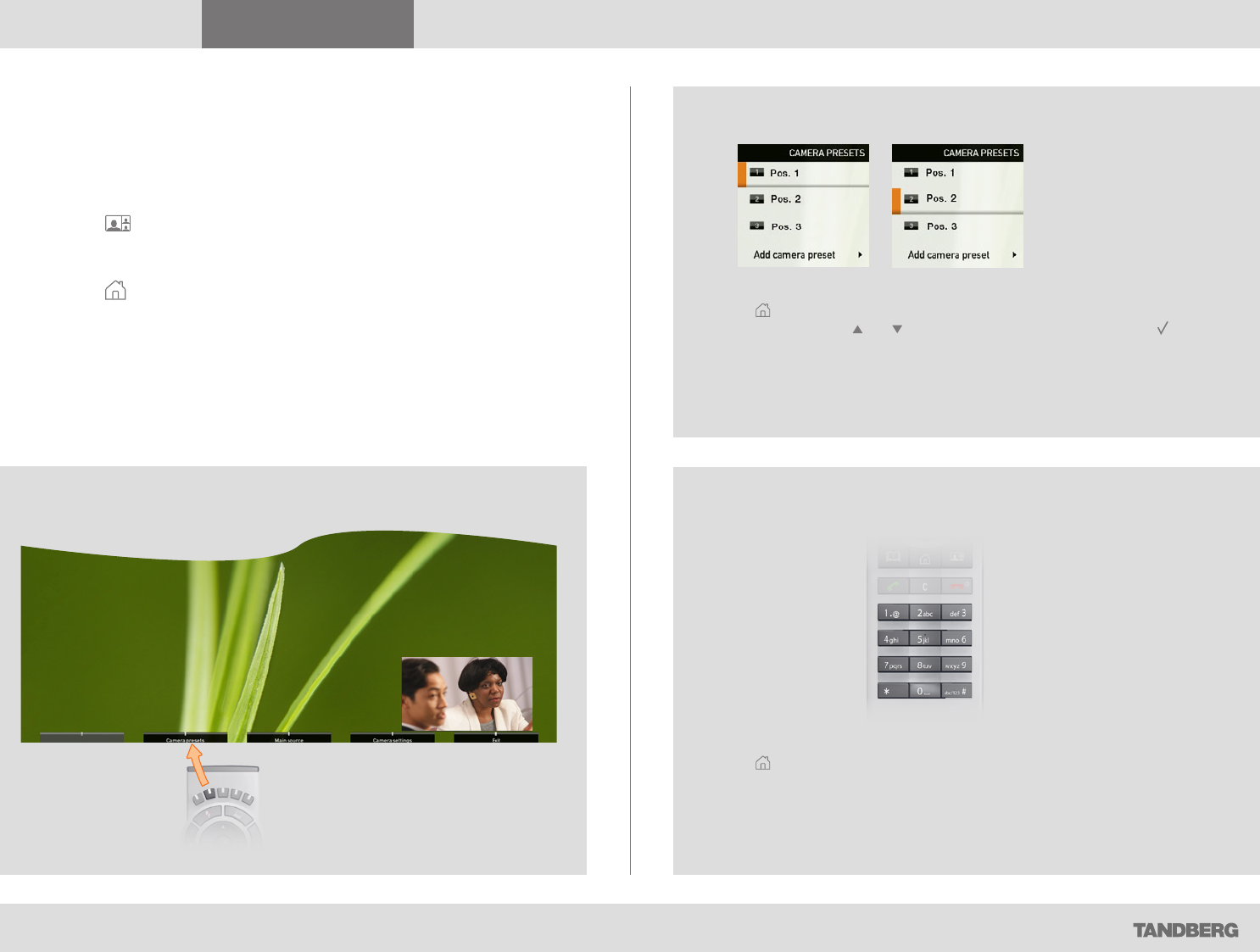
What’s in this guide? Getting started Making calls Using the phone book In-call features
Advanced settings
Getting started
10
D1458203 USER GUIDE Profile Series, Codec C Series, Quick Set C20 / C20 Plus (TC3)—March 2010
Camera presets
You may create predefined settings of where the camera points and the
zoom. This is referred to as camera presets. See the next page for more.
Do as follows:
1. Press the key on the remote control to display the Layout menu.
Select Selfview to be shown as required. In this way you will see what
other will see of you in a call.
2. Press the key on the remote control to display the Home menu and
select Camera control.
3. Softbuttons will now appear. Press the function key corresponding to
Camera presets (function key number 2 from the left).
4. To hide the Camera presets, use the same function key again.
Where to find it
Using the presets (I)
Using the presets (II)
Camera presets must have been defined before you do this.
Press the key on the remote control to display the Home menu and select
Camera control. Use the and arrow keys to navigate in the menu. Use
to select a preset. The camera will now move accordingly. Note that this feature
may be used any time.
Camera presets must have been defined before you do this.
Press the
key on the remote control to display the Home menu and select
Camera control. Use the 0~9 keys to select a preset. The camera will now
move accordingly. Note that this feature may be used any time.