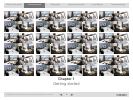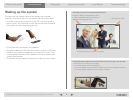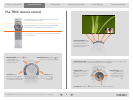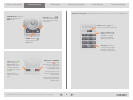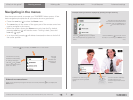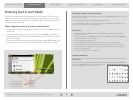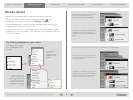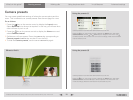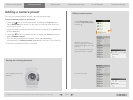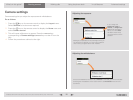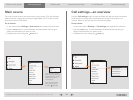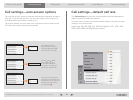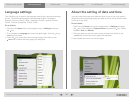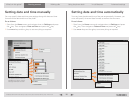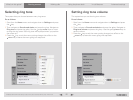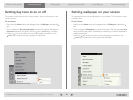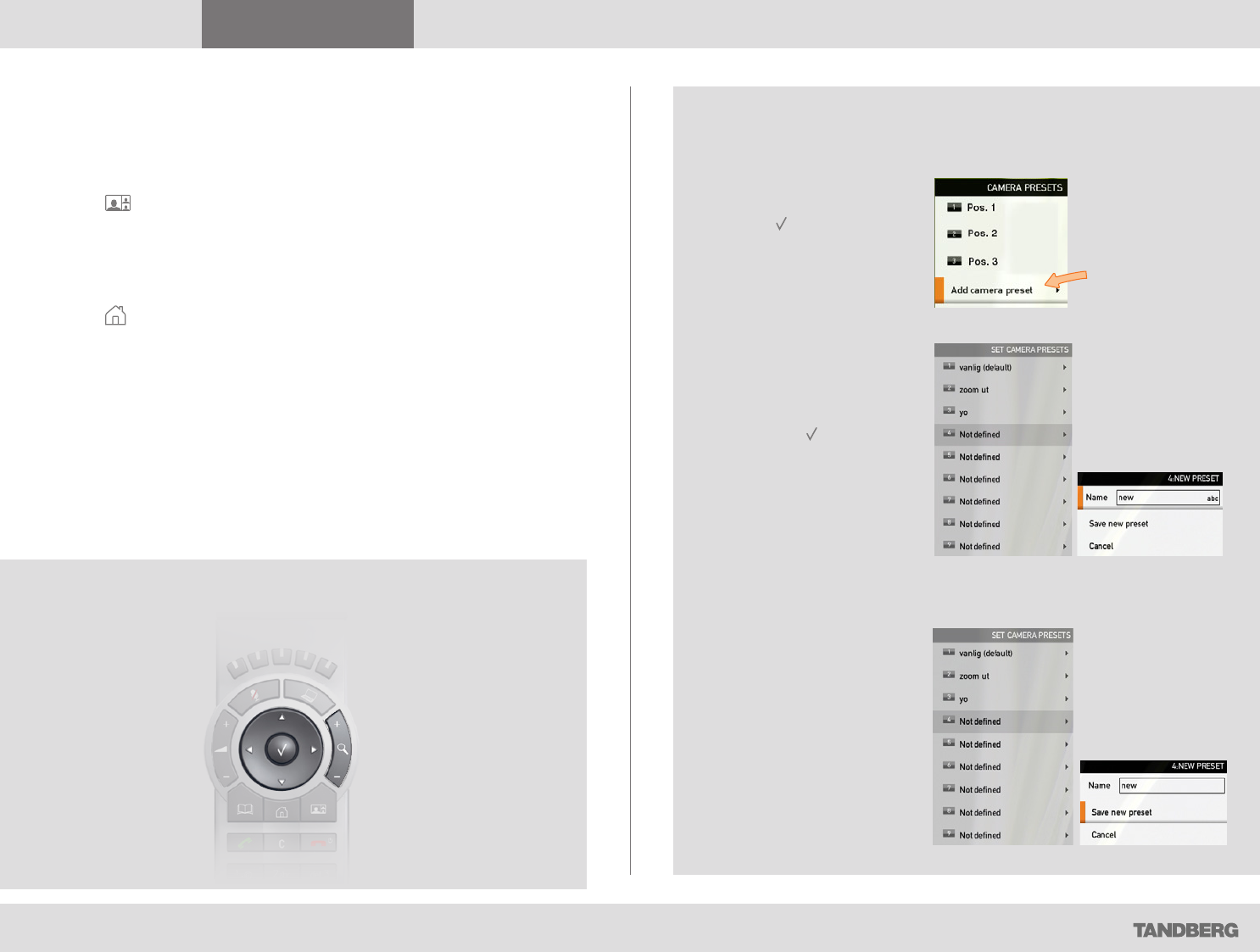
What’s in this guide? Getting started Making calls Using the phone book In-call features
Advanced settings
Getting started
11
D1458203 USER GUIDE Profile Series, Codec C Series, Quick Set C20 / C20 Plus (TC3)—March 2010
Adding a camera preset
For more on camera presets, as such, see the previous page.
To add a camera preset, do as follows:
1. Press the key on the remote control to display the Layout menu.
Select Selfview to be shown. In this way you will see what other will
see of you in a call.
2. Adjust where the camera points and the zoom using the four arrow keys
and the zoom key.
3. Press the key on the remote control to display the Home menu and
select Camera control.
4. This will cause softbuttons to appear. Press the function key
corresponding to Camera presets (function key number 2 from the left).
5. Follow the procedure shown to the right.
Adding a camera preset
Moving and zooming the camera
In the Camera presets menu
navigate to Add camera preset
and press .
Navigate to the preset to
define (or redefine, if it already
existed). Press to produce the
submenu.
Give it a descriptive name, use
special characters, if needed.
Save the new preset.
Use the arrow keys and the
zoom keys.