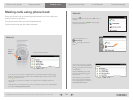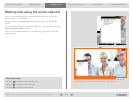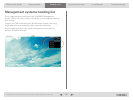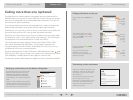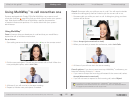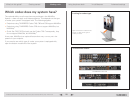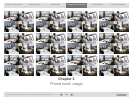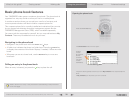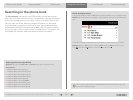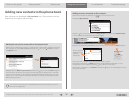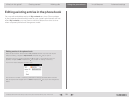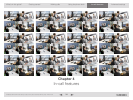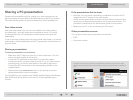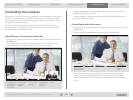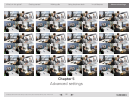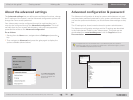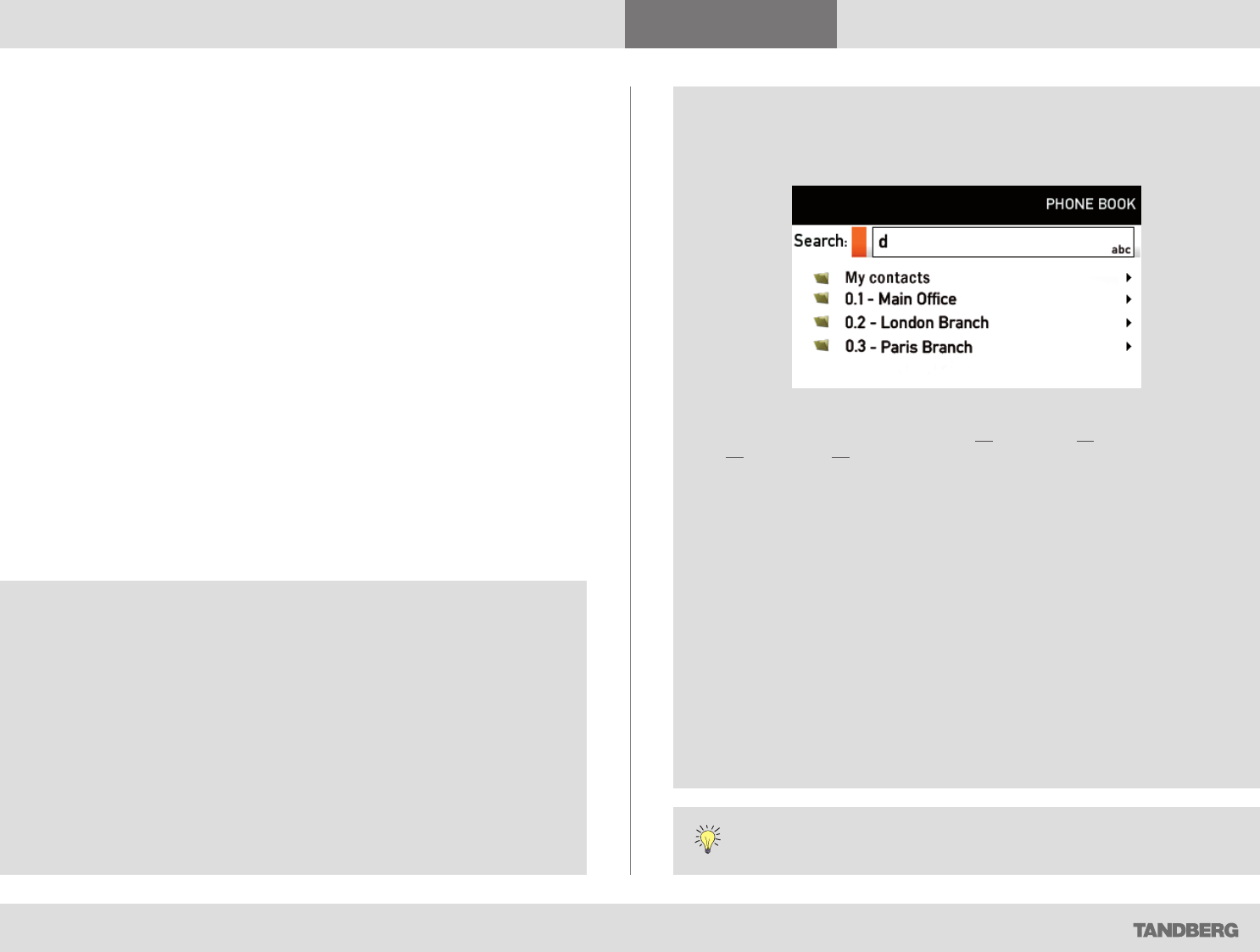
What’s in this guide? Getting started Making calls Using the phone book In-call features
Advanced settings
Using the phone book
31
D1458203 USER GUIDE Profile Series, Codec C Series, Quick Set C20 / C20 Plus (TC3)—March 2010
Searching in the phone book
The My contacts may contain up to 200 entries, but the entire phone
book can be virtually unlimited in size. Consequently, using the arrow keys
as the only navigation device can easily mean a lot of work. What to do?
You may then use Quick Search by Letters. Whenever you are inside
the phone book, navigating in the list of entries, the numerical keypad
automatically switches from
123 mode to abc mode. To locate a specific
entry, just type in the first letter as with a mobile phone. The system will
then display all matches. Add more letters to refine your search.
Entering text in the search field
Example: How do I write alice 123 in the Search input field in the phone book?
Do as follows:
1. Press the 2-key once to get an a
2. Press the 5-key three times to get an l
3. Press the 4-key three times to get an i
4. Press the 2-key three times to get a c
5. Press the 3-key twice to get an e
6. Press the 0-key once to get space
7. Press the 1-key three times to get a 1
8. Press the 2-key four times to get a 2
9. Press the 3-key four times to get a 3
Quick search by letters
Just type the letter (or switch to 123 mode by pressing the # key to key in digits) and the
Search field will be activated immediately. The phone book will then look something like
this:
The search will begin immediately. Add more letters to narrow and refine your search.
Example: Keying in da, will return entries like Dave Olson and David Jones, but also
John Dahl and Vittorio Dalmazzino. There is no case sensitivity.
How to open the phone book is described Basic phone book features, which can
be found on the previous page.