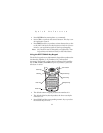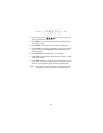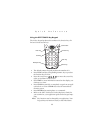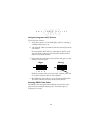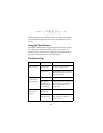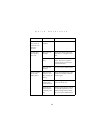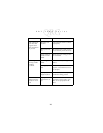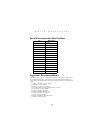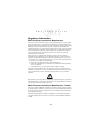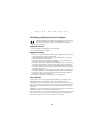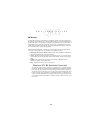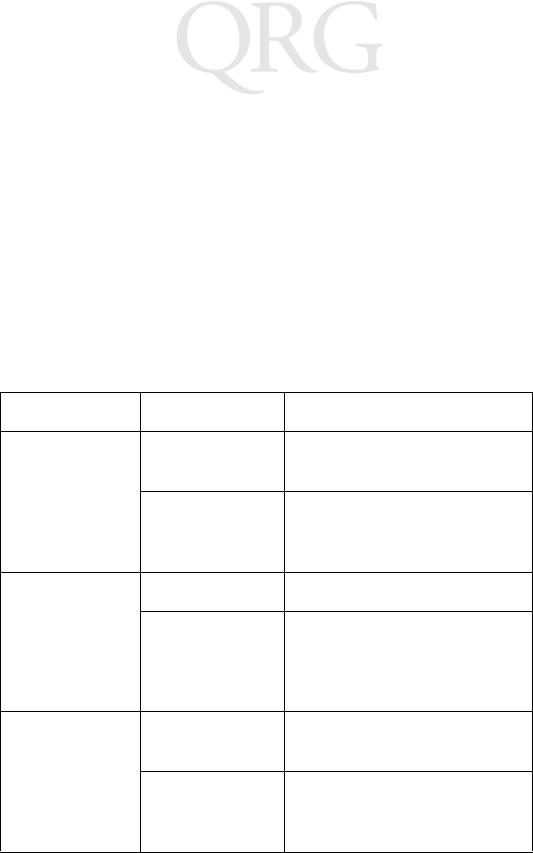
18
PDT 7500 Series
run the application’s print function. Printer communication can also
be established through an RS-232 cable connected directly to the
printer.
Using the Touch Screen
Some PDT 7500 terminals are equipped with a Touch Screen, which
has software that allows the stylus to function as a mouse. An
optional stylus is available from Symbol for use with the terminal.
Further use of the stylus function is application-dependent. Refer to
application documentation for more information.
Tro u bl e s h o o t i n g
Problem Cause Solution
PDT 7500 does
not power on.
Li-Ion battery
not charged.
Charge or replace the Li-Ion
battery in the PDT 7500.
System crash. Hold PWR key for 15 seconds.
DOS terminal users may change
this value in Setup.
Rechargeable
Li-Ion battery
did not charge.
Battery failed. Replace battery.
PDT 7500 re-
moved from cra-
dle while battery
was charging.
Insert PDT 7500 in cradle and
begin charging. The Li-Ion bat-
tery requires 2-3 hours to re-
charge fully.
Cannot see
characters on
display.
PDT 7500 not
powered on.
Press the PWR key.
Contrast not ad-
justed properly.
Press the blue FUNC key and
then the Dark or Light keys to
adjust contrast.