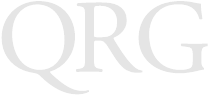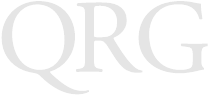
8
PDT 7500 Series
Controlling the Screen Contrast
To lighten the screen contrast, press the blue FUNC key, then the
LIGHT key. To darken the screen contrast, press the FUNC key,
then the DARK Key.
Resetting the PDT 7500
If your PDT 7500 Series terminal stops responding to input from
buttons on the screen, you must reset it.
Performing a Warm Boot (DOS and Windows CE Terminals)
A warm boot restarts the terminal and saves all stored records and
entries.
Note: Files that remain open during a warm boot may not be
retained.
To perform a warm boot, press and hold down the PWR key for 6
seconds, then release.
Performing a Cold Boot (DOS and Windows CE Terminals)
A cold boot restarts the terminal. In the Windows CE environment,
the registry and objects stored are reset to original settings.
To perform a cold boot, press and hold the PWR key for 15 seconds,
then release. On the DOS terminal, this value can be reconfigured
in Setup (see the Product Reference Guide for more information).
Performing a Hard Reset (Windows CE Terminals Only)
A hard reset also restarts the PDT 7500 Series terminal, but erases
all stored records and entries. Therefore, never perform a hard reset
unless a warm/cold boot does not solve your problem.
Note: On the Windows CE terminal, you can restore any data
previously synchronized with your computer during the
next ActiveSync operation. See the Quick Reference
Guide which came with your cradle, or the PDT 7500
Product Reference Guide for Windows CE for more in-
formation.