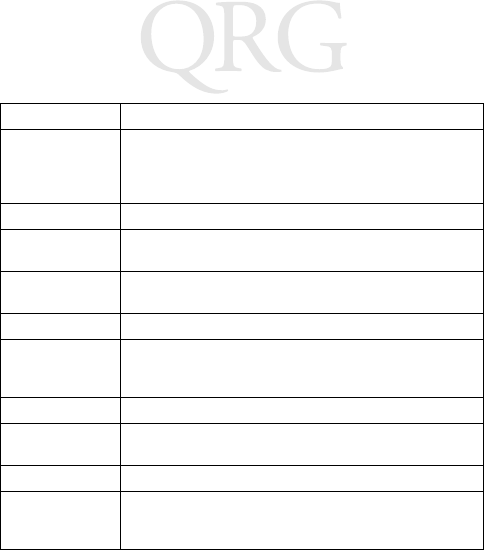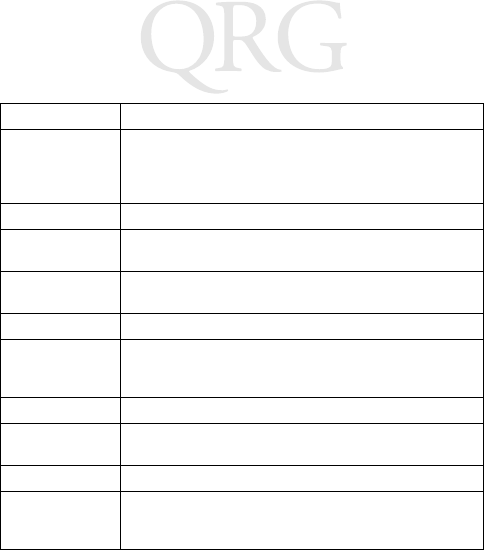
20
PDT 8100 Series
Using the Stylus
The stylus selects items and enters information. The stylus
functions as a mouse.
• Tap: Touch the screen once with the stylus to open items and
select options.
• Drag: Hold the stylus on the screen and drag across the
screen to select text and images. Drag in a list to select mul-
tiple items.
• Tap-and-hold: Tap and hold the stylus on an item to see a
list of actions available for that item. On the pop-up menu
that appears, tap the action you want to perform.
Caps/Shift Press Shift when in alpha mode, then another key to
capitalize the letter on that key.
Press Func + Shift to toggle All Caps on and off. Func
+ Shift also erases all entered data from the screen.
Clear Press Clear to clear the screen.
Contrast See Adjusting the Contrast (Monochrome LCD) on page
14.
Cursor keys:
C, G, H, I
Press cursor keys to move the cursor left, right, up and
down on the screen.
End Press End to move the cursor to the end of a line.
Escape/Enter Press Enter after entering data or a command.
Press Func + Enter to partially or completely escape
from an application level or screen.
Power See Starting the PDT 8100 on page 12.
Scan Press Scan to scan bar codes. (Also use right and left
scan triggers.)
Send The Send key is application dependent.
Space/Back-
space
Press Func + Bk-Sp to enter a blank space.
Press Bk-Sp to erase information entered on the display,
one character at a time.
Key Action