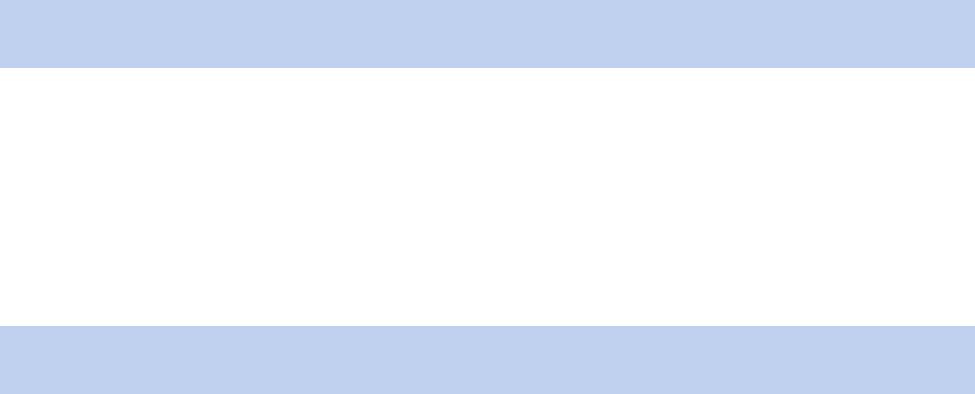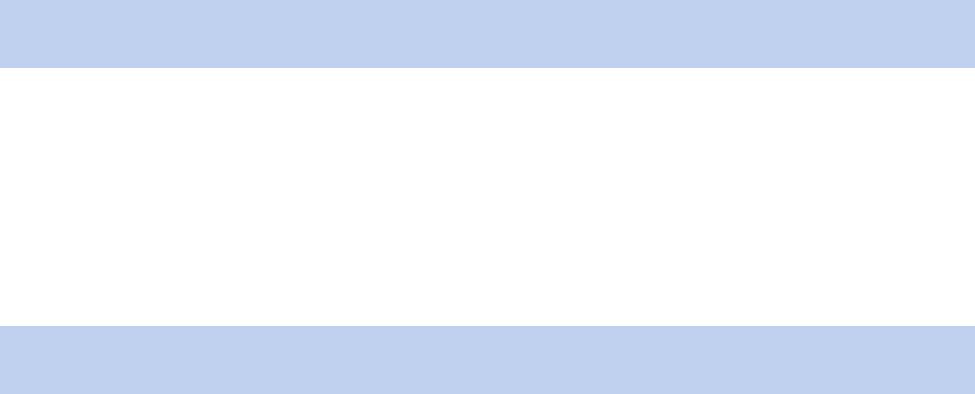
19sunrise surf & talk Setting up connections
7. Highlight «sunrise surf & talk box» in the Profi le area and click on the Connect button.
You will be asked, if necessary, to restart your computer.
Step 3 – Deactivate proxy server
1. Make sure that on the General tab the box for Internet Protocol (TCP/IP) is checked.
2. Highlight Internet protocol (TCP/IP) and click on the Properties button.
The Internet Protocol (TCP/IP) Properties dialogue is opened.
3. On the General tab, click on the Obtain an IP address automatically option fi eld and then click on the OK
button.
4. In order to save the confi guration, click on the OK button in the Local Area Connection Properties dialogue.
You will be asked, if necessary, to restart your computer.
Step 4 – Confi gure encryption for the sunrise surf & talk box
Please make sure that encryption is activated since otherwise additional costs could arise under certain circum-
stances. An uncoded access makes it possible for someone from the outside who accesses your network to surf at
your expense.
Note: WPA encryption is preferable to WEP encryption. For this reason, confi guration of WPA encryption is
described below as an example.
1. Log in to the administration interface of sunrise surf & talk box (see Logging in and logging out, pg. 25).
2. Click on Encryption in the Security menu.
3. Select WPA1+2 from the Encryption mechanism selection list.
4. Activate the Pass phrase option fi eld in the WPA Settings area.
5. Enter any string into the Key fi eld.
The string serves to dynamically produce the WPA key.
Please note! Please make a note of the string entered. You will need it in the next step for the confi guration of
your PC/laptop.
6. Click on the OK button.
The coding is now activated for the sunrise surf & talk box, but not yet for your computer. This is why the WLAN
connection between the devices is interrupted. It is possible your browser will display the message «The docu-
ment contains no data.»