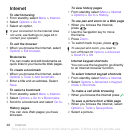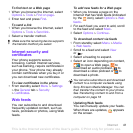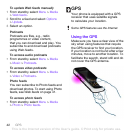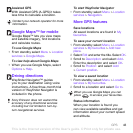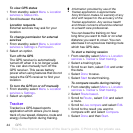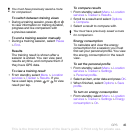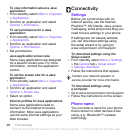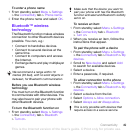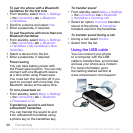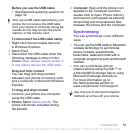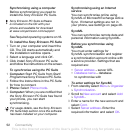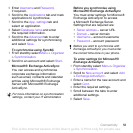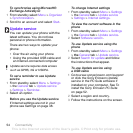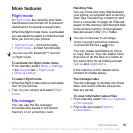48 Connectivity
To view information about a Java
application
1 From standby select Menu > Organizer
> Applications.
2 Scroll to an application and select
Options > Information.
To set permissions for a Java
application
1 From standby select Menu > Organizer
> Applications.
2 Scroll to an application and select
Options > Permissions.
3 Set permissions.
Java application screen size
Some Java applications are designed
for a specific screen size. For more
information, contact the application
vendor.
To set the screen size for a Java
application
1 From standby select Menu > Organizer
> Applications.
2 Scroll to an application and select
Options > Screen size.
3 Select an option.
Internet profiles for Java applications
Some Java applications need to
connect to the Internet to receive
information. Most Java applications
use the same Internet settings as your
Web browser.
Connectivity
Settings
Before you synchronise with an
Internet service, use the Internet,
PlayNow™, My friends, Java, picture
messaging, email and picture blog you
need to have settings in your phone.
If settings are not already entered,
you can download settings using
the setup wizard or by going to
www.sonyericsson.com/support.
To download settings using the
Setup wizard
1 From standby select Menu > Settings
>the General tab > Setup wizard
> Settings download.
2 Follow the instructions that appear.
To download settings using
acomputer
1
Go to
www.sonyericsson.com/support
.
2 Follow the instructions on the screen.
Phone name
You can enter a name for your phone
that is shown to other devices when
using, e.g., Bluetooth™ wireless
technology.
Contact your network operator or
service provider for more information.
This is the Internet version of the User's guide. © Print only for private use.