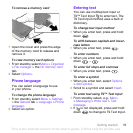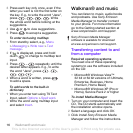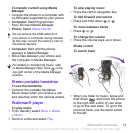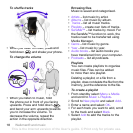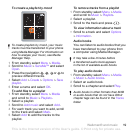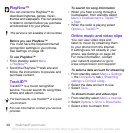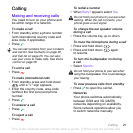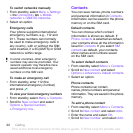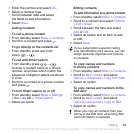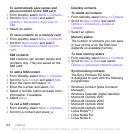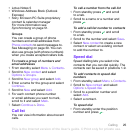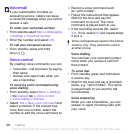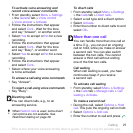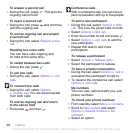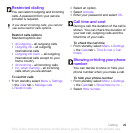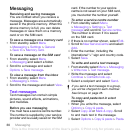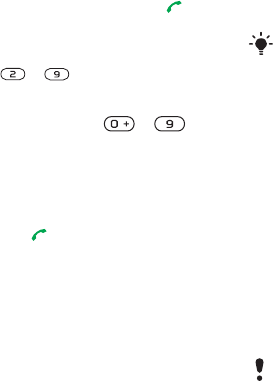
23Calling
5 Enter the number and select OK.
6 Select a number type.
7 Scroll between tabs and select
the fields to add information.
8 Select Save.
Calling contacts
To call a phone contact
1 From standby select Menu > Contacts.
2 Scroll to a contact and press .
To go directly to the contacts list
• From standby press and hold
down – .
To call with Smart search
1 From standby press –
to enter a contact name or a phone
number. All entries which match the
sequence of digits or letters are shown
in a list.
2 Scroll to a contact or a phone number
and press .
To turn Smart search on or off
1 From standby select Menu > Settings
>the Calls tab > Smart search.
2 Select an option.
Editing contacts
To add information to a phone contact
1 From standby select Menu > Contacts.
2 Scroll to a contact and select Options
> Edit contact.
3 Scroll between the tabs and select
Add or Edit.
4 Select an option and an item to add
or edit.
5 Select Save.
To copy names and numbers
to phone contacts
1 From standby select Menu > Contacts.
2 Scroll to New contact and select
Options > Advanced > Copy from SIM.
3 Select an option.
To copy names and numbers to the
SIM card
1 From standby select Menu > Contacts.
2 Scroll to New contact and select
Options > Advanced > Copy to SIM.
3 Select an option.
If your subscription supports Calling
Line Identification (CLI) service, you can
assign personal ringtones and pictures
to contacts.
When you copy all contacts from your
phone to the SIM card, all existing SIM
card information is replaced.
This is the Internet version of the User's guide. © Print only for private use.