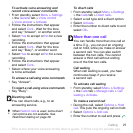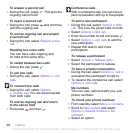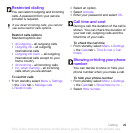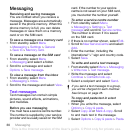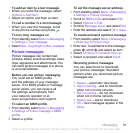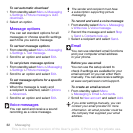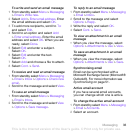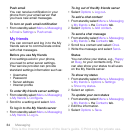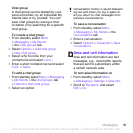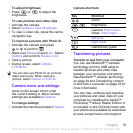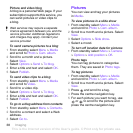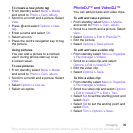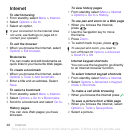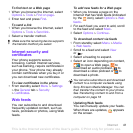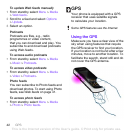35Messaging
Chat group
A chat group can be started by your
service provider, by an individual My
friends user or by yourself. You can
save chat groups by saving a chat
invitation or by searching for a specific
chat group.
To create a chat group
1 From standby select Menu
> Messaging > My friends
>the Chat groups tab.
2 Select Options > Add chat group
> New chat group.
3 Select who to invite from your
contacts list and select Cont..
4 Enter a short invitation text and select
Cont. > Send.
To add a chat group
1 From standby select Menu > Messaging
> My friends >the Chat groups tab
> Options > Add chat group.
2 Select an option.
To save a conversation
1 From standby select Menu
> Messaging > My friends >the
Conversations tab.
2 Enter a conversation.
3 Select Options > Advanced > Save
conversation.
Area and cell information
Area and cell information are text
messages, e.g., local traffic reports
that are sent to subscribers within
a certain network area.
To turn area information on
1 From standby select Menu
> Messaging > Settings > Area info.
2 Scroll to Reception and select
Edit > On.
Conversation history is saved between
log out and when you log in again to
let you return to chat messages from
previous conversations.
This is the Internet version of the User's guide. © Print only for private use.