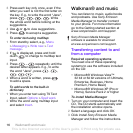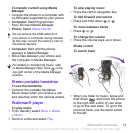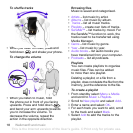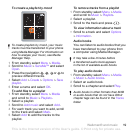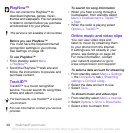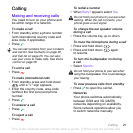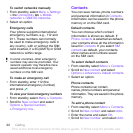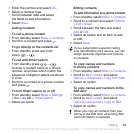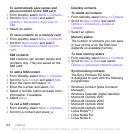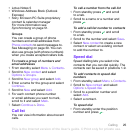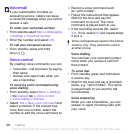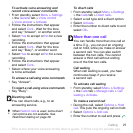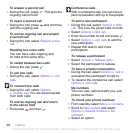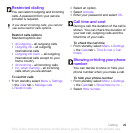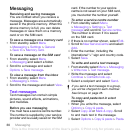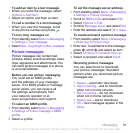24 Calling
To automatically save names and
phone numbers on the SIM card
1 From standby select Menu > Contacts.
2 Scroll to New contact and select
Options > Advanced > Auto save on
SIM.
3 Select an option.
To save contacts on a memory card
1 From standby select Menu > Contacts.
2 Scroll to New contact and select
Options > Advanced > Back up to m.
card.
SIM contacts
SIM contacts can contain names and
numbers only. They are saved on the
SIM card.
To add a SIM contact
1 From standby select Menu > Contacts.
2 Scroll to New contact and select Add.
3 Enter the name and select OK.
4 Enter the number and select OK.
5 Select a number option and add more
information, if available.
6 Select Save.
To call a SIM contact
1 From standby select Menu > Contacts.
2 Scroll to a contact and press .
Deleting contacts
To delete all contacts
1 From standby select Menu > Contacts.
2 Scroll to New contact and select
Options > Advanced > Delete all
contacts.
3 Select an option.
Memory status
The number of contacts you can save
in your phone or on the SIM card
depends on available memory.
To view memory status
1 From standby select Menu > Contacts.
2 Scroll to New contact and select
Options > Advanced > Memory status.
Synchronising contacts
The Sony Ericsson PC Suite
is designed to work with the following
programmes:
• Windows Contact (Vista Contacts
Manager)
• Windows Calendar (Vista Calendar)
• Microsoft Outlook 2007
• Microsoft Outlook 2003
• Microsoft Outlook 2002
• Microsoft Outlook 2000
• Lotus Notes™ 7
• Lotus Notes 6.5
• Lotus Notes 6
This is the Internet version of the User's guide. © Print only for private use.