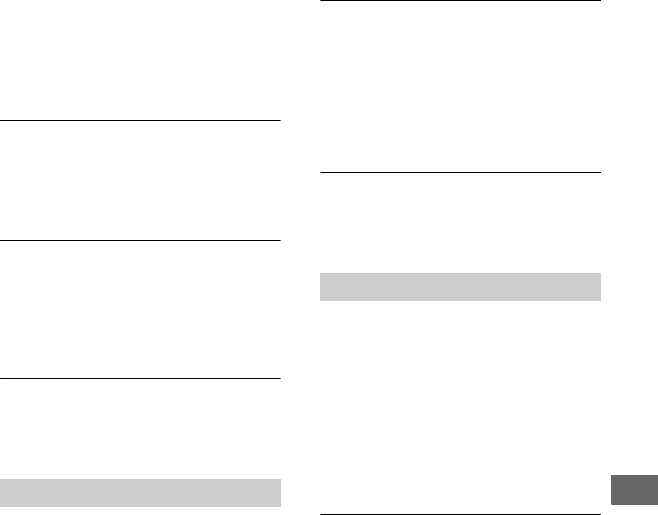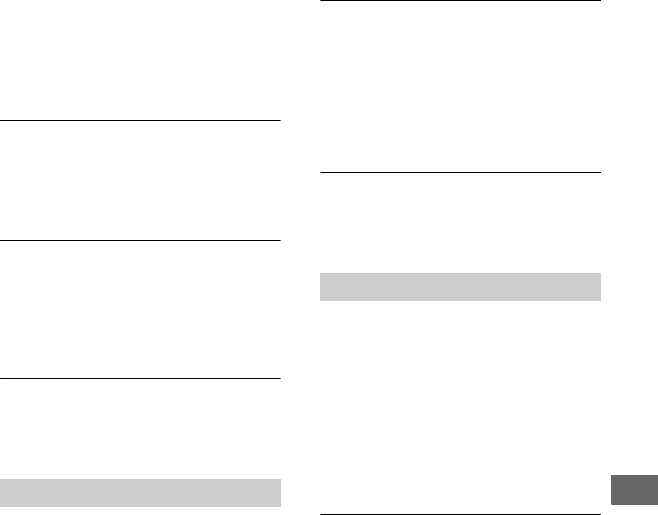
65
Troubleshooting/References
• Make sure that [VIDEO IN] is selected for
input. To select the input manually, operate
from the [Menu] screen (page 38).
• Disconnect all cables. Turn this unit and
video device off, then on again. Reconnect
the video device to this unit.
The number of discs required does
not appear on the screen when
recording.
• If many videos or photos are recorded,
display may take some time.
The total of disc capacity displayed
on [Disc Info] differs before and after
recording images.
• The total capacity of DVD or BD will
reduce after recording images or initializing
a disc.
A disc inserted in this unit can be
heard spinning momentarily.
• This unit checks the disc and performs a
read operation. This is not a malfunction.
Other video devices do not play back
a created disc.
• When using a DVD as a disc type, the disc
may not be finalized. Use this unit and
finalize the disc first (page 57).
• Some video devices may not work properly
with certain created disc types.
• Your video device may not support the disc
type you are using. Check if your video
device supports the disc type.
Other video devices do not play back
HD (High Definition) video recorded
on a DVD.
• A generic DVD player cannot play back
HD (High Definition) videos. You need an
AVCHD-compatible player (e.g., Blu-ray
Disc player/recorder) to play back HD
videos (page 72).
Other video devices do not play back
photos recorded on a disc.
• Make sure that the video device supports
playback of JPEG files.
Insert a recordable disc supported
by this recorder.
• An incompatible disc is inserted. Insert a
compatible disc (page 67).
• BD-RE, DVD-RW or DVD+RW discs
recorded on other video devices are not
supported. Erase videos or photos recorded
on a disc with [Erase disc] of [Setup] in
[Menu]. The erased disc is reusable as a
blank disc (page 58).
A new disc found.
Initialize the disc for recording.
• When copying videos with a DV cable (in
[Manual] copy mode) or an AV cable using
a new disc, you need to initialize the disc
first. Press ENTER to proceed. The
initialized disc with this message can be
used for recording SD (Standard
Definition) video or photo.
Playback
Messages