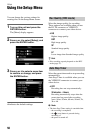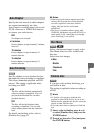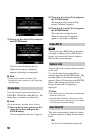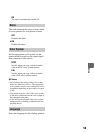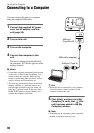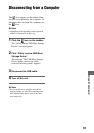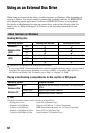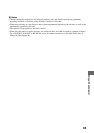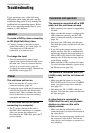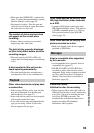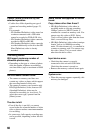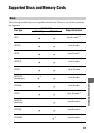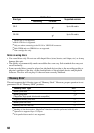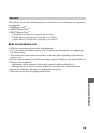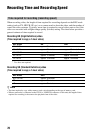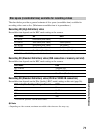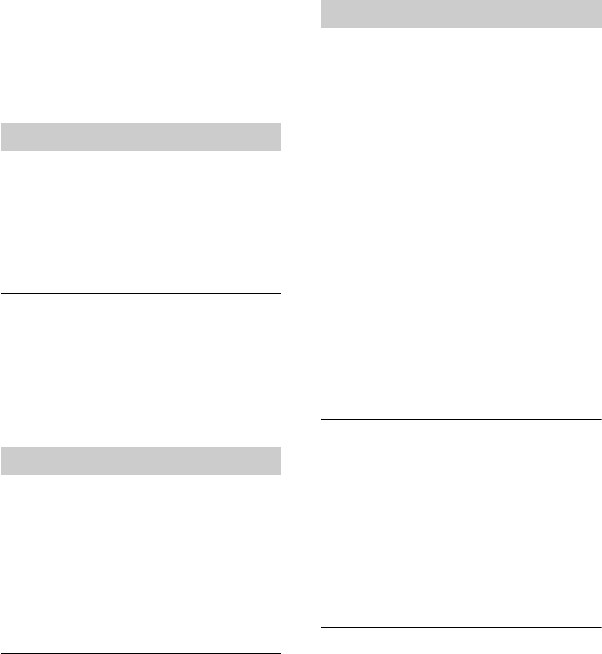
64
If you experience any of the following
difficulties while using this unit, use this
troubleshooting guide to help remedy the
problem before requesting repairs. Refer
also to the operating instructions of your
camera or video devices.
To create a DVD by down-converting
an HD (High Definition) video
• Connect a camera to this unit using an
audio/video cable or AV cable (page 33).
You cannot use a USB cable for
connection, or a memory card.
To change the input
• This unit automatically detects input
signals from connected devices and selects
the input jack. Turn on connected devices
and set up to record videos (page 36).
• To change the input manually, operate from
the [Menu] screen (page 38).
This unit does not turn on.
• Make sure that the AC power cord is
connected securely (page 28).
• Unplug the power cable and disconnect the
video device from this unit. Remove the
memory card. Then, reconnect the video
device to this unit (or insert the memory
card again) and turn it on.
This unit does not turn on (when
connecting to a computer).
• The 1 (power) button on this unit is
disabled while connecting to a computer.
After you operate the computer for
disconnecting the USB cable, press the 1
(power) button.
The camera is connected with a USB
cable, but this unit does not work.
• Make sure that your camera is supported by
this unit.
• Make sure that the camera is configured for
USB connection correctly and the USB
cable is connected properly to the camera
(page 30).
• Disconnect the USB cable from this unit.
Turn both the camera and this unit off, then
on again.
• If you follow the prompt message in the
display window, this unit is automatically
operated by detecting the image quality of
videos (HD or SD) stored in the camera or
memory card. Follow the message shown
in the display window.
• Make sure that [USB] is selected for input.
To select the input manually, operate from
the [Menu] screen (page 38).
The camera is connected with a DV
(i.LINK) cable, but this unit does not
work.
• Make sure that the camera is set to the
PLAY/EDIT mode. If it is in the CAMERA
mode, you cannot copy videos with this
unit (page 32).
• Disconnect the DV (i.LINK) cable from
this unit. Turn both the camera and this unit
off, then on again.
A video device is connected to
VIDEO IN of this unit, but playback
displays no video on this unit’s
display window.
• Make sure that the audio/video cable is
connected properly to audio/video output of
the video device.
• This unit is not detecting input signals from
the connected video device. Turn on the
video device, and configure or operate it to
start playback.
Troubleshooting/References
Troubleshooting
General
Power
Connection and operation