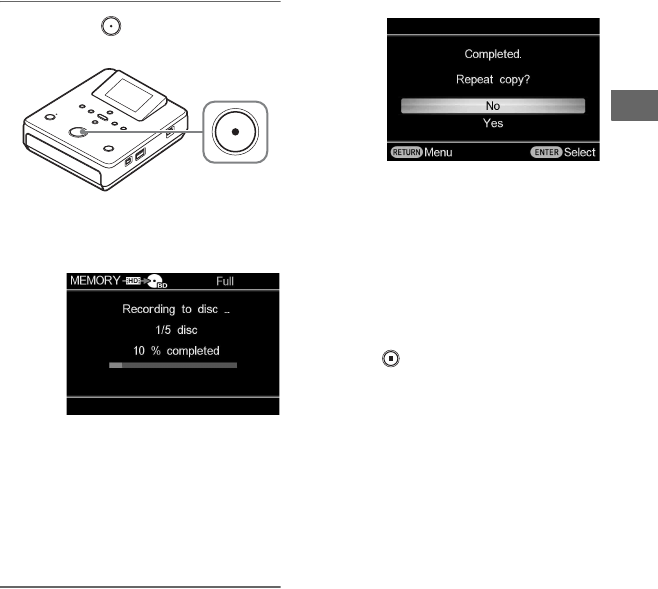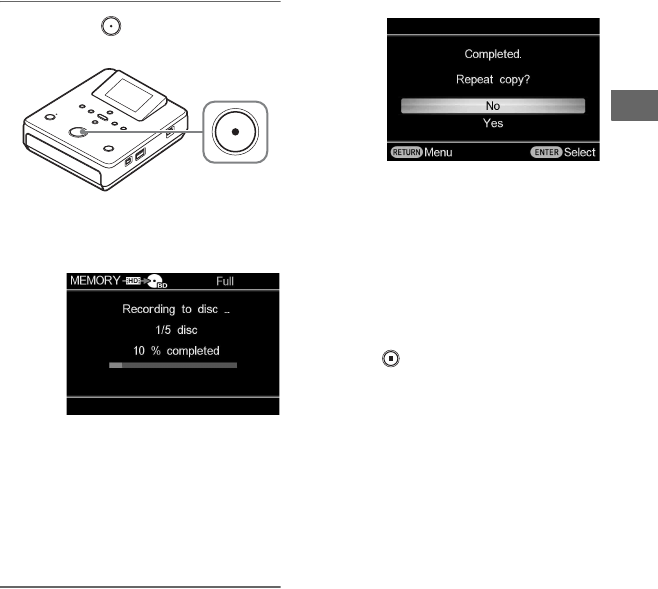
41
Copying Videos
E Number of required discs
3 Press the (record) button to
start recording.
This unit starts the recording process.
The following appears in the display
window.
If the contents do not fit onto a single
disc
The disc will be ejected automatically
when it becomes full, and the message
“Insert a blank disc.” appears. Remove
the created disc and insert a blank one.
Recording will resume automatically.
When recording is completed
The message “Completed.” appears.
To repeat copy
For [Incremental] or [Select Videos] in
copy mode, you can copy the same video as
the one just recorded.
The message [Completed. Repeat copy?]
appears.
If you want to copy the same video as the
one just recorded, select [Yes] to change a
disc.
When changing a DVD disc, a message
asking whether to finalize the disc will
appear if [Auto Finalizing] is set to [OFF]
(page 57). Follow the message.
To stop recording
Press the (stop) button when replacing a
disc.
You cannot stop while recording is in
progress.
z Hints
• For [Incremental] of copy mode, this unit stores
the recording history for each camera or
memory card and copies only newly-recorded
video. This unit can store the recording history
of up to 10 cameras or memory cards.
• For a DVD disc, the disc will be finalized
automatically when recording is complete if
[Auto Finalizing] is set to [ON] (page 57).
b Note
• When replacing a disc in step 3 or “To repeat
copy” (page 41), insert the same type of blank
disc as used at the beginning of the copy.
* You cannot select this copy mode when
copying videos taken with another
manufacturer’s camera.