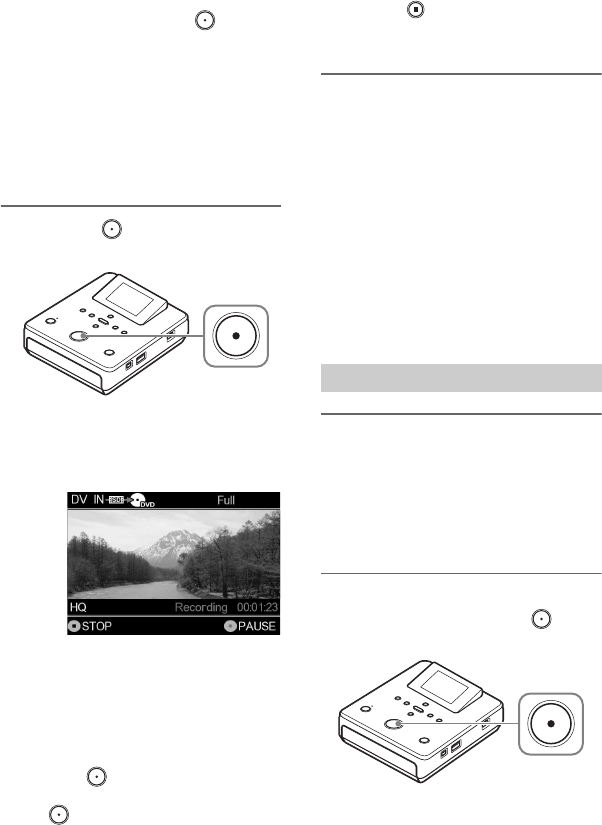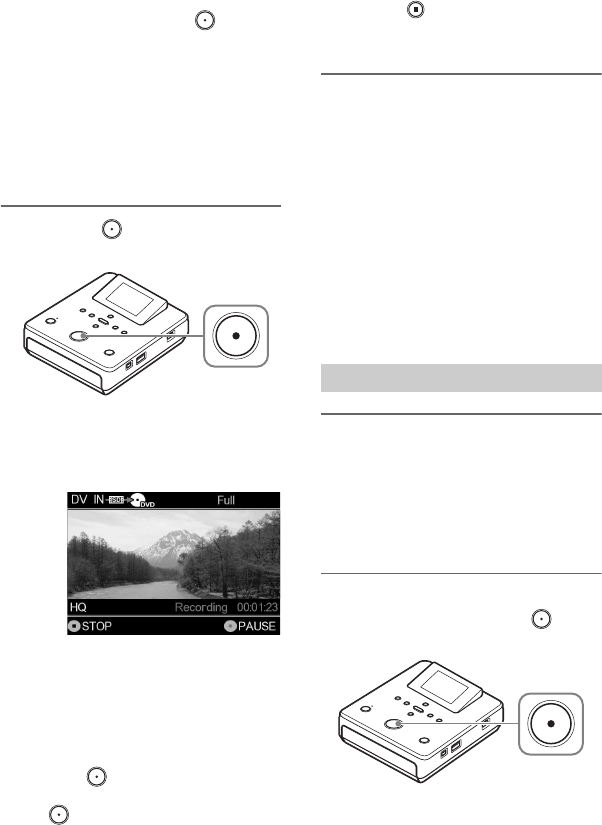
46
B Copy mode
[Full]
With a single touch of the (record)
button, you can copy all videos recorded
on a tape to a disc. This unit
automatically controls playback on the
connected camera.
[Manual]
You can copy videos to a disc while
controlling playback manually on the
connected camera (page 46).
7 Press the (record) button to
start recording.
This unit starts recording at the same
time the camera starts playback. The
following appears in the display
window.
z Hint
• If the video tape is not at its beginning, it will
automatically rewind, and then this unit will
start recording.
To pause recording
Press the (record) button during
recording. To resume recording, press
the (record) button again.
To stop recording
Press the (stop) button. This unit
stops recording and returns to the
display window in step 6 (page 45).
When recording is completed
The message “Completed.” appears.
z Hints
• Recording automatically stops after a blank
portion over 2 minutes, or when the end of the
DV tape is reached.
• If [Auto Finalizing] is set to [ON] (default
setting), the disc will be finalized automatically
when recording is complete (page 57).
• If [Auto Finalizing] is set to [OFF], a message
asking whether to finalize the disc appears when
ejecting the disc by pressing Z (eject) button.
Follow the message in the display window.
1 Press B or b to select [Manual].
z Hint
• When the prompt message [A new disc found.
Initialize the disc for recording.] appears after
inserting a blank disc, press the ENTER button
to proceed.
2 Operate the camera to start
playback, and press the
(record) button to start recording.
To copy by selecting [Manual]